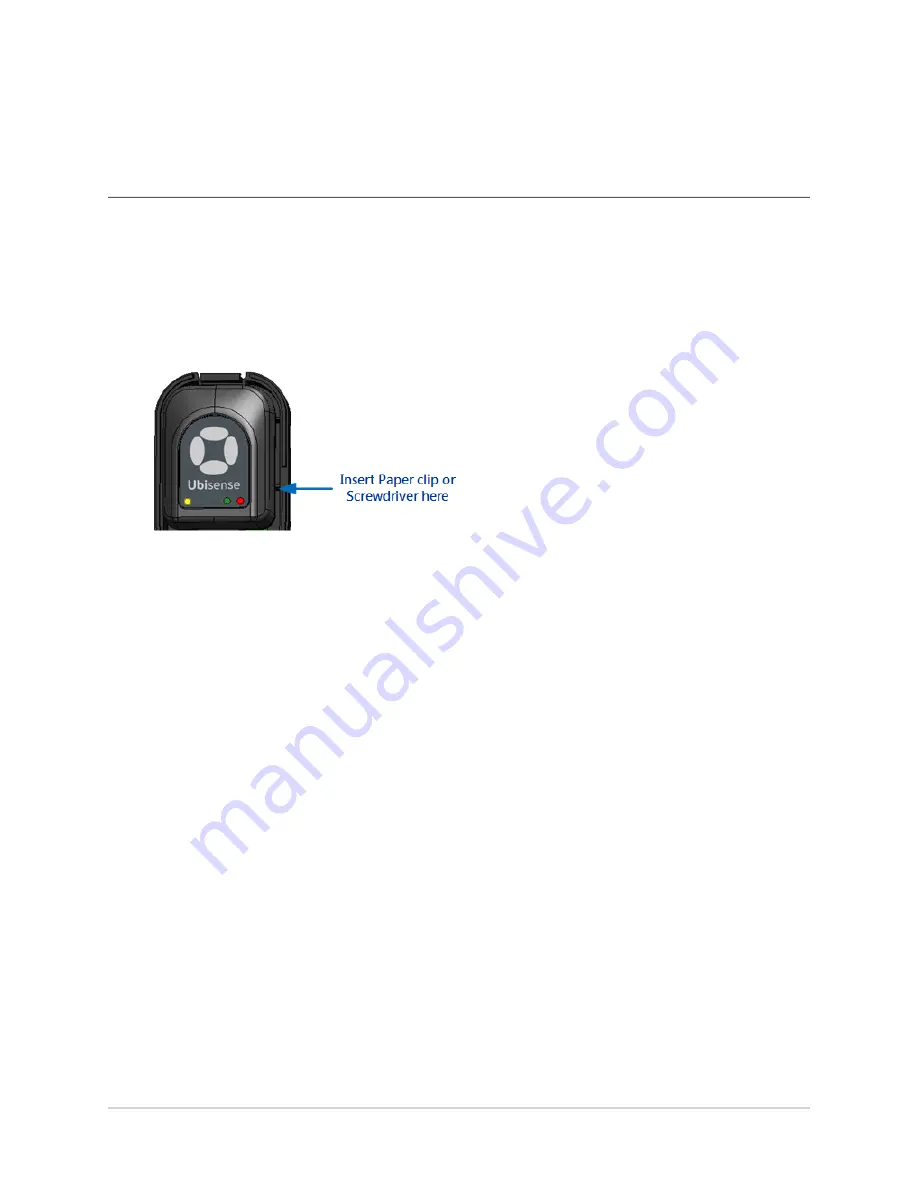
Putting a Tool Tag into Deep Sleep
Putting a Tool Tag into Deep Sleep
If a Tool Tag is activated, you can put it back into the deep sleep state at any time, to preserve
battery.
To access the button inside the tag, you require a paper clip or a screwdriver.
1. Insert and hold a paper clip or screwdriver into the slot on the side of the tag, shown in the
following figure.
2. The LED first stops blinking in readiness for the first challenge. It then starts blinking again.
a. Count the number of times the LED blinks brightly. This can be from one to five
blinks.
b. Using the paper clip or screwdriver, press the button on the tag the same number of
times.
3. Carry out the second challenge:
a. Count the number of times the LED blinks brightly.
b. Using the paper clip or screwdriver, press the button on the tag the same number of
times.
4. If you are successful, the LED blinks brightly and switches off. The tag is now deactivated.
If you are unsuccessful, the green LED on the tag will continue to blink at a lower intensity,
at the programmed UWB beacon rate.
The tag is deactivated.
12






































