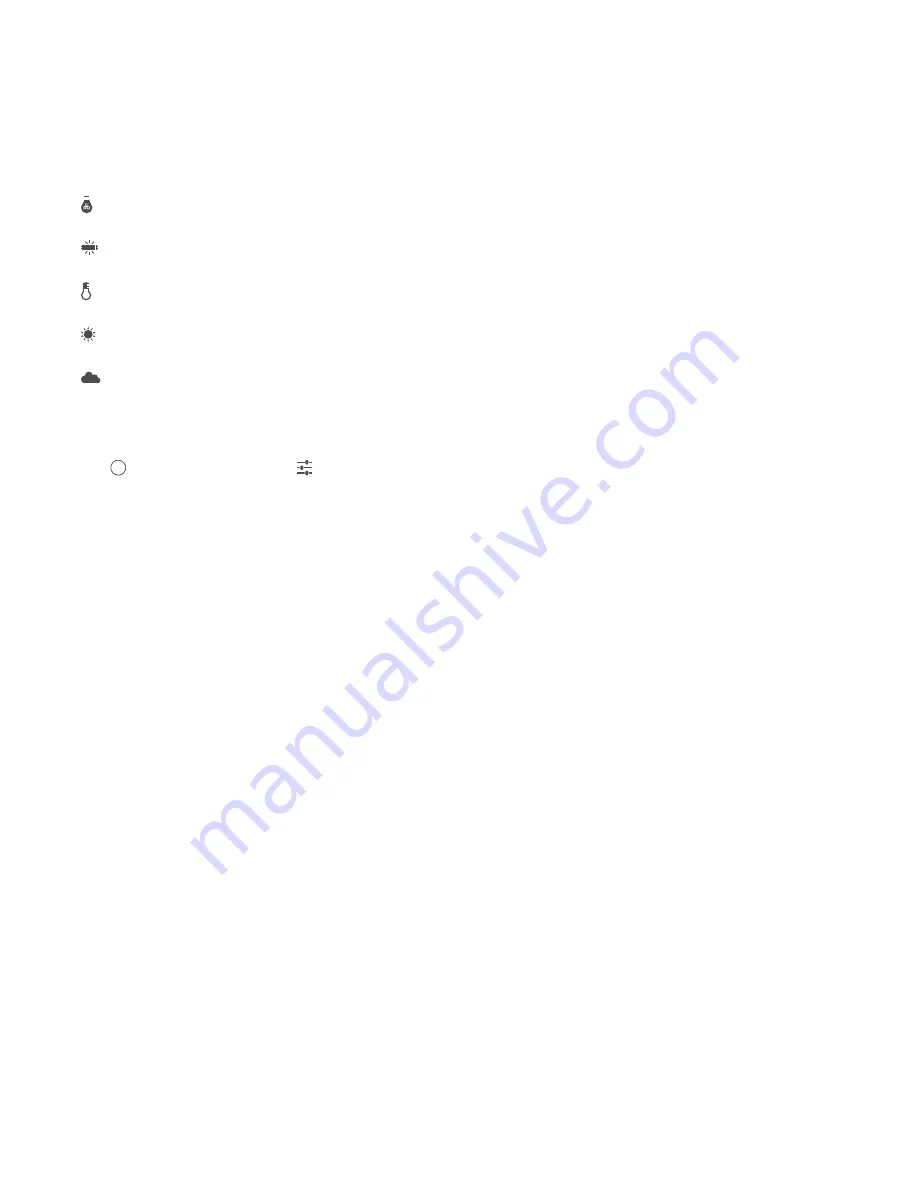
32
Chapter 6: Camera Screen
UniFi® VoIP Phone User Guide
Ubiquiti Networks, Inc.
White Balance
Use the White Balance setting to adjust the white balance
in videos to be recorded.
1. Press the White Balance icon (the icon’s appearance
reflects the current setting).
2. Select one of the following:
-
Incandescent
Use this setting to take videos under
incandescent lighting.
-
Fluorescent
Use this setting to take videos under
fluorescent lighting.
-
A
Auto
(Default) Use this setting to have the camera
determine the settings.
-
Daylight
Use this setting to take videos in natural
light.
-
Cloudy
Use this setting to take videos under
cloudy conditions.
Other Video Settings
To edit other video settings:
1. Press on the screen, then press .
2. The following options are displayed:
-
Time lapse
This option lets you record a time lapse
video clip. To configure the time lapse feature:
a. Press Time lapse.
b. Press OFF (or slide it to the right). The control
changes to ON to confirm that Time lapse is
enabled.
c. Set the time interval seconds, minutes, or hours.
Choose from the following units: 0.5, 1, 1.5, 2, 2.5,
3, 4, 5, 6, 10, 12, 15, 24.
d. Press Done to save the changes.
-
Video quality
This option lets you select the video
quality. To change it, press the option and select either
HD 720p or SD 480p.
-
Store location
This option lets you decide whether
the saved video is stored in internal storage or on an
external SD memory card.
Содержание UVP
Страница 1: ...Enterprise VoIP Phone with Touchscreen Models UVP UVP Pro UVP Executive...
Страница 2: ......
Страница 8: ...4 Chapter 1 Overview UniFi VoIP Phone User Guide Ubiquiti Networks Inc...
Страница 28: ......
Страница 32: ......
Страница 40: ......
Страница 48: ......
Страница 50: ......
Страница 58: ......
Страница 60: ......
Страница 62: ......






























