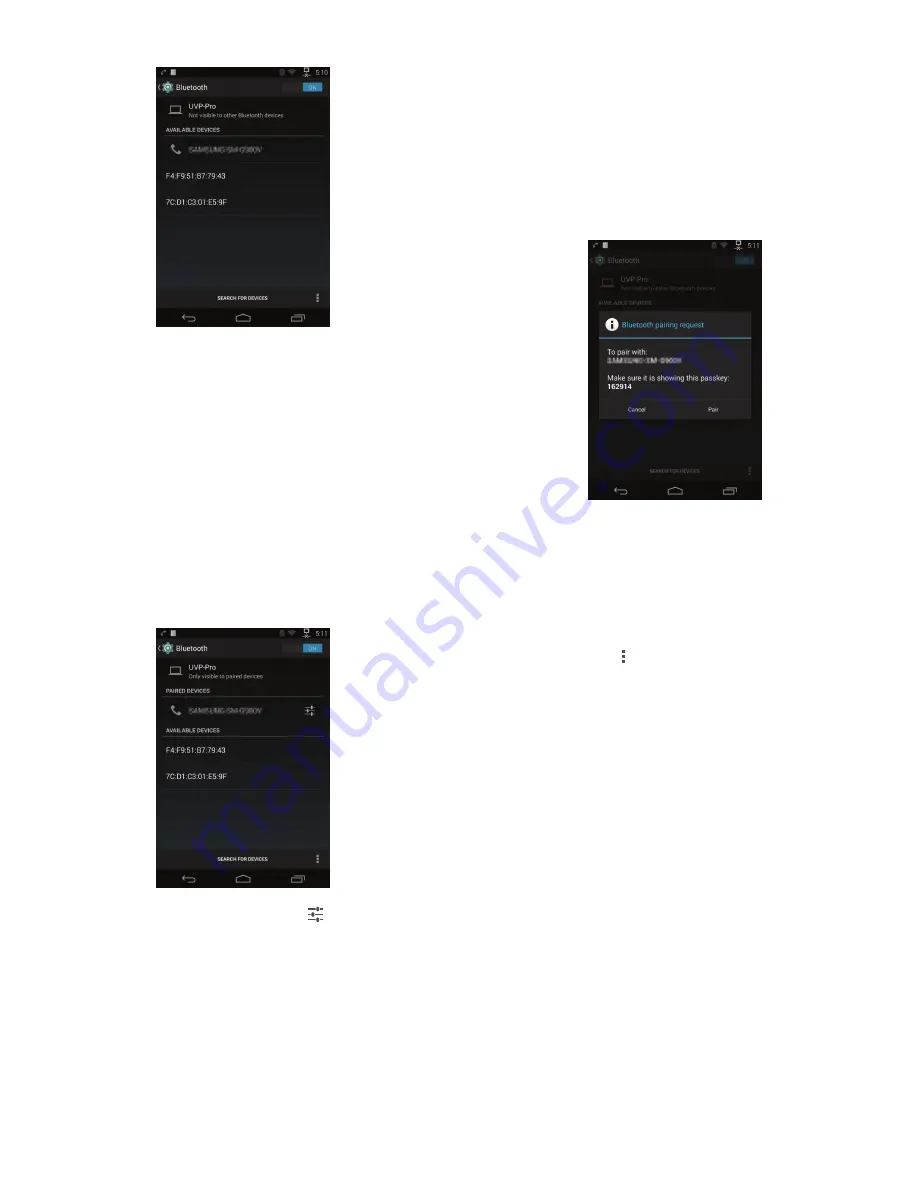
15
Chapter 4: Settings Screen
UniFi® VoIP Phone User Guide
Ubiquiti Networks, Inc.
The main part of the screen displays the following:
Phone visibility status
This indicates whether or not the
UniFi VoIP Phone is visible to other Bluetooth devices:
• Visible to all nearby Bluetooth devices
• Only visible to paired devices
• Not visible to other Bluetooth devices
By default the UniFi VoIP Phone is not visible. When set to
visible, the visibility timout counter counts down the time
interval stored in the Visibility timeout setting. When the
timeout period expires, the phone will no longer be visible
to unpaired Bluetooth devices.
Paired Devices
(Displayed only if a paired Bluetooth
device exists) This section displays all paired devices.
To configure a paired device, touch the icon. The
following options are displayed:
•
Rename
Select this option to rename the paired
Bluetooth device.
•
Unpair
Select this option to unpair the Bluetooth
device.
•
Internet access
Select this option to use the paired
Bluetooth device for Internet access.
Available Devices
This section displays all Bluetooth
devices that are available for pairing.
To pair with a Bluetooth device:
1. If Not visible to other Bluetooth devices is displayed at
the top of the screen, touch that message to make the
phone visible (Visible to all nearby Bluetooth devices will
be displayed).
2. Touch the Bluetooth device in the Available Devices list.
3. The UniFi VoIP Phone and the Bluetooth device will
each display a passkey.
4. Verify that the passkey shown on the UniFi VoIP Phone
is the same as the one on the Bluetooth device.
5. Touch Connect on the UniFi VoIP Phone.
6. Touch OK on the Bluetooth device.
7. If pairing is successful, the Bluetooth device will be
displayed on the screen under Paired Devices.
The overflow menu ( icon) displays the following options:
•
Rename phone
Select this option to rename the UniFi
VoIP Phone.
•
Visibility timeout
Select this option to change the
visibility timeout setting: 2 minutes, 5 minutes, 1 hour,
or Never time out. The visibility timeout is length of
time that the UniFi VoIP Phone remains visible to other
Bluetooth devices after it is made visible.
•
Show received files
Select this option to display
information on files downloaded to the phone over the
Bluetooth link.
Содержание UVP
Страница 1: ...Enterprise VoIP Phone with Touchscreen Models UVP UVP Pro UVP Executive...
Страница 2: ......
Страница 8: ...4 Chapter 1 Overview UniFi VoIP Phone User Guide Ubiquiti Networks Inc...
Страница 28: ......
Страница 32: ......
Страница 40: ......
Страница 48: ......
Страница 50: ......
Страница 58: ......
Страница 60: ......
Страница 62: ......






























