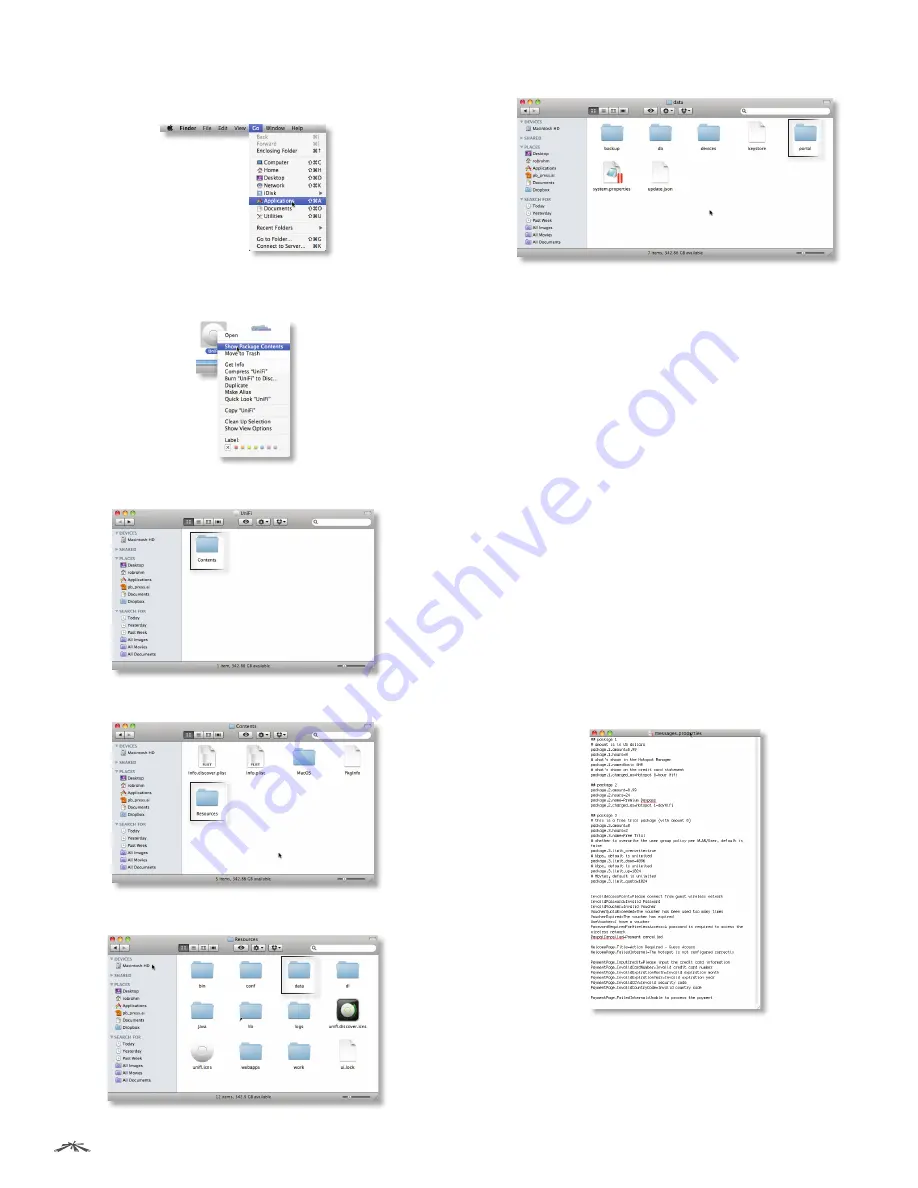
45
Appendix A: Portal Customization
UniFi
™
AP-Outdoor User Guide
Ubiquiti Networks, Inc.
Mac
1. Navigate to
Go
>
Applications
.
2. Control-click the
UniFi
application and select
Show
Package Contents
.
3. Double-click the
Contents
folder to open it.
4. Double-click the
Resources
folder to open it.
5. Double-click the
data
folder to open it.
6. Double-click the
portal
folder to open it.
Windows
The Windows files are located in the following location:
<Drive_Letter>:\Users\<Username>\Ubiquiti UniFi\
data\portal
Customizable Default Files
The following default customizable html and css files can
be found in the
portal
folder:
•
index.html
The main landing page.
•
payment.html
Used for credit card information
submission. Requires https and also serves as an
example of an additional .html page.
•
fail.html
Page displayed when there is an error
handling a guest login.
•
reset-min.css
•
styles.css
Another important customizable file is located in the
bundle
folder. The messages.properties file can be edited
with a text editor such as TextEdit. This defines package
costs, length of access, package titles, and how the charge
will appear on a customer’s credit card. Error messages are
also defined here.
Additional details on portal customization can be found in
our forum at:
http://wiki.ubnt.com/UniFi_FAQ#Hotspot_-_Portal_
Customization

























