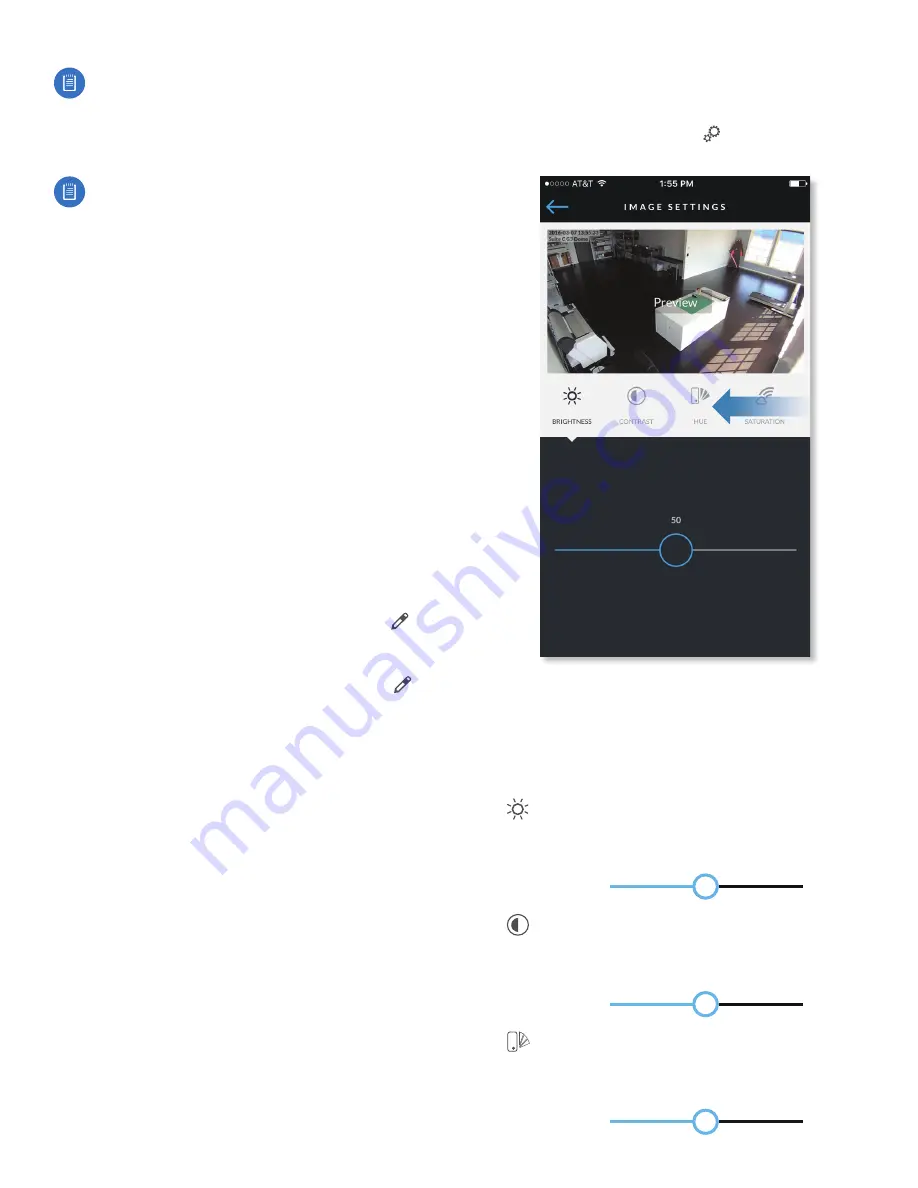
35
Appendix A: Mobile App
UniFi Video User Guide
Ubiquiti Networks, Inc.
Note:
When
Enhance
is selected, the new view will
apply to the following:
• All live video from the camera.
• All recorded video from the camera.
• All motion zones for the camera.
Note:
Depending on your mobile device’s setup, the
icon bar may contain additional icons not related to
the UniFi Video mobile app.
Below the icon bar, the following information is displayed:
Camera Name
Displays the name of the camera.
Camera Settings
Tap
Camera Settings
to access camera
settings:
•
Motion Alert Sound
(Available on UVC-Micro and
UVC-Pro only) Set to
On
to enable the camera’s motion
alert sound, or set to
Off
to disable the motion alert
sound.
•
Camera LED
(Available on UVC-Micro only) Set to
On
to
enable the camera’s LED, or set to
Off
to disable the LED.
•
Image Settings
Tap
Image Settings
to access the
Image Settings
screen.
IP Address
Displays the IP address of the camera on the
local network.
Firmware
Displays the firmware version installed on the
camera.
Status
Displays
Connected
or
Disconnected
.
Record Mode
Displays the recording mode:
Off
,
On Motion
, or
Always
. To change the setting, tap the
icon and select the new setting.
Record Resolution
Displays the recording resolution:
High
,
Medium
, or
Low
. To change the setting, tap the
icon and select the new setting.
Recent Recordings
Tap
Recent Recordings
to open a
Recordings
screen that lists recordings for the selected
camera only.
Image Settings
The
Image Settings
screen lets you change the image
settings for the live feed you are currently viewing. You
can access this screen by tapping to the right of the
camera name.
Use the adjustment slider to modify each image property.
The
Image Settings
window includes a live preview that
updates as adjustments are made. Swipe the
Image
Settings
menu horizontally to see additional image
settings.
The image settings include the following:
BRIGHTNESS
Brightness
Change the image brightness by
moving the slider control left or right, from 0
(darkest) to 100 (brightest).
50
CONTRAST
Contrast
Change the image contrast by
moving the slider control left or right, from 0
(least contrast) to 100 (greatest contrast).
50
HUE
Hue
Change the image hue by moving the
slider control left or right, from 0 (red end of
spectrum) to 100 (purple end of spectrum).
50
Содержание UniFi G3 Dome
Страница 2: ......
Страница 24: ...20 Chapter 5 Timeline UniFi Video User Guide Ubiquiti Networks Inc...
Страница 28: ...24 Chapter 7 Alerts UniFi Video User Guide Ubiquiti Networks Inc...
Страница 36: ...32 Chapter 9 Settings UniFi Video User Guide Ubiquiti Networks Inc...
Страница 54: ...50 UniFi Video User Guide Ubiquiti Networks Inc...
















































