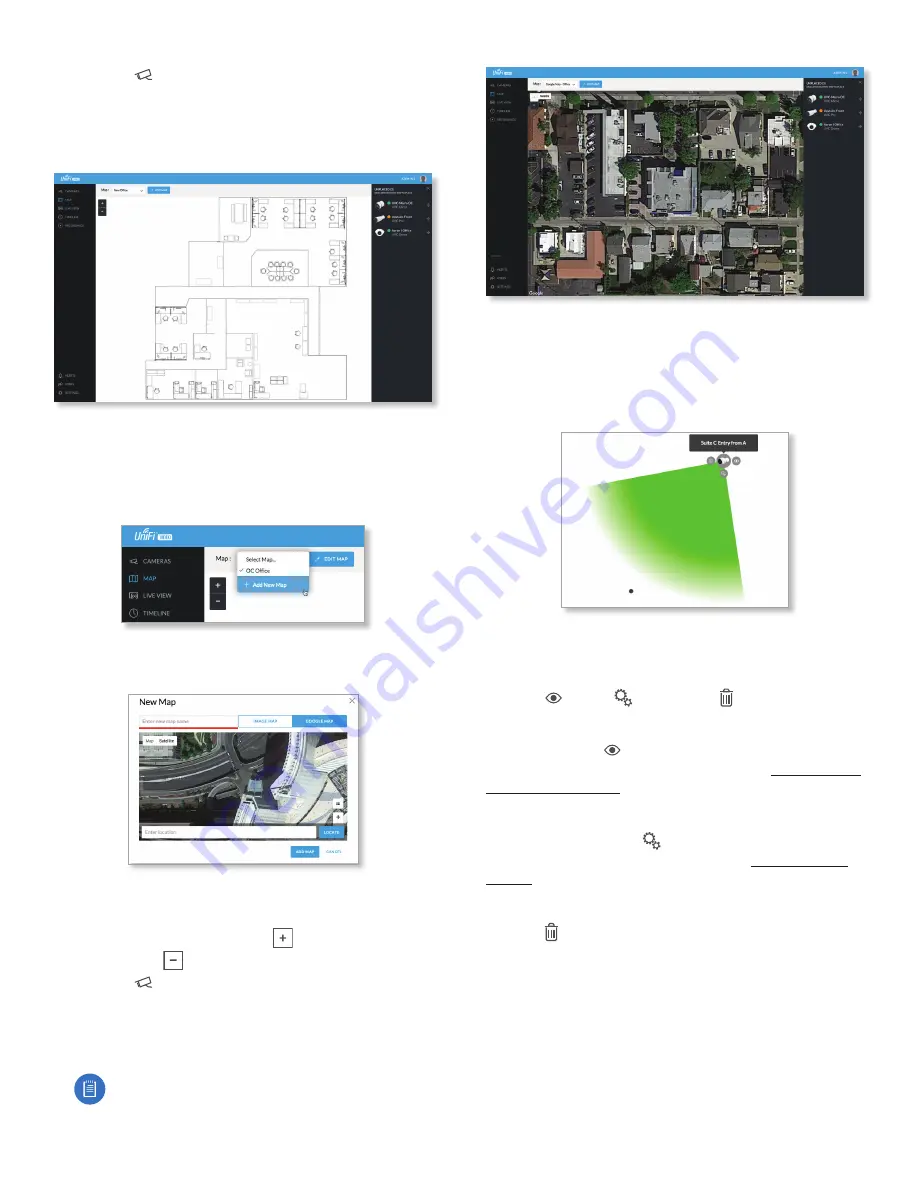
14
Chapter 3: Map
UniFi Video User Guide
Ubiquiti Networks, Inc.
6. Click the
button in the upper right corner to bring
up a list of cameras for placement. Drag the camera
from the
Cameras
list on the right to the appropriate
location on the map. The camera will appear in the area
it was placed.
Google Map
To create a custom map using
Google Maps
, perform the
following steps:
1. Click
Add New Map
in the
Map
drop‑down menu.
2. Enter the desired address in the
Enter location
field and
click
Locate
.
3. Enter a map name in the
Enter new map name
field and
click
Add Map
.
4. Zoom in on the map using the
button and zoom
out using the
button.
5. Click the
button in the top right corner to bring
up a list of cameras for placement. Drag the camera
from the
Cameras
list on the right to the appropriate
location on the map. The camera will appear in the area
it was placed.
Note:
When using
Google Maps
, you must supply
an API Key in the
Maps Settings
box under
Settings
.
Camera Placement
Camera
thumbnails can be placed on the map to show the
location of your cameras. To reposition a camera on the
map, click and hold the
Camera
thumbnail and then drag
the camera to another location on the map.
Click and drag the black dot to adjust the camera’s
direction and field of view.
Click the
Camera
icon to reveal additional options:
Live Feed
,
Details
, and
Remove
.
Live Feed
Click the
Live Feed
icon to bring up the camera’s
Live
Stream
window. The details are described in
Details
Click the
Camera Details
icon to bring up the
Camera
Details
page. The details are described in
.
Delete
Click the icon to remove the camera from the map.
Содержание UniFi G3 Dome
Страница 2: ......
Страница 24: ...20 Chapter 5 Timeline UniFi Video User Guide Ubiquiti Networks Inc...
Страница 28: ...24 Chapter 7 Alerts UniFi Video User Guide Ubiquiti Networks Inc...
Страница 36: ...32 Chapter 9 Settings UniFi Video User Guide Ubiquiti Networks Inc...
Страница 54: ...50 UniFi Video User Guide Ubiquiti Networks Inc...
















































