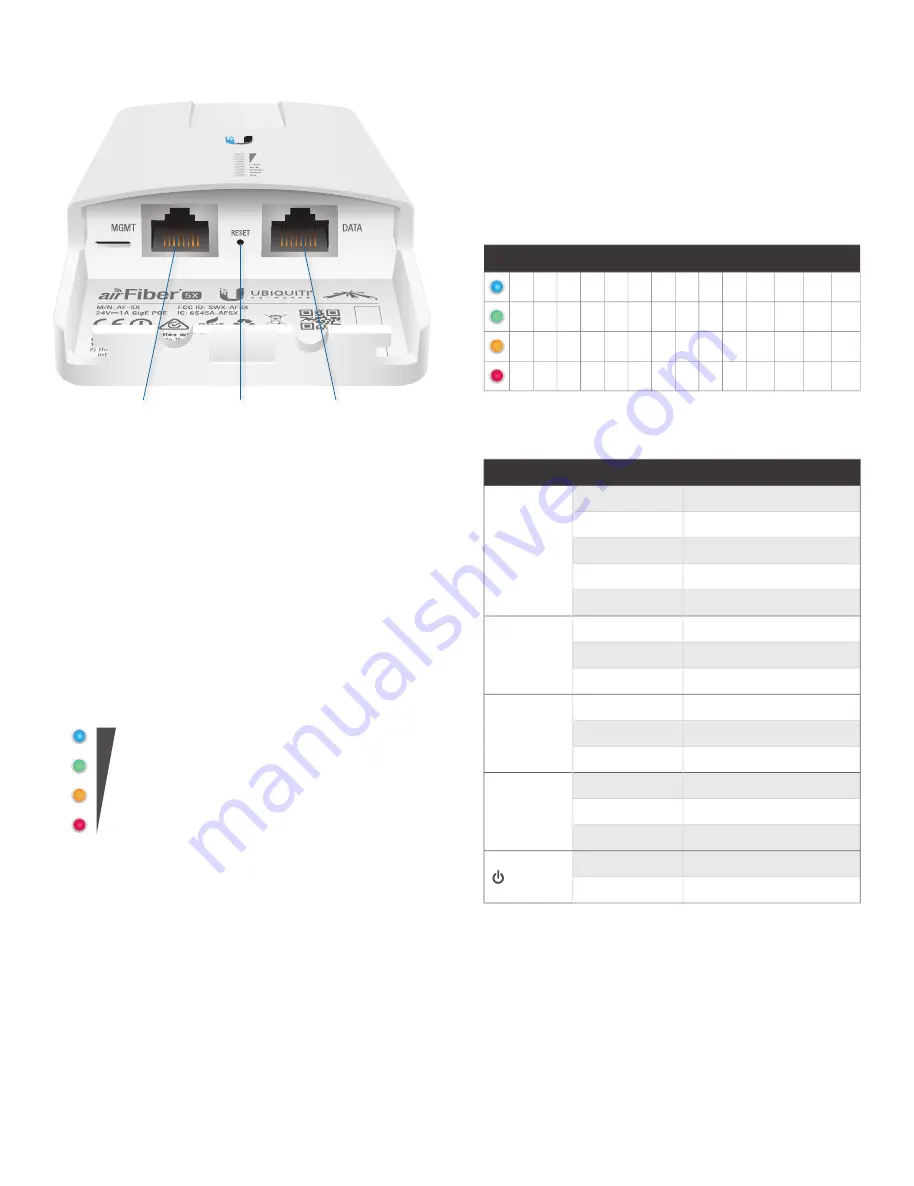
2
Chapter 1: Overview
airFiber X User Guide
Ubiquiti Networks, Inc.
Ports
Reset
Button
Management
Port
Data
Port
Management Port
10/100 Mbps, secured Ethernet
port for configuration.
In-Band Management
is enabled
by default in the airFiber Configuration Interface. When
In-Band Management
is disabled, the
MGMT
port is the
only port that can monitor, configure, and/or update
firmware.
Reset Button
To reset to factory defaults, press and hold
the
Reset
button for more than 10 seconds while the
device is already powered on.
Data Port
Gigabit PoE port for handling all user traffic
and powering the device.
LEDs
Signal LEDs
Signal 4
LED will light blue when on.
Signal 3
LED will light green when on.
Signal 2
LED will light yellow when on.
Signal 1
LED will light red when on.
Bootup to airOS
When powering on, the
Power, GPS,
LINK,
and
Signal 1-4
LEDs light on. Once the CPU code
takes over, the
GPS, LINK,
and
Signal 1-3
LEDs turn off.
Signal 4
LED
remains on to indicate the boot sequence is
underway.
Initializing airFiber Software
When the airFiber
application begins to boot under airOS, the
Signal 4
LED
goes from solidly on to a 2.5 Hz flash. This continues until
the airFiber X radio is fully booted.
Signal Level
Once fully booted, the
Signal 1-4
LEDs act
as a bar graph showing how close the airFiber X radio
is to ideal aiming. This is auto-scaled based on the link
range, the antenna gains, and the configured TX power
of the remote airFiber X radio. Each Signal
LED has three
possible states:
On, Flashing,
and
Off.
All
Signal
LEDs would
be solidly on in an ideal link. If the link has a 1 dB loss, the
Signal 4
LED
will flash; a 2 dB loss and the
Signal 4
LED will
turn off. The full bar graph LED states are shown below.
dB
loss
0
-1
-2
-3
-4
-5
-6
-7
-8
-9 -10 -11 -12 -13
1
F
0
0
0
0
0
0
0
0
0
0
0
0
1
1
1
F
0
0
0
0
0
0
0
0
0
0
1
1
1
1
1
F
F
0
0
0
0
0
0
0
1
1
1
1
1
1
1
1
1
1
F
F
F
0
0 = Off, 1 = On, F = Flashing
Additional LEDs
LED
State
Status
LINK
Off
RF Off
Short Flash*
Syncing
Normal Flash*
Beaconing
Long Flash*
Registering
On
Operational
GPS
Off
No GPS Synchronization
Normal Flash*
Non-Operational (Weak Signal)
On
Operational (Strong Signal)
MGMT
Off
No Ethernet Link
On
Ethernet Link Established
Random Flashing
Ethernet Activity
DATA
Off
No Ethernet Link
On
Ethernet Link Established
Random Flashing
Ethernet Activity
Off
No Power
On
Powered On
* Short Flash (1:3 on/off cycle)
Normal Flash (1:1 on/off cycle)
Long Flash (3:1 on/off cycle)
All manuals and user guides at all-guides.com






























