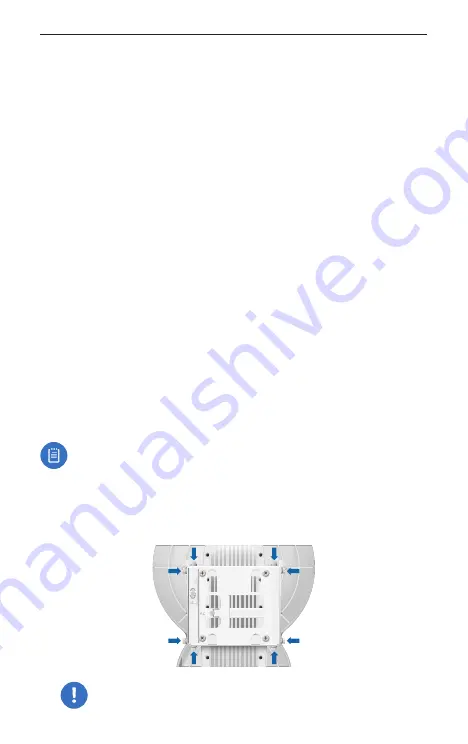
20
airFiber AF-24 Quick Start Guide
Alignment
Tips
• Fine-tuning is best achieved by a pair of installers with a
dedicated, two-way communication link: one installer makes
adjustments on one airFiber radio while the other installer
reports the received signal level at the other airFiber radio.
Fine-tuning (see Fine-Tuning the Link) is necessary because
the main lobe of the receiver is narrower than that of the
transmitter, in both azimuth and elevation.
• To accurately align the airFiber radios for best performance, you
MUST align only one end of the link at a time.
• For more convenient alignment, you may consider using
long-range scopes (not included) temporarily attached to your
airFiber radios.
• You may need to use additional hardware to compensate for
issues such as the improper orientation of a mounting pole or
significant elevation differences between the airFiber radios.
Establishing a Preliminary Link
Adjust the positions of the Master and the Slave to establish a
preliminary link. This requires the Master and Slave to be within a
few degrees of the line of sight between the airFiber radios.
Note:
The Master must be aimed first at the Slave because
the Slave does not transmit any RF signal until it detects
transmissions from the Master.
1. For the Master and Slave, ensure the eight Lock Bolts on the
Alignment Bracket are sufficiently loose by spinning each
washer by hand.
WARNING:
All Lock Bolts MUST be loose to avoid
damage to the airFiber housing.
Содержание airFiber AF-24-US
Страница 1: ...24 GHz Point to Point 1 4 Gbps Radio Model AF 24...
Страница 2: ......
Страница 39: ......
















































