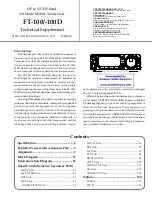Alignment
Tips
• To accurately align the airFiber radios for best performance,
you MUST align only one end of the link at a time.
• You may need to use additional hardware to compensate for
issues such as the improper orientation of a mounting pole
or significant elevation differences between airFiber radios.
Establishing a Link
Adjust the positions of the Master and the Slave to establish
a link. The following section features the airFiber X antenna,
AF‑11G36:
Note:
The Master must be aimed first at the Slave because
the Slave does not transmit any RF signal until it detects
transmissions from the Master.
1.
Master
Visually aim the Master at the Slave. To adjust the
Master’s position, adjust the azimuth and the elevation.
Adjust the azimuth:
a. Loosen the four flange nuts on the two pole clamps.
b. Rotate the antenna to point towards the other end of
the link.
c. Tighten the four flange nuts on the two pole clamps.