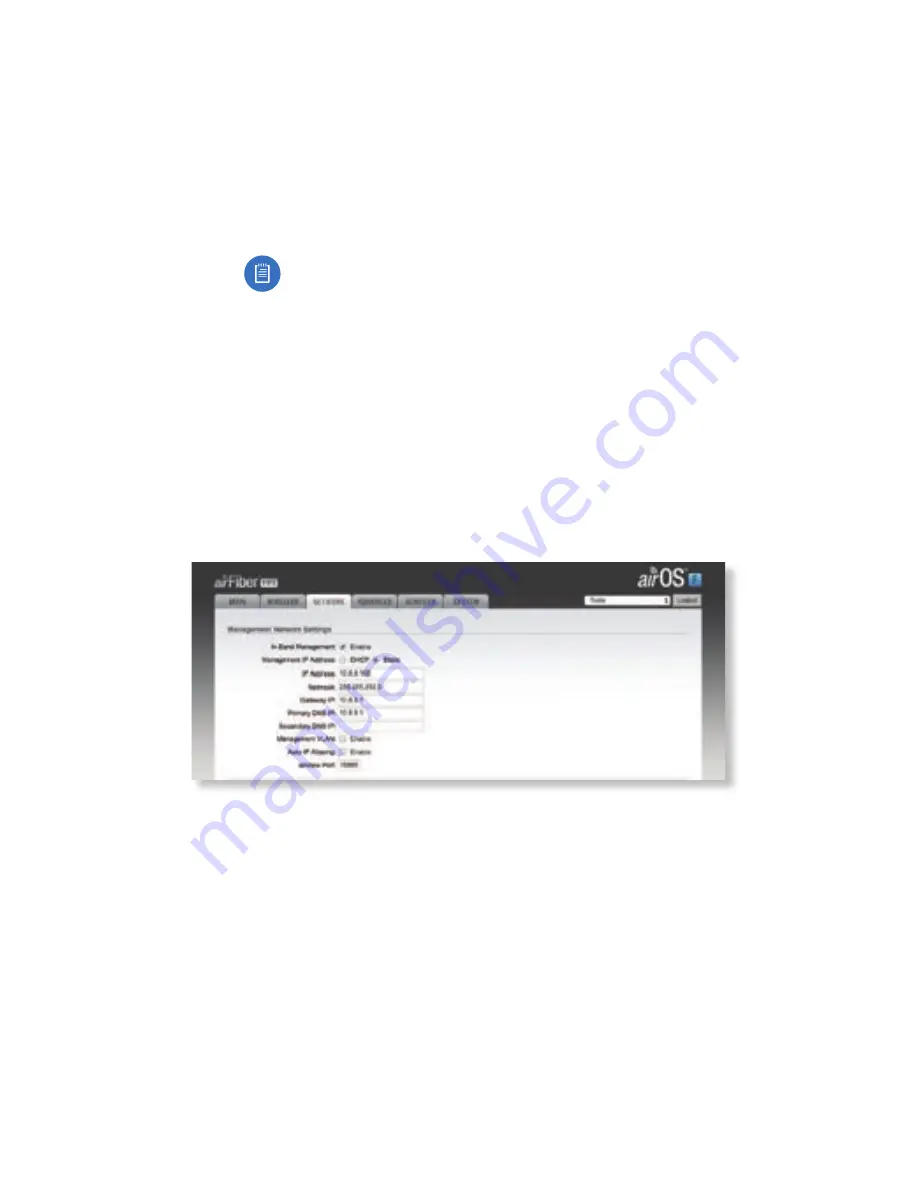
8. Configure the Wireless Security:
a. Select the AES Key Type, HEX or ASCII.
b. For the Key field:
‑
HEX
Enter 16 bytes (eight, 16‑bit hexadecimal digits:
0‑9, A‑F, or a‑f). You can omit zeroes and use colons,
similar to the IPv6 format.
Note:
The airFiber Configuration Interface
supports IPv6 formats excluding dotted quad
and “::” (double‑colon) notation.
‑
ASCII
Enter a combination of alphanumeric
characters (0‑9, A‑Z, or a‑z).
9. Click Change and then click Apply.
10. In-Band Management is enabled by default, so each airFiber
radio must have a unique IP Address. (If the airFiber radios
use the same IP Address, you may lose access to the airFiber
radios via the DATA ports.) Click the Network tab.
a. For the Management IP Address option:
‑
DHCP
Keep the default, DHCP, to use DHCP
reservation on your router to assign a unique
IP Address.
‑
Static
Change the IP Address, Netmask, and other
settings to make them compatible with your network.
b. Click Change and then click Apply.
11. Disconnect the Ethernet cable from the MGMT port on the
AF‑11FX. Configuration of the AF‑11FX radio is complete.
Repeat the instructions in the airFiber Configuration section on
the other AF‑11FX radio.






























