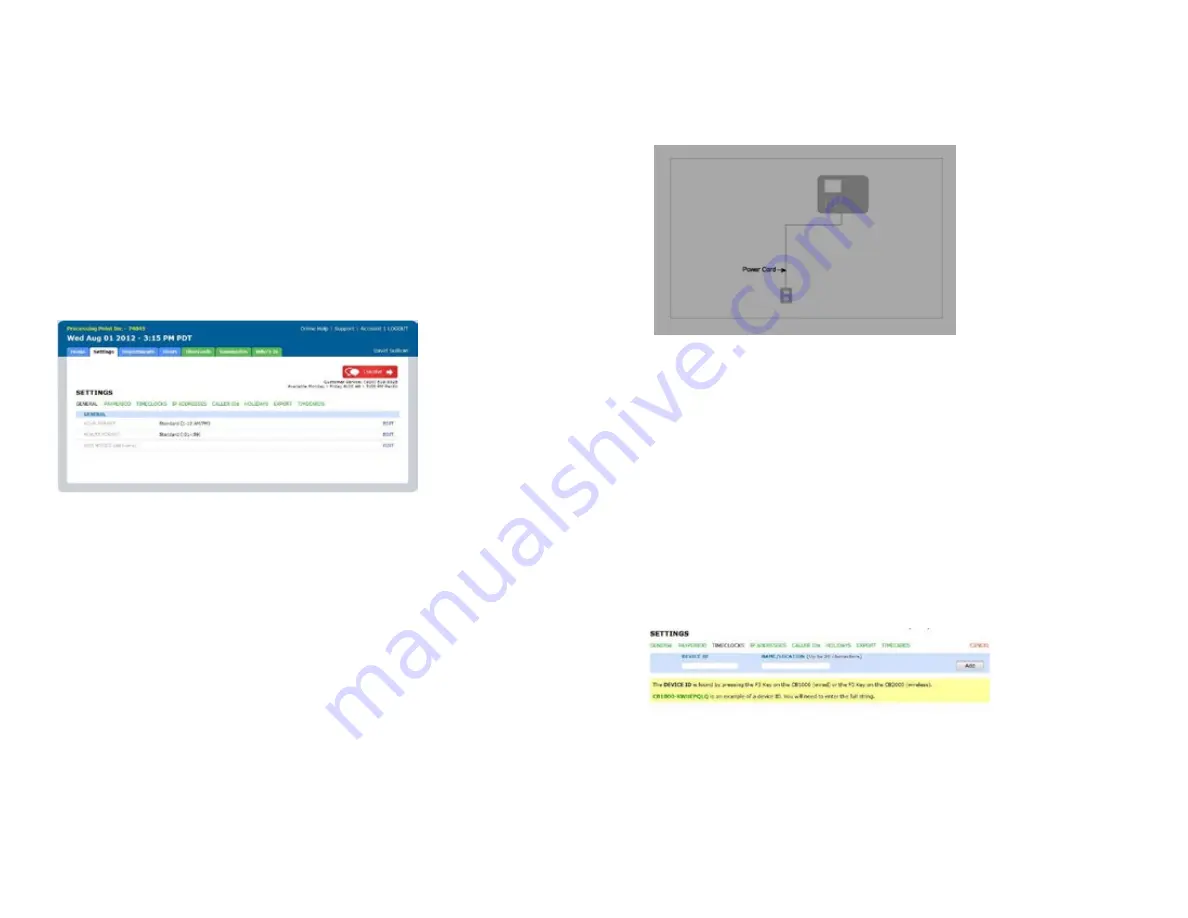
5. Affix the timeclock to the metal back plate by lining up the four slots
in the back of the timeclock to the four metal prongs on the back plate.
push down lightly to make sure the timeclock is securely fastened to
the back plate and wall.
6. Attach the Ac120V power cord to the back of the timeclock.
3.2 linking the cB1000 to Your uAttend Account
Follow these steps to link the CB1000 to your uAttend account:
1. Attach an ethernet cable between the timeclock and your router,
then plug the timeclock into a power outlet.
The timeclock should be turned on, with the display illuminated.
2. log in to your uAttend account, if you are not already logged in.
3. click the Settings tab.
4. click the timeclocks link.
5. click Add timeclock.
6. In the device Id field, enter the device Id assigned to the cB1000.
You can find the Device ID on a sticker on the back of the timeclock. If you
cannot locate this sticker, you can also find the Device ID in the timeclock. To do
this, press the Menu key and enter the password (default password is 53178).
Scroll to Device Management and press OK, then scroll to Device ID and press OK.
Be sure to enter the complete Device ID. An example of a Device ID is
CB1000-12345678.
7
26
6. the designated employee should press their finger firmly on the
sensor until you hear a beeping sound. the employee should then
remove their finger from the sensor. this process will be repeated two
more times with the same finger.
note: If desired, you may repeat the fingerprint scanning process for the same
employee with a different finger, so that the employee can have a back-up template.
If you choose to scan a second fingerprint, it will also require a unique Fingerprint ID.
We recommend using the employee’s birth date in reverse order as the ID code.
7. repeat the previous steps for each employee who will be using the
timeclock.
Follow these steps from your uAttend account:
1. click the Settings tab on the main menu.
2. click the timeclocks link.
3. click the Assign templates link that appears next to the name of
the timeclock that you used to register the fingerprint templates.
4. Assign each fingerprint template to the appropriate employee,
using the template Assignment Sheet in this guide as a reference.
The BN2500 is now ready for registered employees to punch in and out with
their fingerprints.
ImportAnt: The BN2500 timeclock employs an advanced fingerprint sensor.
Despite the quality of the sensor, there is a segment of the population with
fingerprints that will not record. These employees can still use the timeclock to punch
in and out by using a PIN.





































