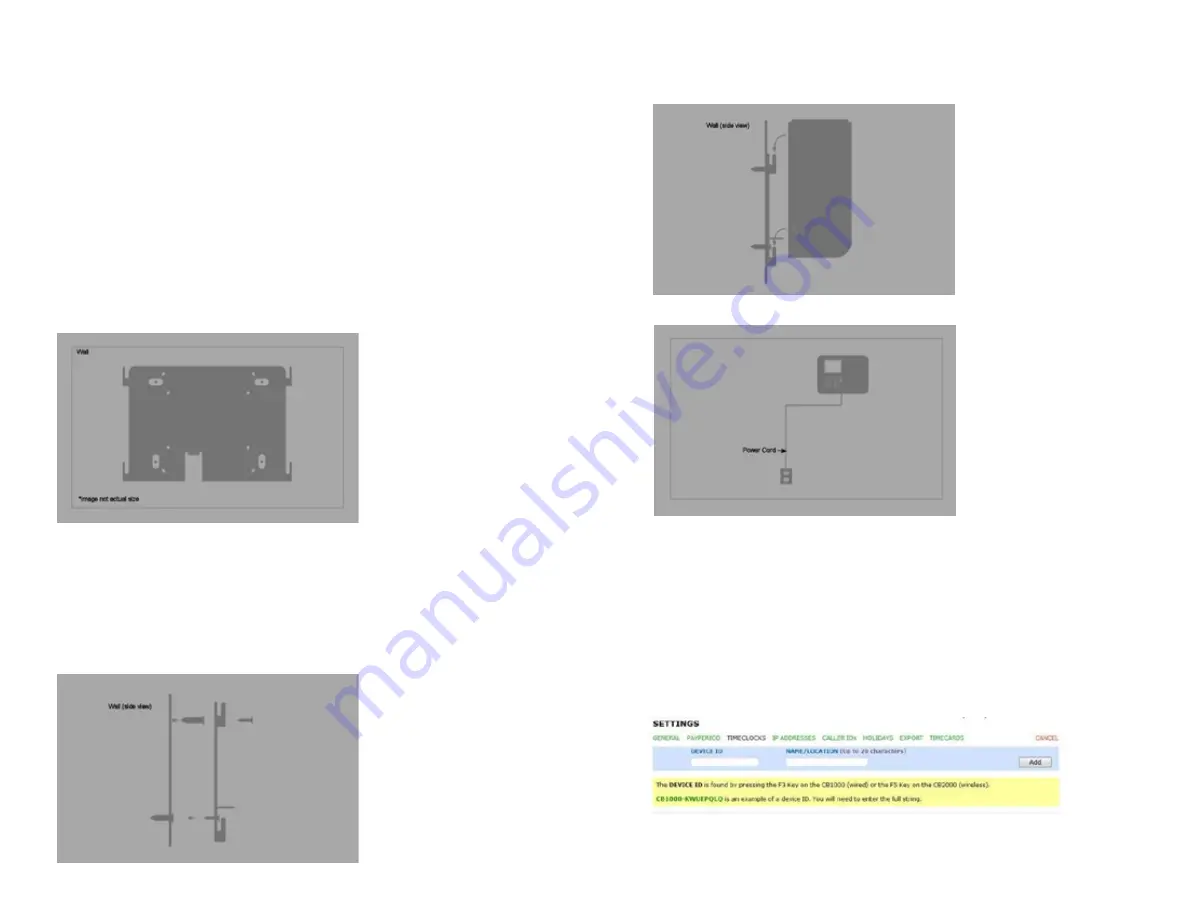
11
22
5. Affix the timeclock to the metal back plate by lining up the four slots
in the back of the timeclock to the four metal prongs on the back plate.
push down lightly to make sure the timeclock is securely fastened to
the back plate and wall.
6. Attach the Ac120V power cord to the back of the timeclock.
4.2 linking the cB2000 to Your uAttend Account
Follow these steps from your uAttend account to link the CB2000 to your account:
1. log in to your uAttend account, if you are not already logged in.
2. click the Settings tab.
3. click the timeclocks link.
4. click Add timeclock.
5. In the device Id field, enter the device Id assigned to the cB2000.
You can find the Device ID on a sticker on the back of the timeclock. If you
6.0 setting up And using
the bn2500
Now that you have set up your uAttend account, you may mount your timeclock and
link it to your account.
6.1 mounting Your Bn2500
Follow these steps to mount your timeclock to a wall:
1. Find a location near a power outlet and a router, switch, or ethernet
jack where you would like to mount the timeclock.
2. place the metal back plate against the wall, as shown below, and
mark the four screw holes against the wall.
3. Insert the wall studs into the center of the wall marks in all four
locations.
4. place the metal back plate against the wall, with prongs facing away
from the wall and pointing upward, and screw the back plate to the
wall in all four locations.





































