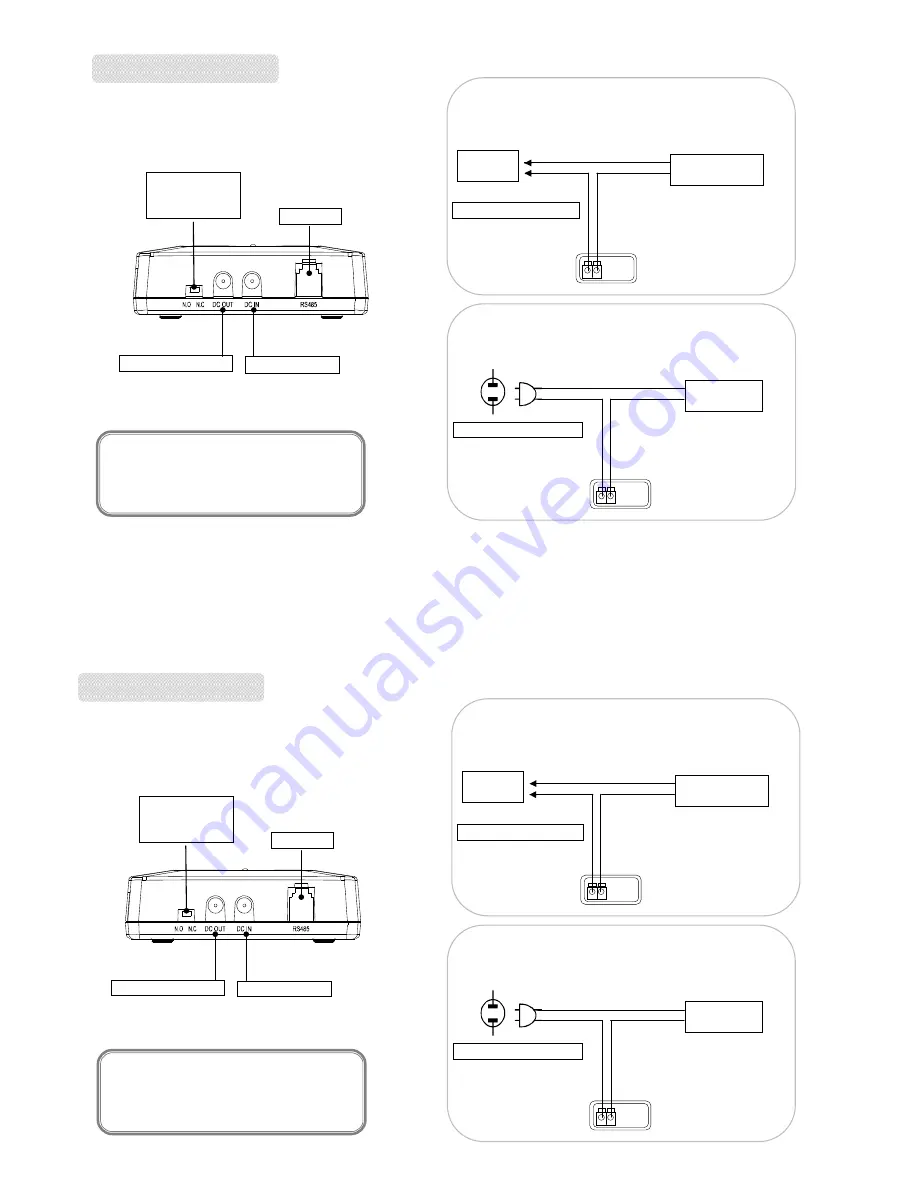
REMOTE SWITCH
RJ-11
DC INPUT
SET UP
(ON/OFF
Switch)
DC OUTPUT
v
ID Setting:
The ID setting is the same as the CAMERA ID.
12
REMOTE SWITCH
RJ-11
DC INPUT
SET UP
(ON/OFF
Switch)
DC OUTPUT
v
ID Setting:
The ID setting is the same as the CAMERA ID.
12
REMOTE
SWITCH
DC
SOURCE
DC LAMP
DC BUZZER
+
+
-
DC POWER INPUT
DC POWER INPUT
To DC Power Source
REMOTE
SWITCH
AC PLUG
AC LAMP
AC BUZZER
L
L
N
AC POWER INPUT
AC POWER INPUT
To AC Power Source
REMOTE
SWITCH
DC
SOURCE
DC LAMP
DC BUZZER
+
+
-
DC POWER INPUT
DC POWER INPUT
To DC Power Source
REMOTE
SWITCH
AC PLUG
AC LAMP
AC BUZZER
L
L
N
AC POWER INPUT
AC POWER INPUT
To AC Power Source
R
WARNING
If the input voltage is too high, the product
longevity would be affected. And it might also
cause the product to break down.
R
WARNING
If the input voltage is too high, the product
longevity would be affected. And it might also
cause the product to break down.

































