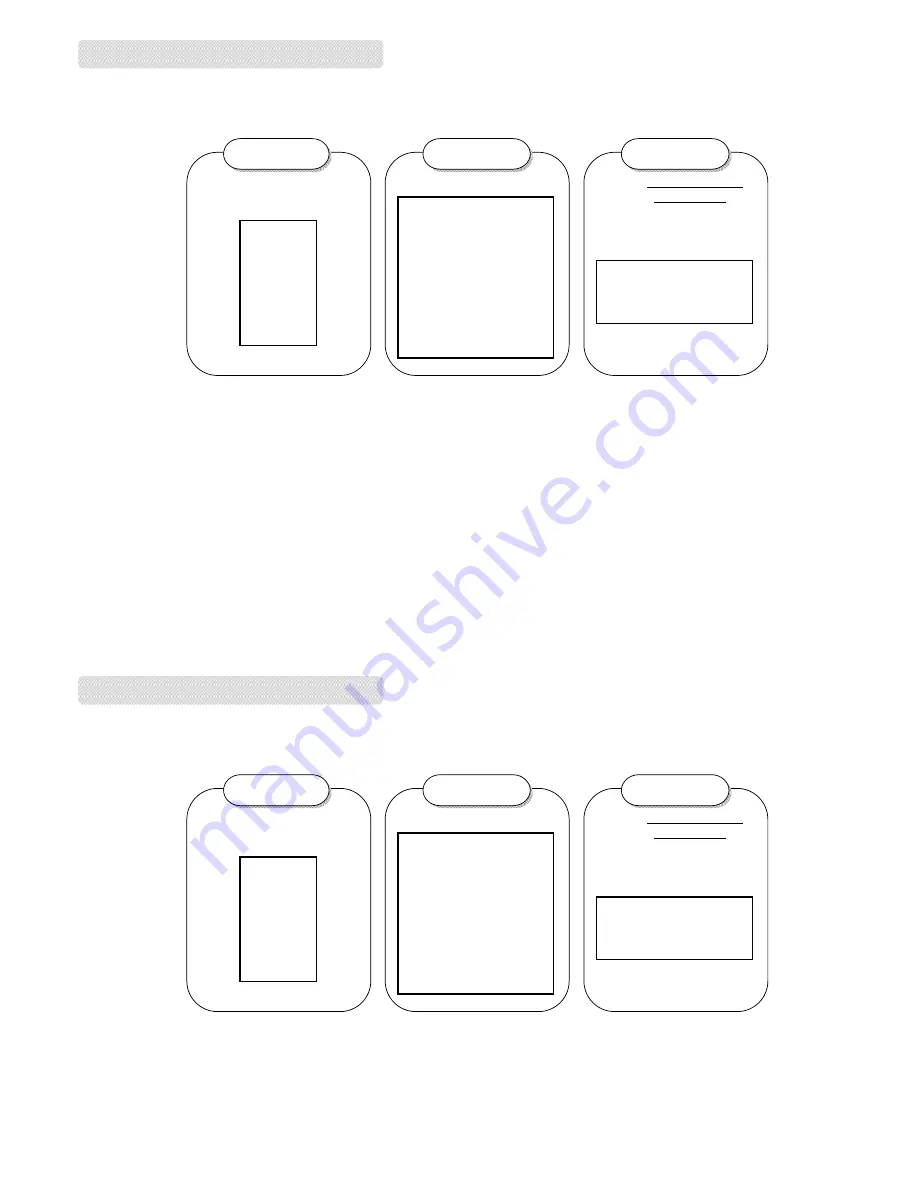
ADJUSTMENT AND SETTINGS
v
ID Setting
–
DVR
Use DVR panel to set DVR ID.
Step 1
Step 1
Step 1
1.Enter the main menu of DVR
and choose
“
SYSTEM
”
.
MENU
RECORD
CAMERA
DETECTION
DISPLAY
USER
SYSTEM
SYSTEM
EVENT
Step 2
Step 2
Step 2
2. Enter
“
REMOTE
”
setup.
SYSTEM
KEY MUTE ON
BUZZER SETUP
MESSAE LATCH OFF
DATE DISPLAY
D/M/F
DATE 1 JAN 2005
TIME
01:38:28
HDD FORAMT NO
SYSTEM RESET NO
LANGUAGE ENGLISH
UPGRADE SETUP
REMOTE SETUP
REMOTE SETUP
Step 3
Step 3
Step 3
3. Set the REMOTE MODE as
RS-485
, BAUD RATE as
2400
and DVR ID is on the
list.
REMOTE
REMOTE MODE RS-485
BAUD RATE 2400
ID
001
9
•
If your command to the DVR won't be recognized by the receiver, you can set DVR
’
s ID as default value 000.
•
If the Remote Mode is RS-485, then you can
’
t control PTZ via DVR
’
s panel*.
(*When you connect IR Receiver, PTZ and DVR, then the RS-485 will just be recognized between
IR Receiver and DVR)
ADJUSTMENT AND SETTINGS
v
ID Setting
–
DVR
Use DVR panel to set DVR ID.
Step 1
Step 1
Step 1
1.Enter the main menu of DVR
and choose
“
SYSTEM
”
.
MENU
RECORD
CAMERA
DETECTION
DISPLAY
USER
SYSTEM
SYSTEM
EVENT
Step 2
Step 2
Step 2
2. Enter
“
REMOTE
”
setup.
SYSTEM
KEY MUTE ON
BUZZER SETUP
MESSAE LATCH OFF
DATE DISPLAY
D/M/F
DATE 1 JAN 2005
TIME
01:38:28
HDD FORAMT NO
SYSTEM RESET NO
LANGUAGE ENGLISH
UPGRADE SETUP
REMOTE SETUP
REMOTE SETUP
Step 3
Step 3
Step 3
3. Set the REMOTE MODE as
RS-485
, BAUD RATE as
2400
and DVR ID is on the
list.
REMOTE
REMOTE MODE RS-485
BAUD RATE 2400
ID
001
9
•
If your command to the DVR won't be recognized by the receiver, you can set DVR
’
s ID as default value 000.
•
If the Remote Mode is RS-485, then you can
’
t control PTZ via DVR
’
s panel*.
(*When you connect IR Receiver, PTZ and DVR, then the RS-485 will just be recognized between
IR Receiver and DVR)















