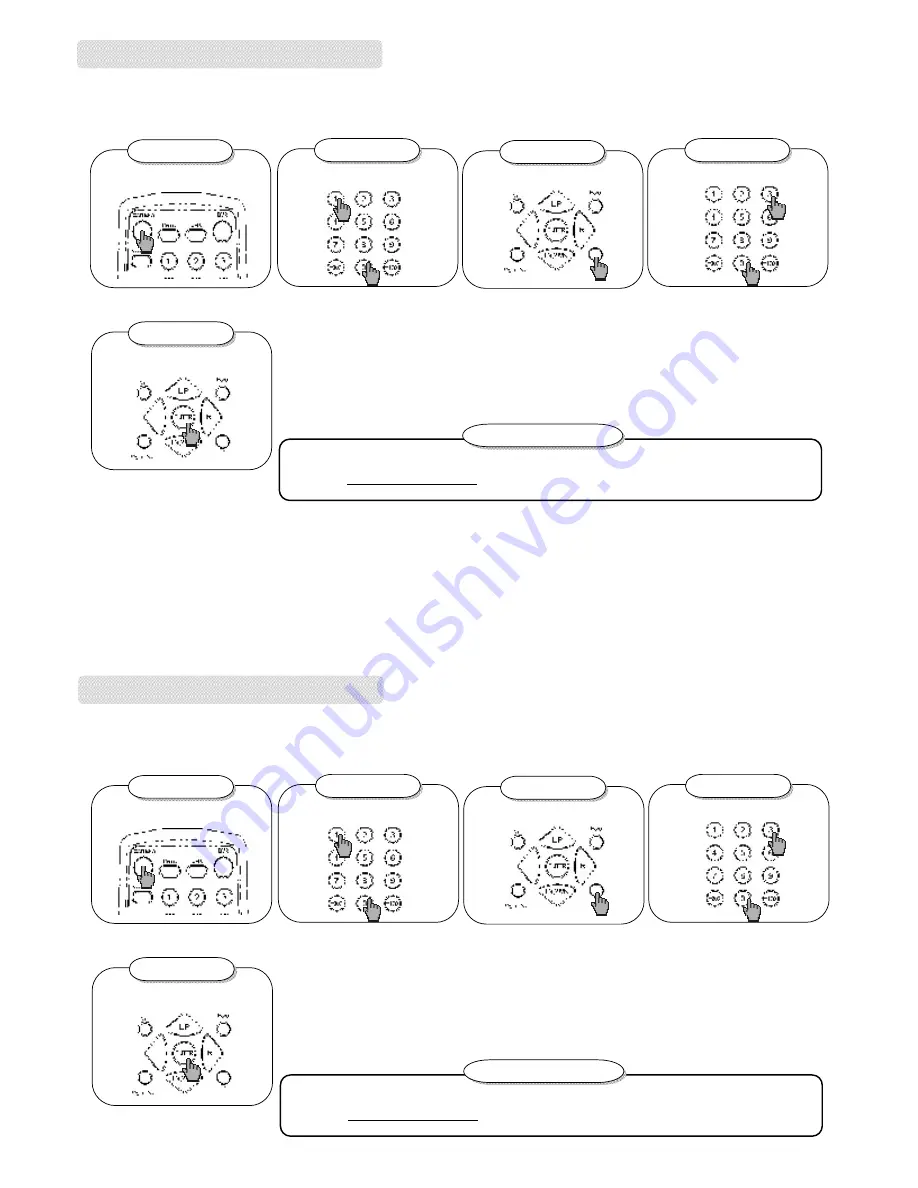
ADJUSTMENT AND SETTINGS
v
ID Setting
–
CAMERA
For example:
Changing Camera ID from 001 to 003
Step 1
Step 1
Step 1
1.Press
“
CAMERA
”
button.
Step 2
Step 2
Step 2
2. Press
”
0
” “
0
” “
1
”
.
Step 3
Step 3
Step 3
3. Press
“
ID
”
button.
Step 4
Step 4
Step 4
4. Press
”
0
” “
0
” “
3
”
.
Step 5
Step 5
Step 5
5.Press
“
ENTER
”
button.
*Note :
1.
If CAMERA ID is 8, please press
“
0
”
、
“
0
”
、
”
8
”
and
“
ENTER
”
.
2
.If CAMERA ID is 68, please press
“
0
”
、
“
6
”
、
”
8
”
and
“
ENTER
”
.
3
.If CAMERA ID is 168, please press
“
1
”
、
“
6
”
、
”
8
”
and
“
ENTER
”
.
4.
If CAMERA ID is 100
(
or 200
)
, please press
“
+100
”
button(or
“
+200
”
) and
“
ENTER
”
.
5
.The ID range is from 0 to 254.
If the setting is OK
à
when you press the
“
ID
”
button, the screen will show
“
CAMERA ID
”
at the
same time.
8
If you forget the ID(IR Receiver and Remote Switch)
à
you can
press any three digits
instead of Step2 and set the ID as default value
”
000
”
.
Forget the ID
Forget the ID
ADJUSTMENT AND SETTINGS
v
ID Setting
–
CAMERA
For example:
Changing Camera ID from 001 to 003
Step 1
Step 1
Step 1
1.Press
“
CAMERA
”
button.
Step 2
Step 2
Step 2
2. Press
”
0
” “
0
” “
1
”
.
Step 3
Step 3
Step 3
3. Press
“
ID
”
button.
Step 4
Step 4
Step 4
4. Press
”
0
” “
0
” “
3
”
.
Step 5
Step 5
Step 5
5.Press
“
ENTER
”
button.
*Note :
1.
If CAMERA ID is 8, please press
“
0
”
、
“
0
”
、
”
8
”
and
“
ENTER
”
.
2
.If CAMERA ID is 68, please press
“
0
”
、
“
6
”
、
”
8
”
and
“
ENTER
”
.
3
.If CAMERA ID is 168, please press
“
1
”
、
“
6
”
、
”
8
”
and
“
ENTER
”
.
4.
If CAMERA ID is 100
(
or 200
)
, please press
“
+100
”
button(or
“
+200
”
) and
“
ENTER
”
.
5
.The ID range is from 0 to 254.
If the setting is OK
à
when you press the
“
ID
”
button, the screen will show
“
CAMERA ID
”
at the
same time.
8
If you forget the ID(IR Receiver and Remote Switch)
à
you can
press any three digits
instead of Step2 and set the ID as default value
”
000
”
.
Forget the ID
Forget the ID















