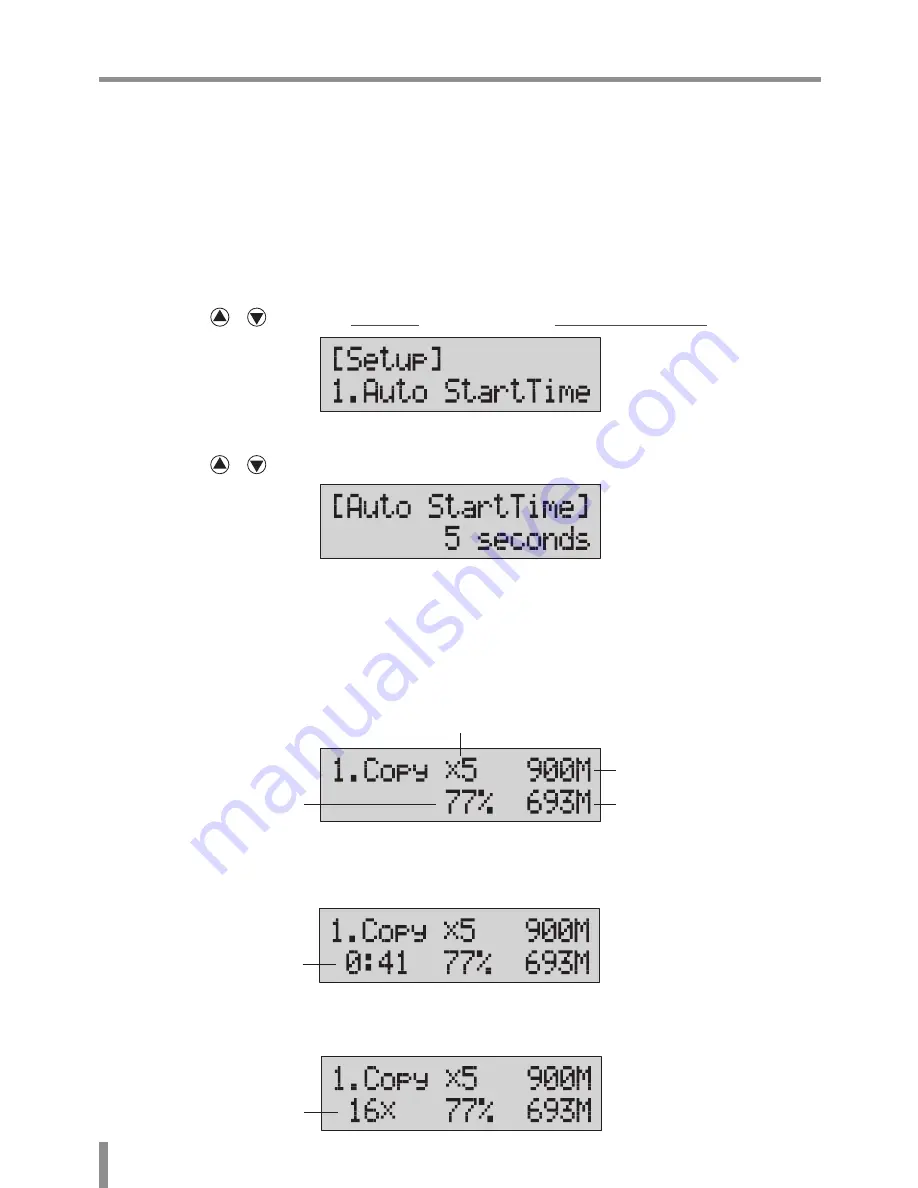
Chapter 4. Function Operation
22
8. Setup
8-1. Auto Start Time
This setting will allow the system to do the Copy, Test, Compare and Copy +
Compare functions automatically in a few seconds once the source and blank
discs are placed in the trays and detected by the system. The default setting is 5
seconds. You can set a longer/shorter time from 1 to 99 seconds or set OFF to
disable this function and execute copy task by manual.
1
Pressing / to select 8.Setup and sub menu 1.Auto Start Time.
2
Pressing / to set the time.
8-2. Display Mode
You can select the prefered display mode in Copy, Test, Compare, Copy+Compare.
⃝
Basic: It will only show the copy process (%) on LCD.
⃝
Show Timer: It will show the time for copy.
⃝
Show Speed: It will show the speed of burning during copy process.
Data size
Q'ty of target
Copied size
Copy process %
Elapsed time
Speed of burning
Содержание BD18 SERIES
Страница 1: ...BD18 SERIES Blu ray DVD CD Duplicator Controller User Guide V6 20...
Страница 34: ......
Страница 35: ......
Страница 36: ......





























