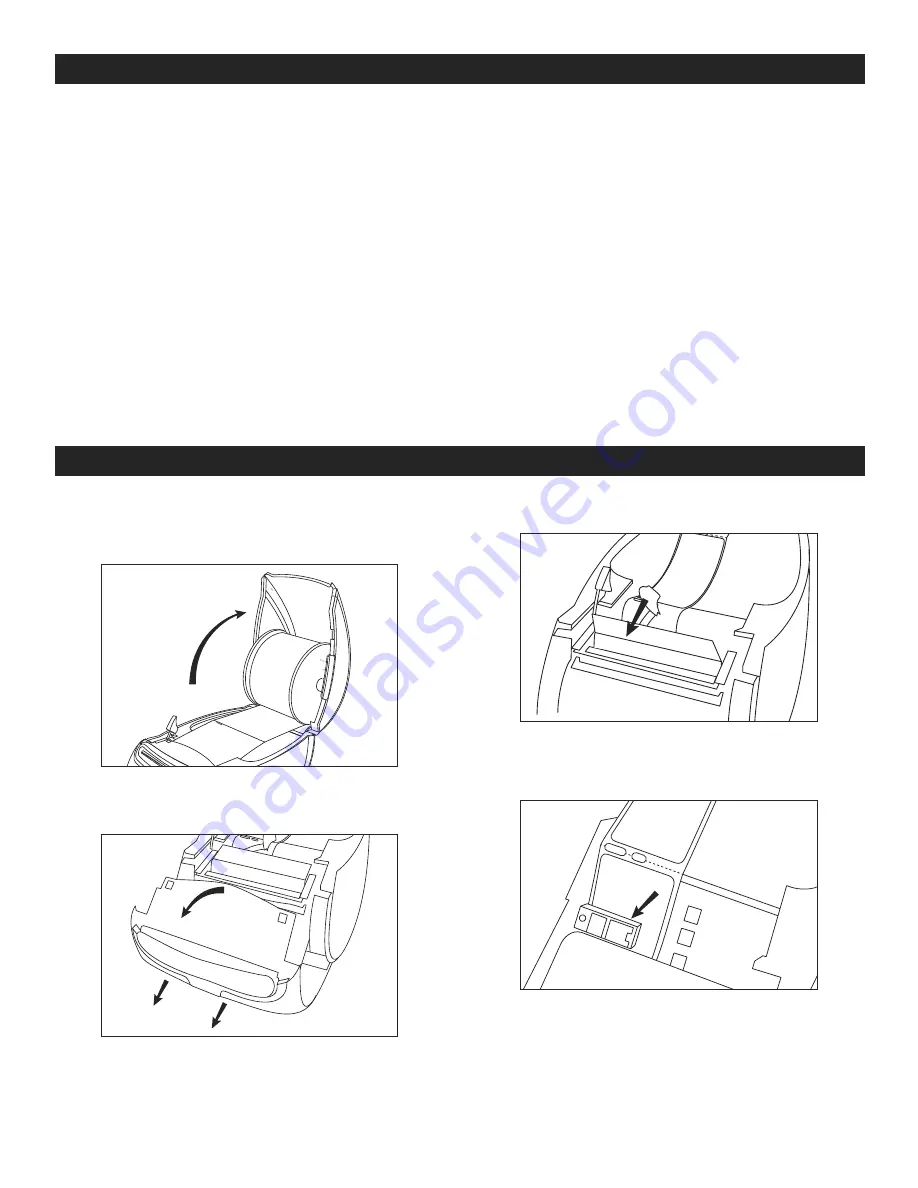
PAGE 3 OF 12
0222 IH-10012
PRINTING THE FIRST LABEL
The first time user opens the application, it will ask to
register the software. Registering the software ensures
that user will be informed of any software updates.
During the registration process, user will be asked to
enter the serial number for the label printer. The serial
number is located on the bottom of the printer.
To print the first label:
1. Start DYMO Label software by doing one of the
following:
• For Windows, click
Start
, then
Programs>DYMO>DYMO Label v.8.
• For Macintosh, double-click the DYMO Label icon
in the
Applications
folder.
2. Once software is open, it will recognize the label in
the printer and will automatically display that label
for user to enter the text.
3. Click Print to print label.
PRINTING
TROUBLESHOOTING
CLEANING THE SENSORS
1. Open the top cover. (See Figure 7)
2. Remove the front cover by pulling down then out.
(See Figure 8)
3. Pull forward label guide bar. (See Figure 9)
4. The sensor will be on the left hand side of the printer.
(See Figure 10) Use a dry cotton swab to clean off
any debris from the sensor.
Figure 7
Figure 9
Figure 10
Figure 8












