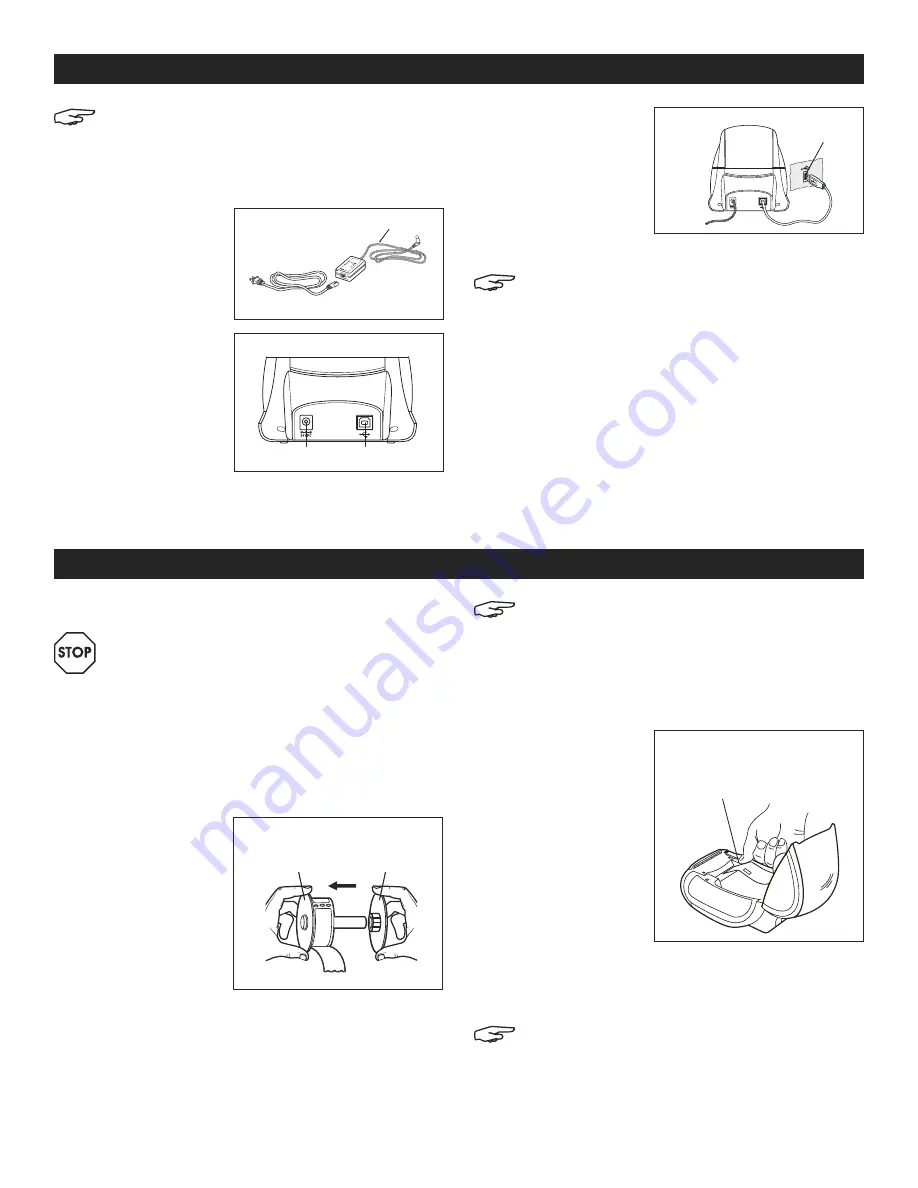
PAGE 2 OF 12
0222 IH-10012
TO LOAD A LABEL ROLL
IMPORTANT! Ensure power is turned on.
• The label spool guide must be pushed flush
against the roll label with no gap.
• The label must be loaded with the left edge
of the label inserted against the left edge of
the label exit slot.
1. Remove the label spool from inside the printer and
seperate the spool guide from the spindle.
2. Hold the spool
spindle in your left
hand and place
the label roll on
the spindle so that
the labels feed
from underneath
and the left edge
of the label roll is
flush against the
side of the spool. (See Figure 5)
3. Place the spool guide onto the right side of the
spool and press the guide tightly against the label
roll, leaving no gap between the roll and the spool.
(See Figure 5)
NOTE: The label roll must fit snugly against both
sides of the label spool (with no gaps) to avoid
drifting as the label feeds through the printer.
4. Insert the label spool into the slots in the base of the
printer with the labels extending from underneath
the roll.
5. Align the left edge
of the label with
the left edge of the
label feed slot and
insert the label into
the slot.
(See Figure 6)
6. Press the Label
Feed button to
advance the label
into position.
7. Slide the label guide to the left until the guide aligns
with the right edge of the label.
8. Lower the top cover.
NOTE: Only Dymo-branded labels work in this
printer. Other label brands will not print.
CONNECTING THE PRINTER
LOADING LABELS
NOTE: For Windows, do not connect the printer
to your computer until instructed to do so
during the software installation.
TO CONNECT THE POWER
1. Plug the power
cord into the power
adapter.
(See Figure 2)
2. Plug the power
adapter into the
power connector
on the back of the
printer. (See Figure 3)
3. Plug the other end of
the power cord into
a power outlet.
4. Press the Power
button on the front of
the printer to turn on the power.
5. Plug the USB cable
into the USB port
on the back of the
printer. (See Figure 3)
6. Insert the power and
USB cables through
the cable channel
and set the printer down. (See Figure 4)
NOTE: Do not connect the other end of the USB
cable to your computer until asked to do so
during the software installation.
7. Connect the printer to your computer as follows:
a. For Windows: plug the USB cable into a USB
port ONLY when prompted during the software
installation.
b. For Mac OS X: plug the USB cable into a USB port
prior to installing the software.
8. Press the Power button to turn on printer.
9. Start Dymo Connect for Desktop software.
Swi
tchi
ng
Adapt
er
SHO
CK
HAZ
ARD
RIS
KO
FE
LEC
TRI
C S
HO
CK
DRY
LO
CAT
IO
N U
SE
ONL
Y.
NO
N-S
ERV
ICE
ABL
E P
ART
S IN
SID
E.
FO
RU
SE
WIT
HIT
E O
NLY
.
END
AST
FO
R K
ONT
ORS
MAS
KIN
ER.
CAU
TIO
N
Tes
ted
to
co
mpl
y
with
FC
C s
tan
dar
ds
FO
R H
OM
E O
R
OFF
ICE
US
E
I.T
.E.
PO
WER
SU
PPL
Y
C
Mod
el N
o.:T
ESA
2-2
401
000
U.S
.P
/N:
90
819
Eur
ope
P/
N: 9
248
83
INP
UT:
100
-24
0V-
50/
60H
z Ma
x0.64
A
OUT
PUT
:24
V --
-0
-1.
0A
MAD
E IN
CH
INA
LIS
TED
15W
M
E1
988
50
U L
U L
N10
926
Figure 2
Power Adapter
Power Cord
Figure 3
Power Port
USB Port
Figure 4
USB Port
Figure 5
Spool
Spindle
Spool
Guide
Figure 6
Align label with left
edge of label feed slot.












