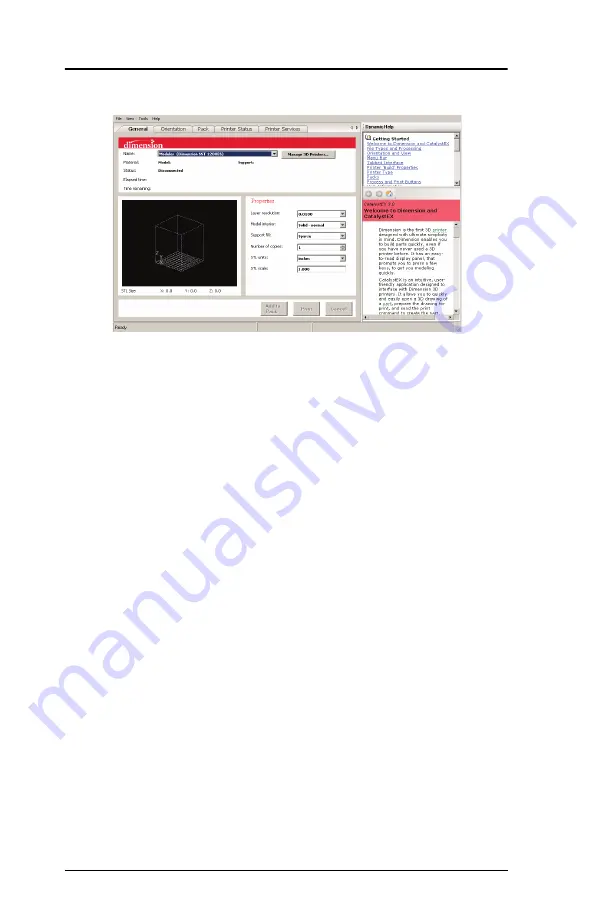
40 Operation
Dimension BST 1200es / SST 1200es User Guide
Figure 13: CatalystEX main window
3. From the
File
menu, click
Open
.
4. Select and Open an STL file produced with your CAD software.
5. Choose one of several options for printing your part. From the
General Tab:
NOTE
For detailed information about the many file processing
options available in CatalystEX, refer to the CatalystEX
Help files.
•
Click ‘Print’ to have CatalystEX process your part and
immediately send it to your Dimension for printing.
...OR...
•
Click ‘Pack’ to have CatalystEX process the part for
printing, but not send the part to your Dimension... send
the part to the printer later as part of a pack (from the Pack
Tab).
Regardless of how you choose to prepare your file for printing,
the end result will be the same. CatalystEX will process the
STL file into a CMB file. It is the CMB file that CatalystEX will
send to the Dimension printer to create your part.
NOTE
For more information about STL files, CMB files, part orientation,
modeling envelope placement, print ’job’ efficiency, and other
print controls refer to the CatalystEX Help file.
Содержание SST 1200es
Страница 1: ...BST 1200es SST 1200es User Guide...
Страница 6: ...6 DimensionBST1200es SST1200esUserGuide...
Страница 10: ...10 DimensionBST1200es SST1200esUserGuide...
Страница 72: ...72 Troubleshooting DimensionBST1200es SST1200esUserGuide...
Страница 73: ...Dimension BST 1200es SST 1200es User Guide Troubleshooting 73...






























