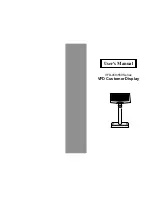-22-
5. Then, follow this menu to run the demo software.
a. Click "Set COM Port and Baud Rate", to set
RS-232 communication of the computer. Select
COM port, baud rate must also be set as the
same as the baud rate shown on the lower line
of the display, such as "9600 N 8 1" means
baud rate 9600, no parity, 8 data bits, and 1
stop bit.
b. Click "International Character Set" to select
International character Code Set.
c. Click "Command Type Select" to select the
command type that you want the display to run.
d. Click "Clear Range" to select the start and end
position that you want to clear.
e. Click "Set Cursor Position" to move the cursor
position.
f. Click "Save Current View Message" to save the
current view message into the memory of
Display.
g. Click "Display Demo Message" to display the
previously saved message.
h. Click "Set All Default" to default the Display
as it just come from manufacturer.
7. VFD Function Demo Software
(Windows Version)
Note: For the first installation, you had better connect
the Display with the COM1 port of the computer
due to the initial value COM1 for Display
1. Find the enclosed two diskettes.
2. Make sure the installation of Display is completed.
3. Enter the Windows system to start your computer.
4. Copy the software of bundled diskettes from Drive
A: into sub-directory VFD of Hard Drive C: in
your computer under Windows system, then
execute setup.exe and install the VFD Function
Utility. After successfully installing, you can find
VFD file in Program Files, click the VFD file, you
will see the following screen:
7.1. How to run the demo software
-23-