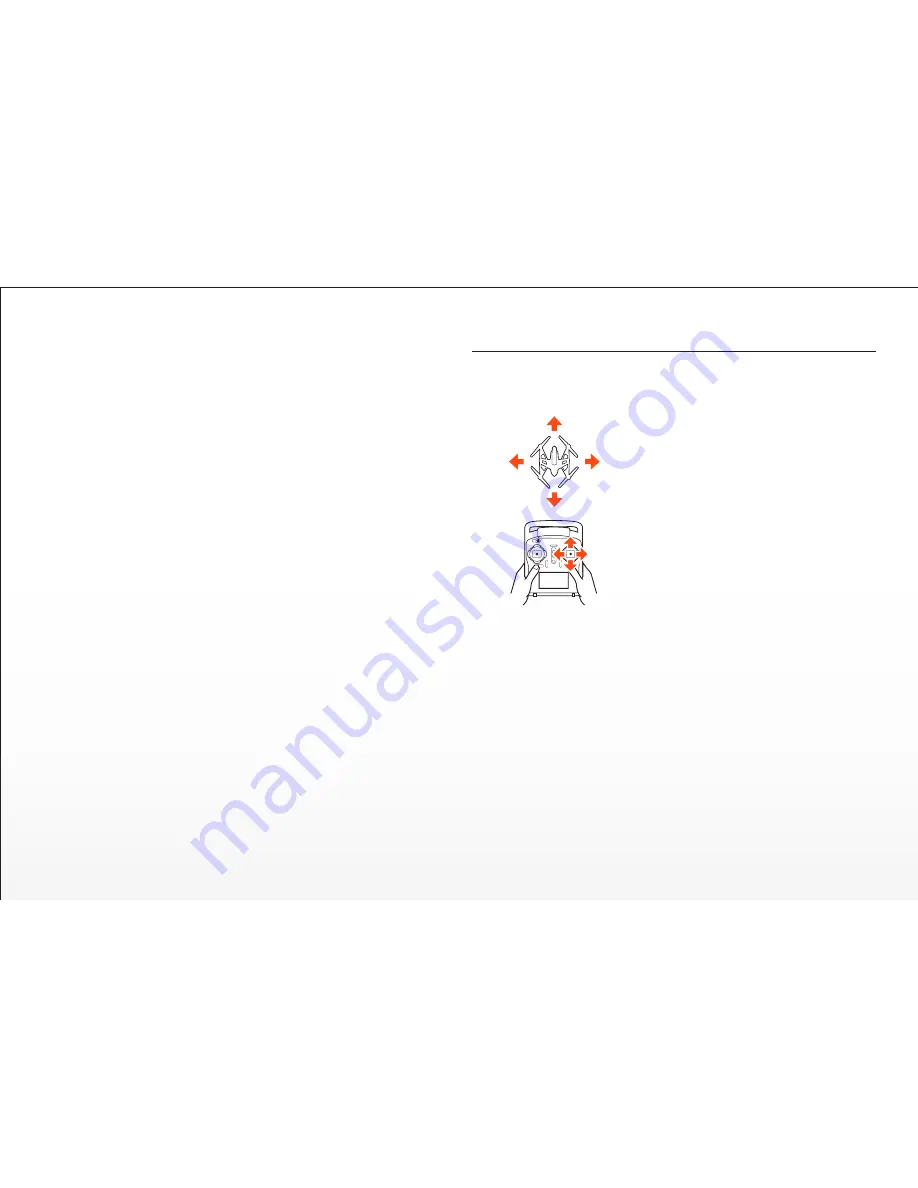
16
Additional Angle (Pilot) Mode Features:
POSITION HOLD AND SELF-LEVELING
the TYPHOON will automatically hold its position (with a suitable GPS
signal/lock) and maintain a level attitude when the right-hand stick is
centered.
WARNING:
If you do not properly control the TYPHOON in Angle (Pilot)
Mode the aircraft may crash or even ‘fly away’.
IMPORTANT NOTE:
Crash damage and ‘fly aways’ are NOT covered under
warranty.
Flight Controls - Angle (Pilot) Mode
When the Flight Mode Selection Switch is the middle position the
TYPHOON will be in Angle (also known as Pilot) Mode.
Angle (Pilot) Mode is the mode preferred
by experienced RC/drone pilots because
the TYPHOON will move in the direction
the control stick is pushed relative to the
front/nose of the aircraft. So if you push
the right-hand stick to the left the
TYPHOON will bank toward the left side
and move to the left. This means if the
front/nose of the TYPHOON is pointing
away from you it will move to the left, but
if the front/nose is pointing at you the
TYPHOON will move to the right.
Additional Smart Mode Features:
*SMART CIRCLE
In most cases the Smart Circle will keep the TYPHOON from coming within
approximately 26 feet (8 meters) of you (as long as you position yourself at
least 26 feet/8 meters behind the TYPHOON.
GEO-FENCE
The geo-fence is a virtual ‘barrier’ that will keep the TYPHOON from travel-
ing further than 300 feet (91 meters). Although this limit can be adjusted
using the USB interface/programmer and software we strongly recommend
using the default limit at all times.
WARNING: Smart Mode only works when the TYPHOON has a suitable
GPS signal/lock. If you take off in Smart Mode and the TYPHOON loses
GPS signal/lock it will switch to Angle (Pilot) Mode automatically. This is
why we strongly recommend learning to fly in Angle (Pilot) Mode as soon
as possible. Otherwise, if you lose GPS signal/lock and are not able to
properly control the TYPHOON in Angle (Pilot) Mode the aircraft may
crash or even ‘fly away’.
IMPORTANT NOTE:
Crash damage and ‘fly aways’ are NOT covered under
warranty.
Содержание Q500 4K
Страница 1: ...Version 2 0 ...
Страница 20: ...19 ...






































