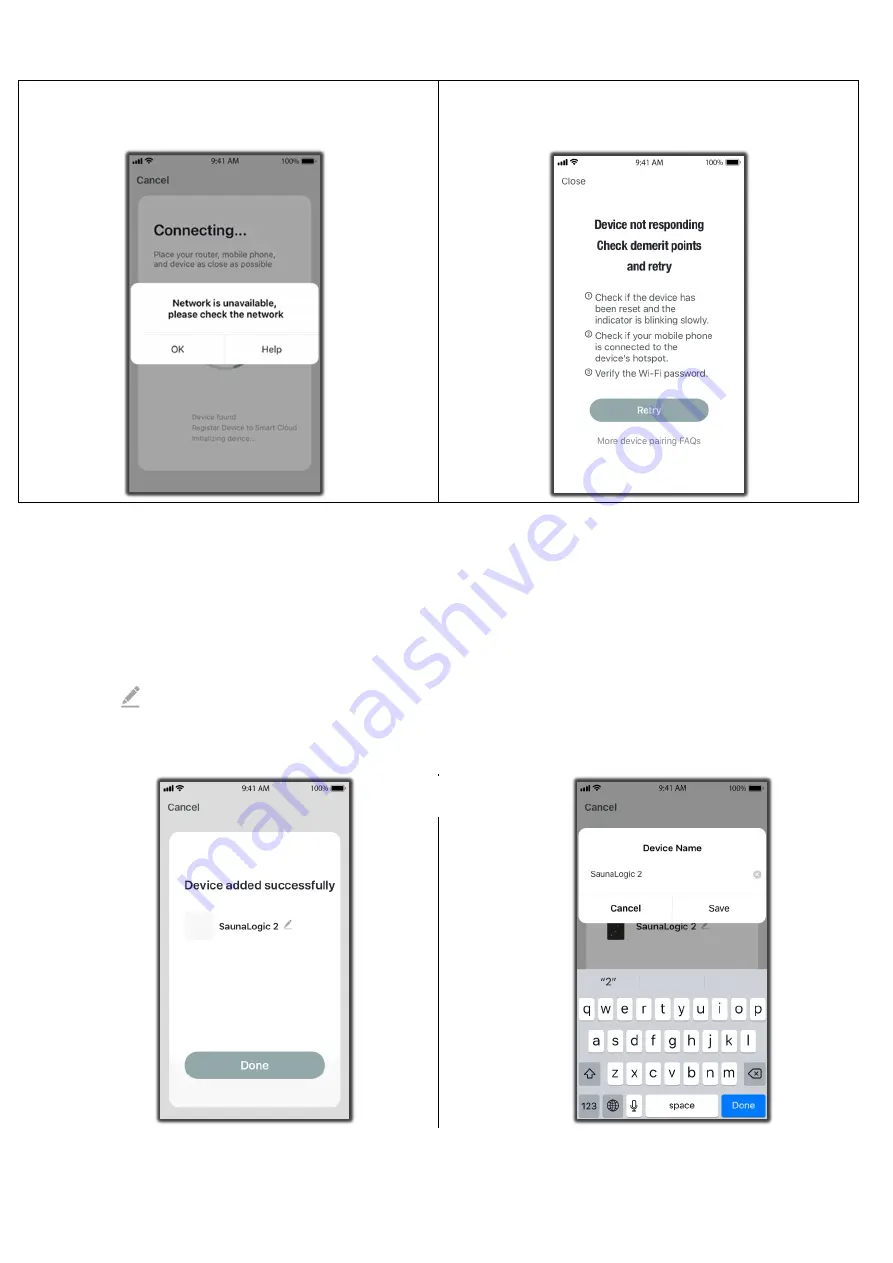
3
Person
Infrared
Sauna
Cottage
Page
24
210121
Rev.
2
10)
If you get a message that reads “Network is unavailable,
please check the network” it means that the connection has
failed. Tap “OK” and repeat steps 6 – 9.
11)
If you get a message that reads “Device not responding
Check demerit points and retry” it means that the connection
has failed. You may need to put the IR2 Control into pairing
mode again, and repeat steps 6 – 9.
12)
Once your IR2 Control successfully connects to the SaunaLogic App, your App screen will pop up with a message
stating “Device added successfully” (Figure A) and give you the option to edit the name of your IR2 Control.
You may choose to keep the default name or rename it to something else of your choosing. Keep in mind that it is best
to keep this name simple so that if you end up configuring to work with Alexa, Google Assistant or Siri, it will be easier
for the smart assistant to understand when you are trying to control the IR2 Control with voice commands.
Tap, “Done” if you decide to keep the default name.
Tap on the
icon if you decide to change the device name. The onscreen keyboard will pop up and allow you to
edit the device name (Figure B).
Tap “Save” once you are satisfied with the device name change and then tap “Done”.
Figure A
Figure B




































