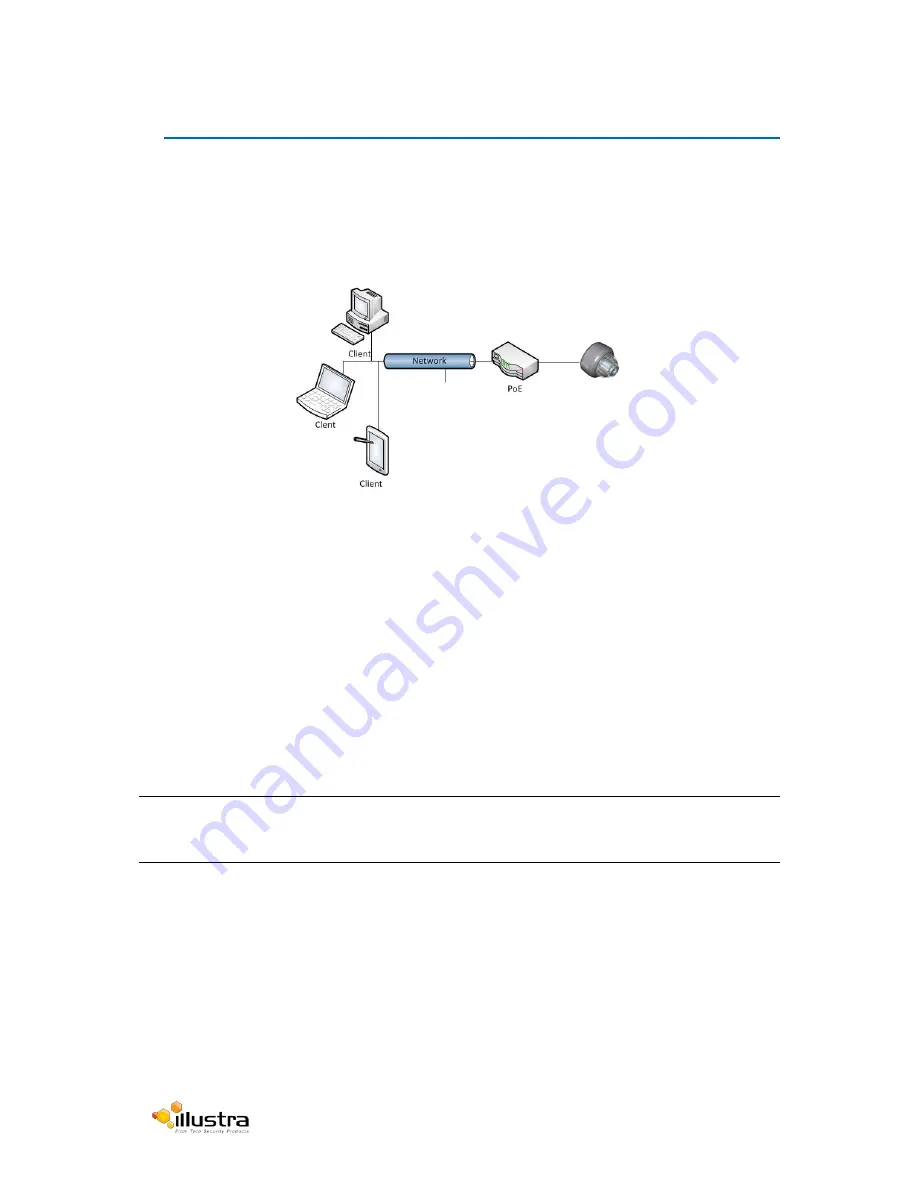
Illustra Pro Series 5MP, 3MP & 2MP Mini Dome Series
15
5. Network Connection
Connect to a PC directly:
Directly connect the camera to a PC using a standard Ethernet cable.
Connecting Camera(s) to a Local Area Network (LAN):
To add the camera(s) to an existing LAN,
just connect the camera(s) to the hub or switch on your network. If you want to provide the camera
power via the Ethernet connection, a PoE-enabled hub/switch is required.
Figure 9
Default Camera Settings
DHCP: Enabled
Static IP Address: 192.168.1.168
Default Username: admin
Default Password: admin
Installation Using Illustra Connect
NOTE:
Illustra Connect will only discover devices on the same subnet as its host computer. Therefore the
camera and the computer being used to configure it must be on the same subnet.
1. Using a computer which is connected to the same network and subnet, install the Illustra Connect
software that is provided with the camera on the CD. Refer to the Illustra Connect manual for
more information.
2. When the installation is complete, run Illustra Connect. It will search the network and display all
compliant devices, including the mini dome camera.

















