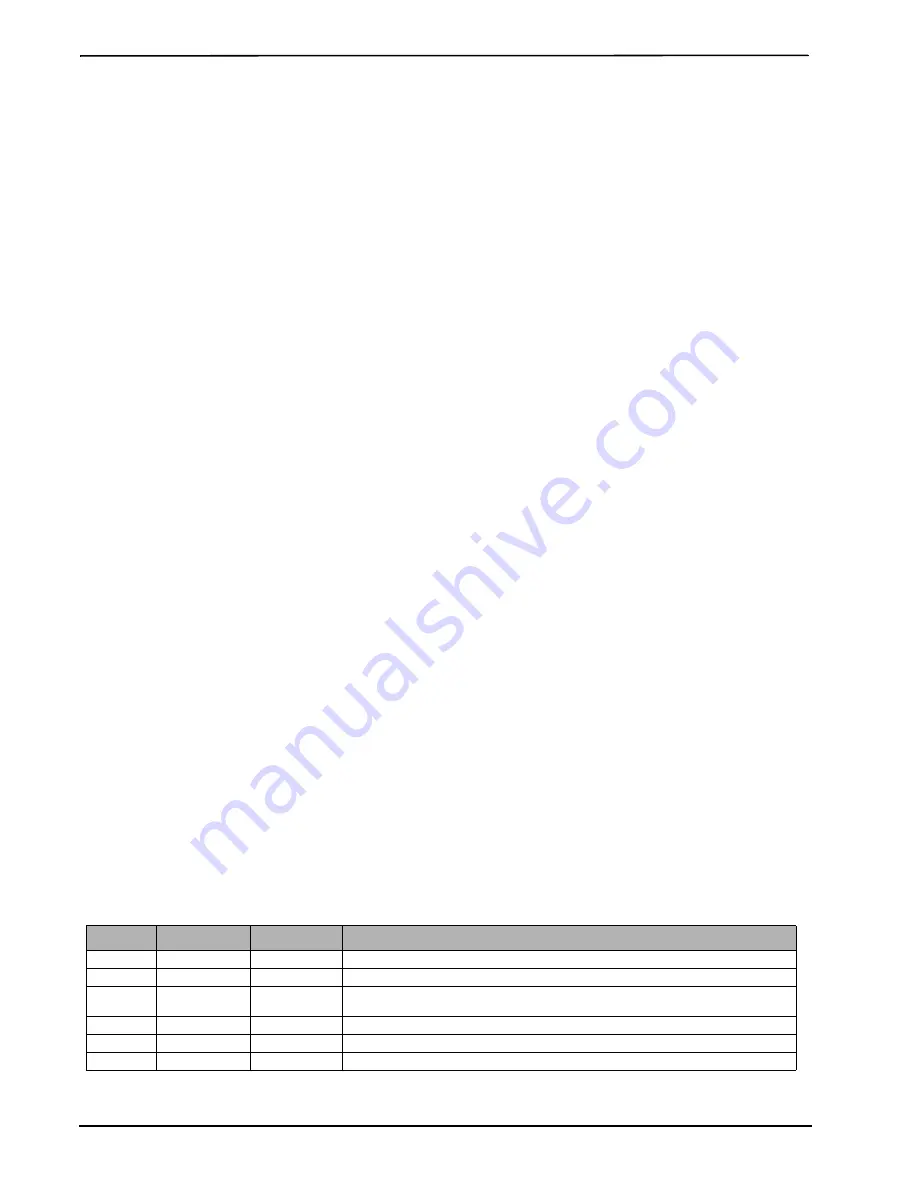
SMS Command and Control Functions
2G Alarm Communicator Installlation Manual
10
5. Panel Section
[350]
: If any of the phone numbers have been programmed as DCAA, DCBB, DCCC, DCDD, or DCEE, panel Sec-
tion [350] must be set to [04] if SIA format or [03] if Contact ID (CID) format is used by control panel.
6. Panel Section
[382]
: Toggle Option
[5]
, ‘GS/IP Module Enabled’, must be set to
ON
.
7. Panel Section
[401]
: Toggle Option
[1]
must be set to
ON
in order to perform panel DLS session through Cellular or Ethernet data
channel.
8. Panel section
[310]
, account code, auto syncs with the communicator account code in section
[021]
. The panel account code
(
*8
[installer code]
[310]
), will overwrite the communicator account code section (
*8
[installer code]
[850]
[021]
) if programmed dif-
ferently.
NOTE:
Keep a record of the SIM card telephone number, it is required by users for SMS Command and Control functions. (The num-
ber can be recorded in the Programming Worksheets Section of this document, under Option [996]) Due to the nature of the
SIM card activation process with Cellular network carriers, it can take up to 24 hours for SIM card activation to be complete.
SMS C
OMMAND
AND
C
ONTROL
F
UNCTIONS
SMS Command and Control is available on SCW9055/57 panels. Users can send SMS text messages from their mobile phone to the
GSM phone number assigned to their system. Commands are only accepted from telephone numbers that have been programmed in
Sections [311]-[318]. The system will reject messages sent from telephone numbers that are not on the programmed list.
When the received SMS text matches a valid Section message, the function is performed on the control panel. Text messages are not
case sensitive and extra spaces are ignored. A User Access Code may be required for some SMS messages.
The SMS Message format is in 3 parts: Command, Partition Label (or only the partition number), and Access Code.
If an Access Code is included in the message, it is sent to the control panel for validation, along with the requested function.
If the panel is configured to require an Access Code and the code is not sent (or invalid) the panel will fail the function (unsuccessful).
If the panel fails the function, an SMS response message is sent to the user. The SMS response will echo the command sensat, followed
by the label “unsuccessful”. (e.g., “night arm partition 2 1234 unsuccessful”).
The partition label or partition number may be excluded from the SMS request in a single partition system (e.g., disarm 9123).
NOTE:
The GSM phone number can be viewed in Section [851] [996], and/or [851] [229] or by User entering *6, then scrolling down
to “SMS Programming” and scrolling down to “Cellular phone No”.
L
ABEL
P
ROGRAMMING
for
SMS M
ESSAGE
Programmable Labels can not be modified in Connect24, use DLS IV for label programming only, if labels need to be modified. Before
initiating remote programming, record your network’s Public IP Address and port for incoming DLS IV connections.
1. Run the DLS IV software on your computer. DLS IV will connect to the unit, using the Public IP address, and make an Ethernet con-
nection. If the Ethernet connection fails, DLS IV will report an error and prompt you to connect using Cellular.
NOTE:
If required, download the DLS IV software from DSC:
http://www.dsc.com/index.php?n=library#self.
If you select Cellular
connection, DLS will request Connect24 to send an outgoing SMS message to the unit.
2. Connect24 will confirm that the account has DLS service and will provide the Public IP address and port number of the DLS server
in an SMS message.
3. SMS message will establish a connection to your computer’s DLS IV software (to change programming labels only).
4. Create an account for the panel/Communicator, select the Communicator type (e.g., SMS - TL255GS) and enter all relevant informa-
tion in
SMS
section.
NOTE:
The Cellular telephone number will also be required by the user, to send SMS Command and Control messages to their system.
5. Program the account information, then click
Global Download
and choose
SMS
as the
Connection Type
. Click
OK
.
6. The download path configured in Programming Section
[005]
Toggle Option[4] determines the Cellular or Ethernet path to be used.
C
OMMUNICATOR
P
LACEMENT
T
EST
(
GS2055/TL255GS
only)
1. Using the keypad enter the installer mode: * 8 [installer code] [850].
2. View and record the number of bars showing on the SCW9055/SCW9057 LCD.
3. Compare with the number of bars indicated in the “CSQ Levels” column shown in Table 6 .
4. If 3 or more bars are shown, the location is GOOD and no further action is required.
5. If the location is BAD, move the SCW9055/SCW9057 to various suitable locations until 3 or more bars are obtained.
NOTE:
The communicator is capable of indicating signal strength even without an active SIM, but signal indication may take up to 1-
2 minutes.
Table 6: Communicator CSQ Levels
Signal
Strength
CSQ Level
Signal Level dBm
Installer Action
No Signal
0
-108.8
Check if Cellular coverage is active in your area.
1 Bar
1 to 4
-108d to -103
Location is BAD. Not suitable for Cellular operation.
2 Bars
5 to 6
-102 to -99
Location is FAIR. If the average signal strength is CSQ is 5, the system may not communicate
events successfully to the Monitoring Station. Installer should consider relocation, if possible.
3 Bars
7 to 10
-98d to -91
Location is GOOD.
4 Bars
11 to 13
-90 to -85
Location is GOOD
5 Bars
14 and higher
-84 and higher
Location is GOOD.
firealarmresources.com
Содержание DSC GS2055
Страница 2: ...firealarmresources com...
Страница 35: ...firealarmresources com...

























