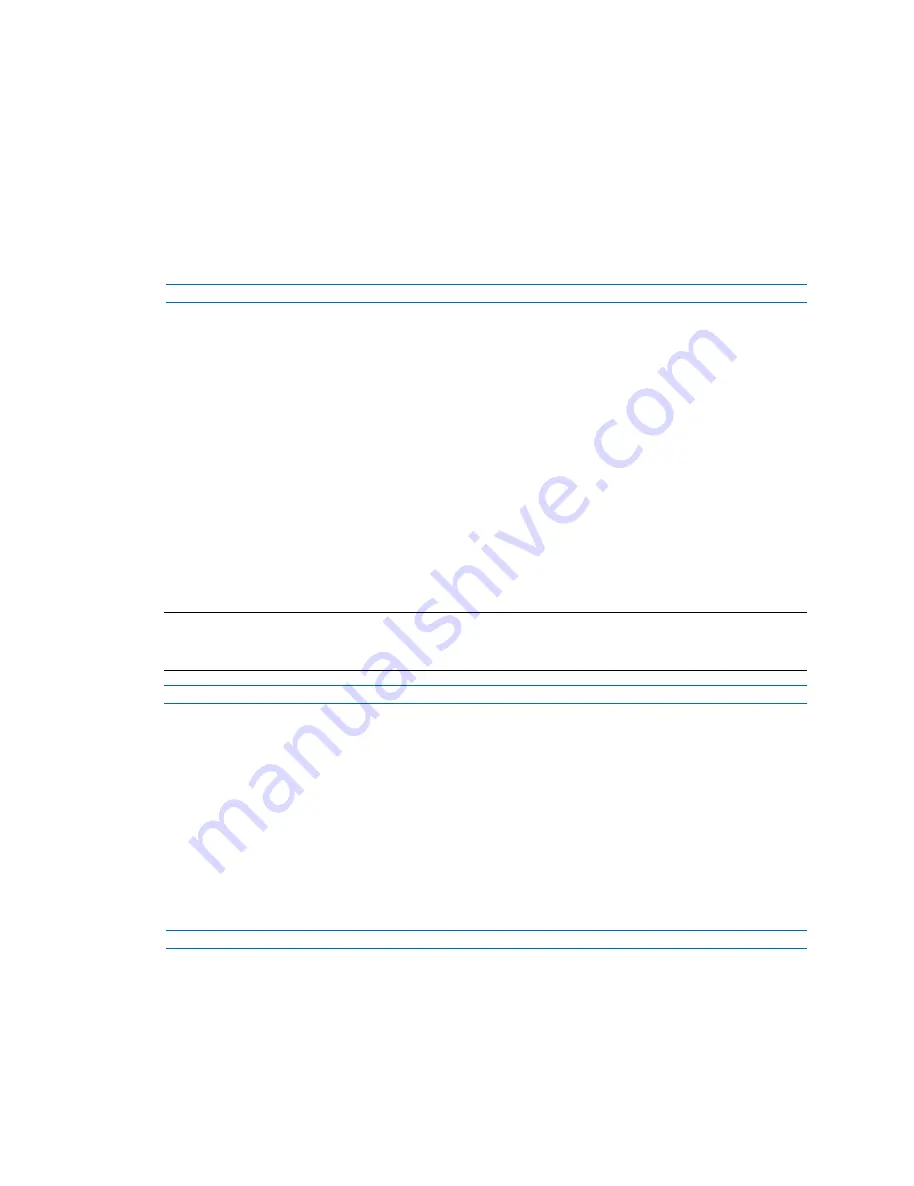
Illustra Flex 3MP Outdoor Bullet Quick Start Guide
10
8200-1456-03 D0
a
Enter the IPv4 Address in the
IPv4 Address
text box in the form xxx.xxx.xxx.xxx.The
default setting is ‘192.168.1.168’
b
Enter the Network Mask in the
Network Mask
text box xxx.xxx.xxx.xxx. The default
setting is ‘255.255.255.0’
c
Enter the Gateway IP address in
Gateway
text box xxx.xxx.xxx.xxx.
d
Enter the Primary DNS Server in the
Primary DNS Server
text box xxx.xxx.xxx.xxx.
5
Select
Apply
to save the settings.
- End -
Managing cameras with the Illustra Connect tool
In addition to using the IE browser to access your camera, you can alternatively use the provided
tool, Illustra Connect.
Illustra Connect is a management tool designed to manage your network cameras on the LAN. It can:
• help you find multiple network cameras
• set the IP addresses
• show connection status
• manage firmware upgrades
• bulk configuration
Procedure 8 Connecting to the camera using Illustra Connect
Note:
Illustra Connect can only discover devices on the same subnet as its host computer. Therefore, the
camera and the computer being used to configure it must be on the same subnet.
Step Action
1
Using a computer which is connected to the same network and subnet, install the Illustra
Connect software.
The Illustra Connect software and the Illustra Connect manual are available to download on
www.illustracameras.com
2
When the installation is complete, run Illustra Connect.
It searches the network and displays all compliant devices.
3
Select the camera you want to configure, locating it by its unique MAC address.
4
Right-click the camera and select Launch Web GUI Configuration. The camera Web User
Interface displays.
- End -
All manuals and user guides at all-guides.com




















