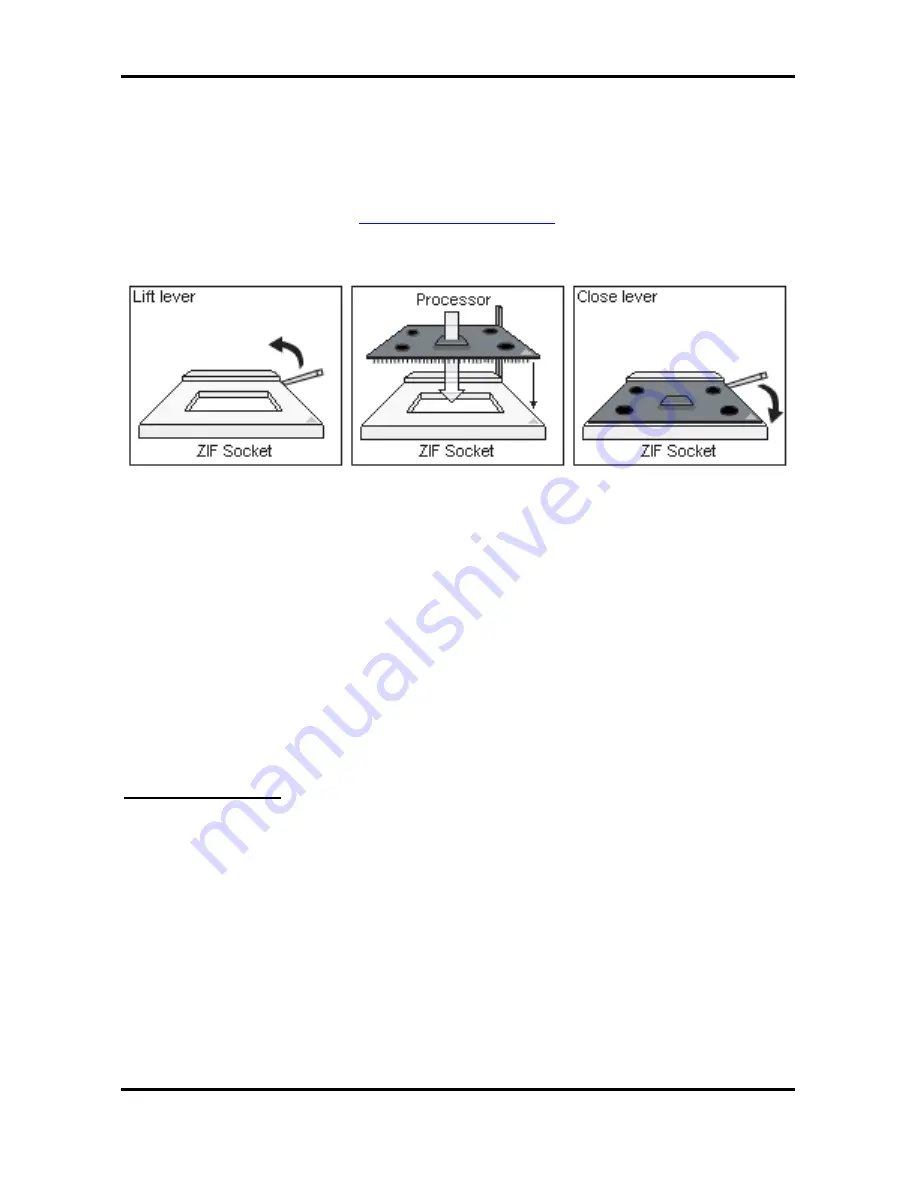
Trinity KT400 S2495
Chapter 2: Board Installation
2-16
http://www.tyan.com
2.8 – Installing the Processor and Heatsink
Your Trinity KT400 S2495 supports the latest processor technologies from AMD. Check the
following page on TYAN’s website for latest processor support:
http://www.tyan.com
The following diagrams will detail how to install your processor(s):
The diagram is provided as a visual guide to help you install socket processors and may not
be an exact representation of the processors you have.
1.
Lift the lever on the socket until it is approximately 90
o
or as far back as
possible to the socket.
2.
Align the processor with the socket. There are keyed pins underneath the processor
to ensure that the processor’s ins talled correctly.
3.
Seat the processor firmly into the socket by gently pressing down until the processor
sits flush with the socket.
4.
Place the socket lever back down until it locks into place.
5.
Your processor is installed.
Take care when installing processors as they have very fragile connector pins below
the processor and can bend and break if inserted improperly.
Heatsink Installation
After you are done installing the processor(s), you should proceed to installing the heatsinks.
Heatsinks will ensure that the processors do not overheat and continue to operate at
maximum performance for as long as you own them. Overheated processors are also
dangerous to the health of the motherboard.
Because there are many different types of heatsinks available from many different
manufacturers, a lot of them have their own method of installation. For the safest method of
installation and information on choosing the appropriate heatsink, please refer to AMD’s
website at www.amd.com.






























