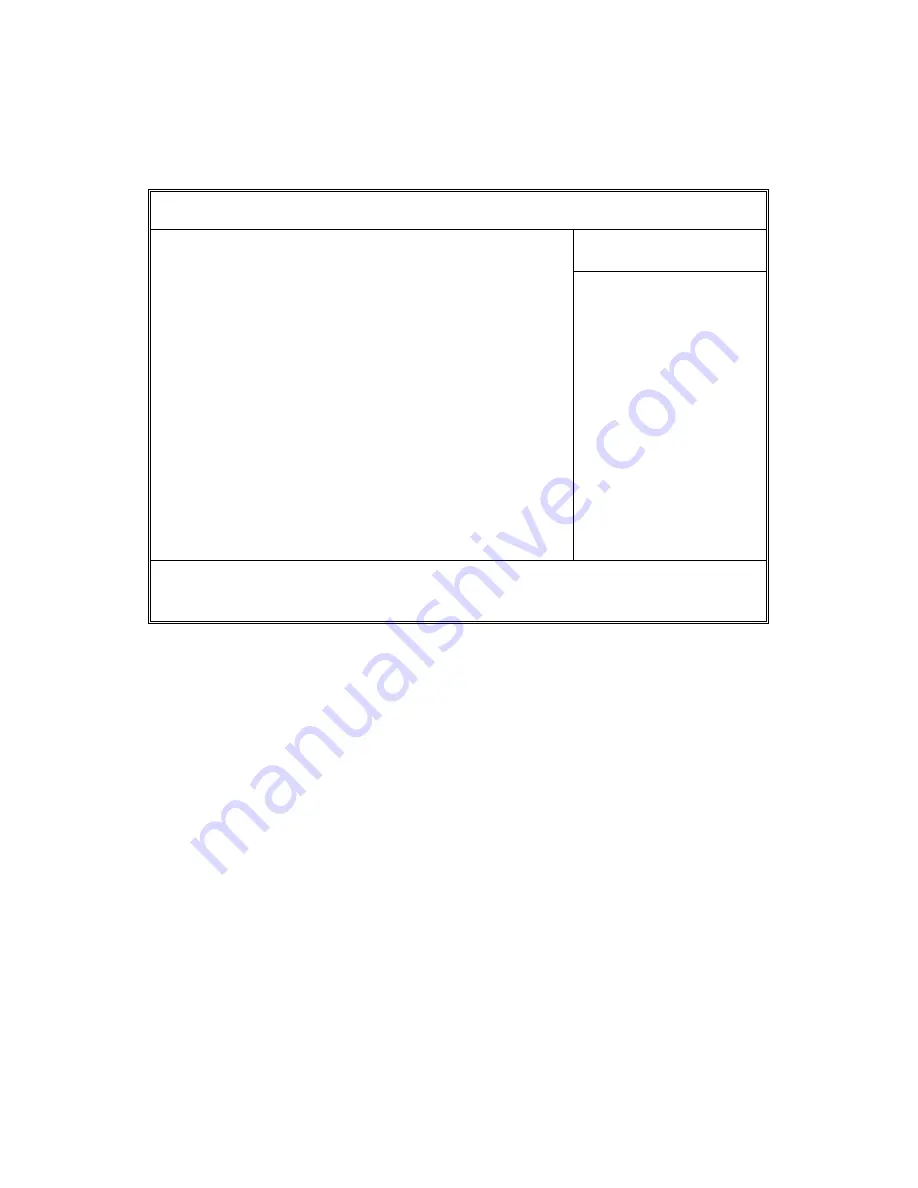
33
3.2 BIOS Main Menu
In this section, you can alter general features such as the date and time, as well
as access to the IDE configuration options. Note that the options listed below
are for options that can directly be changed within the Main Setup screen.
PhoenixBIOS Setup Utility
Main
Advanced Memory Security Boot Power Exit
Item Specific Help
BIOS Date:
BIOS Version:
QuickBoot Mode:
Boot-time Diagnostic Screen:
Summary screen:
Onboard port 80:
Extended Memory Testing
System Memory:
Extended Memory:
System Time:
System Date:
[Enabled]
[Disabled]
[Disabled]
[Enabled]
[None]
[xxxx KB]
[xxxx KB]
[xx:xx:xx]
[xxxx-xx-xx]
[Tab], [Shift-Tab], or
[Enter] selects field.
F1
Help
↑↓
Select Item
-/+
Change Values
F9
Setup Defaults
Esc
Exit
←
→
Select Menu
Enter
Select
X
Sub-Menu
F10
Previous Values
BIOS Date/Version
This displays the date/version of BIOS build.
Quick Boot Mode
This BIOS feature allows you to decrease the time it takes to boot up the
computer by shortening or skipping certain standard booting procedures.
If enabled, the BIOS will shorten the booting process by skipping some tests
and shortening others. In addition, it will also perform the following to further
speed up the booting process:
Spin up the hard disks as soon as power is supplied (or as soon as
possible)
Initialize only critical parts of the chipset
Read memory size from the SPD (Serial Presence Detect) chip on the
memory modules
Eliminate logo delays
If disabled, the BIOS will run the whole gamut of boot-up tests.
It is recommended that you disable this feature when you boot up a new
computer for the first time or whenever you install a new piece of hardware.
Содержание THUNDER N4250QE
Страница 4: ...4...
Страница 9: ...9 2 2 Block Diagram Thunder n4250QE S4985G3NR Block Diagram...
Страница 16: ...16 SYSFAN4 SATA 0 1 2 3 4 5 6 7 SYSFAN3 SYSFAN6 SYSFAN2 SYSFAN1 SYSFAN0 SYSFAN5 SYSFAN7...
Страница 66: ...66 NOTE...
















































