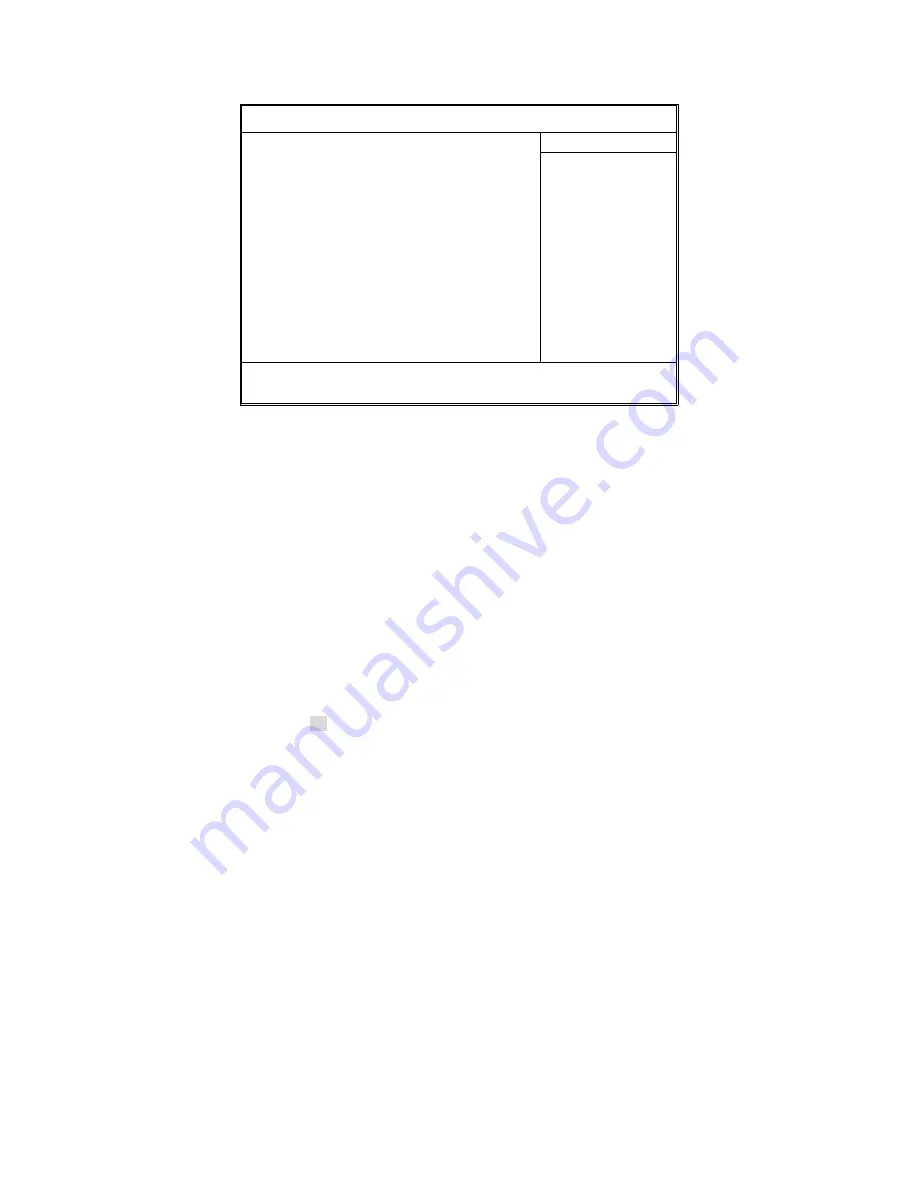
41
3.3 Advanced Menu
This section facilitates configuring advanced BIOS options for your system.
PhoenixBIOS Setup Utility
Main
Advanced
Security Power Boot Exit
Item Specific Help
Installed O/S:
Reset Configuration Data:
Large Disk Access Mode:
Route Port 80h cycles to
X
Advanced Chipset Control
X
Advanced Processor Options
X
I/O Device Configuration
X
DMI Event Logging
Legacy USB Support:
X
Hardware Monitor
X
Console Redirection
[
No
]
[DOS
]
[LPC]
[Enabled]
F1
Help
↑↓
Select Item
-/+
Change Values
F9
Setup Defaults
Esc
Exit
←
→
Select Menu
Enter
Select
X
Sub-Menu
F10
Save and Exit
Installed OS
Select the operating system installed on the PC.
NOTE
: An incorrect setting can cause the operating system to behave unpredictably.
Reset Configuration Data
If you install a new piece of hardware or modify your computer's hardware
configuration, the BIOS will automatically detect the changes and reconfigure
the ESCD (Extended SystemConfiguration Data). Therefore, there is usually no
need to manually force the BIOS to reconfigure the ESCD.
However, sometimes, the BIOS may not be able to detect the hardware
changes. A serious resource conflict may occur and the operating system may
not even boot as a result. This is where the Reset Configuration Data BIOS
feature comes in.
This BIOS feature allows you to manually force the BIOS to clear the previously
saved ESCD data and reconfigure the settings. All you need to do is enable this
BIOS feature and then reboot your computer. The new ESCD should resolve
the conflict and allow the operating system to load normally.
Please note that the BIOS will automatically reset it to the default setting of No
after reconfiguring the new ESCD. So, there is no need for you to manually
disable this feature after rebooting.
No
/ Yes
Содержание Tempest i5000VF S5370
Страница 4: ...4 ...
Страница 9: ...9 2 2 Block Diagram Tempest i5000VF S5370 Block Diagram ...
Страница 12: ...12 JP16 JP5 JP9 ...
Страница 14: ...14 CN15 CN28 CN25 CN26 ...
Страница 30: ...30 NOTE ...
Страница 58: ...58 NOTE ...















































