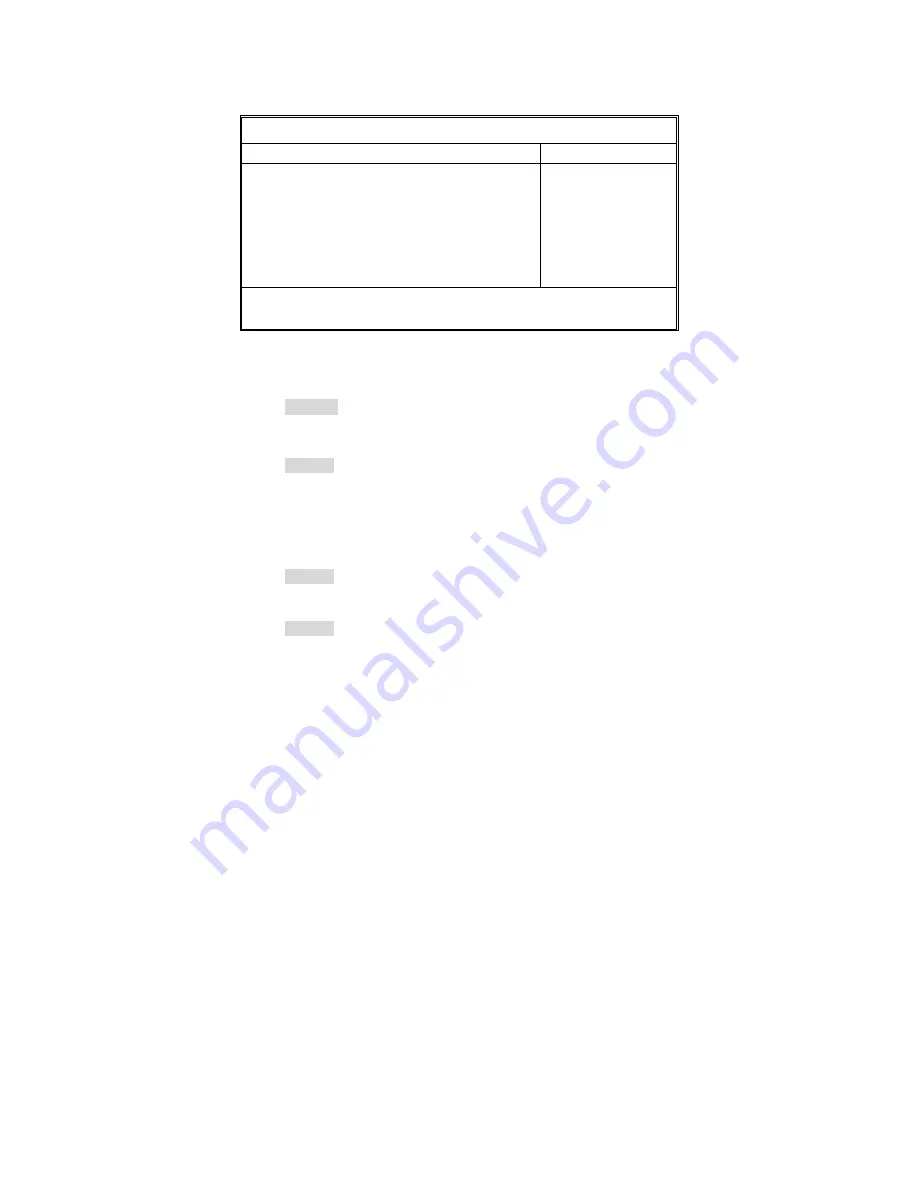
39
3.2.3 Boot Features
This option allows setting boot parameters. Press Enter to view the Boot
Features screen.
PhoenixBIOS Setup Utility
Main
Advanced Security Power Boot Exit
Boot Features
Item Specific Help
Floppy check:
Keyboard Error Report
Summery screen:
Boot-time Diagnostic Screen:
QuickBoot Mode:
Extended Memory Testing
[Disabled]
[Enabled]
[Enabled]
[Enabled]
[Enabled]
[Just zero it]
Enabled verifies floppy
type on boot; disabled
speeds boot.
F1
Help
↑↓
Select Item
-/+
Change Values
F9
Setup Defaults
Esc
Exit
←
→
Select Menu
Enter
Select
X
Sub-Menu
F10
Save and Exit
Floppy Check
This feature is used to verify floppy type on boot. Selecting “Disabled” will speed
the boot process.
Disabled
/ Enabled
Keyboard Error Report
This feature is used to configure the keyboard error report.
Enabled
/ Disabled
Summary Screen
Enables or disables the display of the summary screen during boot up.
When Summary Screen is Enabled (the default), a Phoenix BIOS Setup Utility
summary screen appears during system boot after the power-on self-test
(POST). The summary screen lists many of the system setup settings. When
this option is set to Disabled, the summary screen does not appear.
Enabled
/ Disabled
Boot-time Diagnostic Screen
This feature is used to display the diagnostic screen during the boot process.
Enabled
/ Disabled
Quick Boot Mode
This BIOS feature allows you to decrease the time it takes to boot up the
computer by shortening or skipping certain standard booting procedures.
If enabled, the BIOS will shorten the booting process by skipping some tests
and shortening others. In addition, it will also perform the following to further
speed up the booting process:
Содержание Tempest i5000VF S5370
Страница 4: ...4 ...
Страница 9: ...9 2 2 Block Diagram Tempest i5000VF S5370 Block Diagram ...
Страница 12: ...12 JP16 JP5 JP9 ...
Страница 14: ...14 CN15 CN28 CN25 CN26 ...
Страница 30: ...30 NOTE ...
Страница 58: ...58 NOTE ...
















































