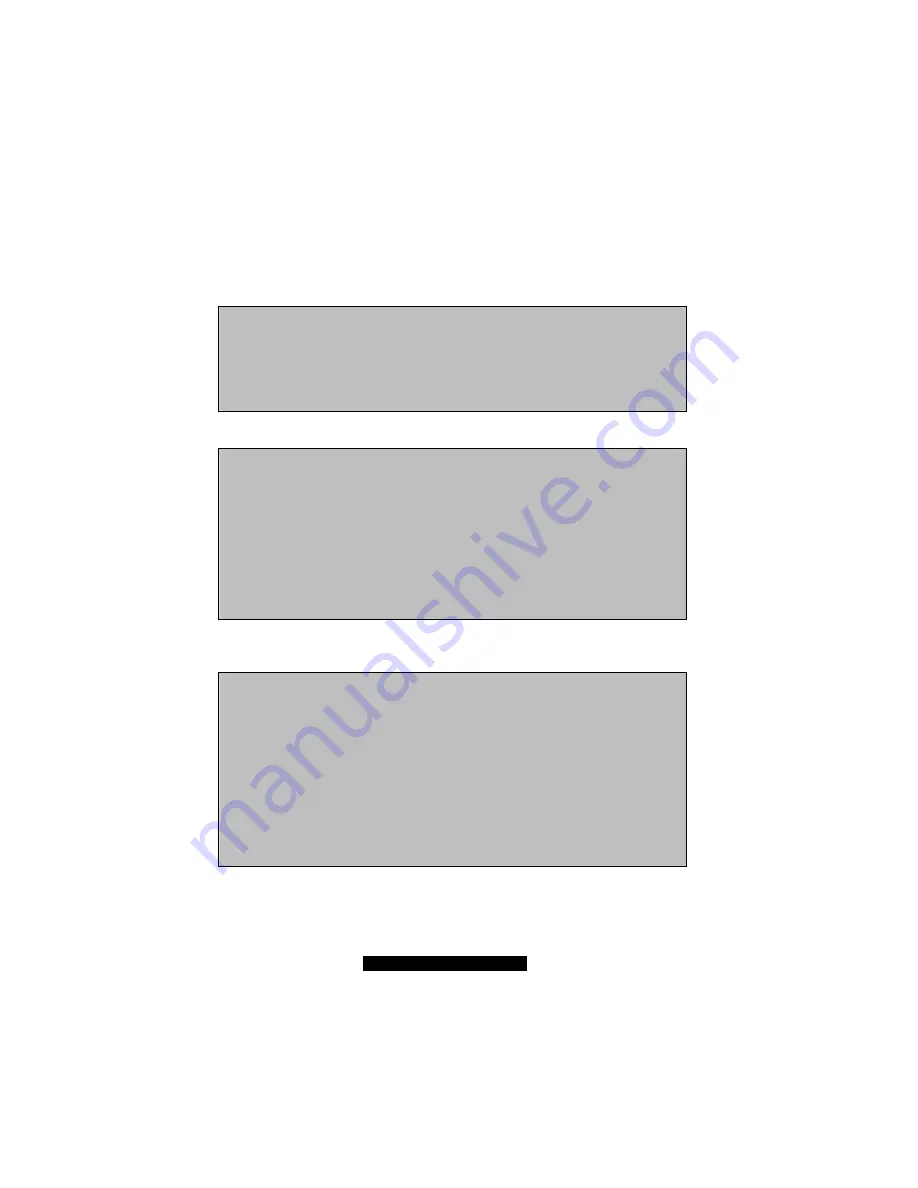
48
http://www.TYAN.com
7.2
Creating an Array
1.
Boot your system and when the following messages display on the screen, press
Ctrl
+
F
to run
FastBuild Utility.
MBFastTrak133 Lite ™ BIOS Version 2.00.0.XX
© 19 9 5- 2000 Promise Technology, Inc. All Rights Reserved.
No array defined...
Press <Ctrl-F> to enter FastBuild ™ Utility
Or press <ESC> key to continue booting the system.
2.
The FastBuild Utility main menu appears on the screen.
FastBuild ™ Utility 1.xx © 199x- 200x Promise Technology, Inc.
[ Main Menu ]
Auto Setup ....................................... [1]
View Drive Assignments ......................... [2]
View Array ....................................... [3]
Delete Array..................................... [4]
Rebuild Array ................................... [5]
Controller Configuration ....................... [6]
[Keys Available]
Press 1...6 to Select Option [ESC] Exit
3.
Press
1
to access the Auto Setup Options menu. This is the fastest and easiest way to create
your array.
FastBuild ™ Utility 1.xx © 199x- 200x Promise Technology, Inc.
[Auto Setup Options Menu]
Optimize Array for:
Performance
Typical Application usage:
A/V Editing
[ Auto Setup Configuration ]
Mode .................................Stripe
Drives used in Array .................... 2
Array Disk Capacity ................. 1612 6
[Keys Available]
[
↑
] Up [
↓
] Down [
←
,
→
, Space] Change Option [ESC] Exit [Ctrl- Y] Save
To move within the menu, use the up, down, left, and right arrow keys. To change the option,
use the spacebar.
4.
Create your desired array. See the following subsections for details.






















