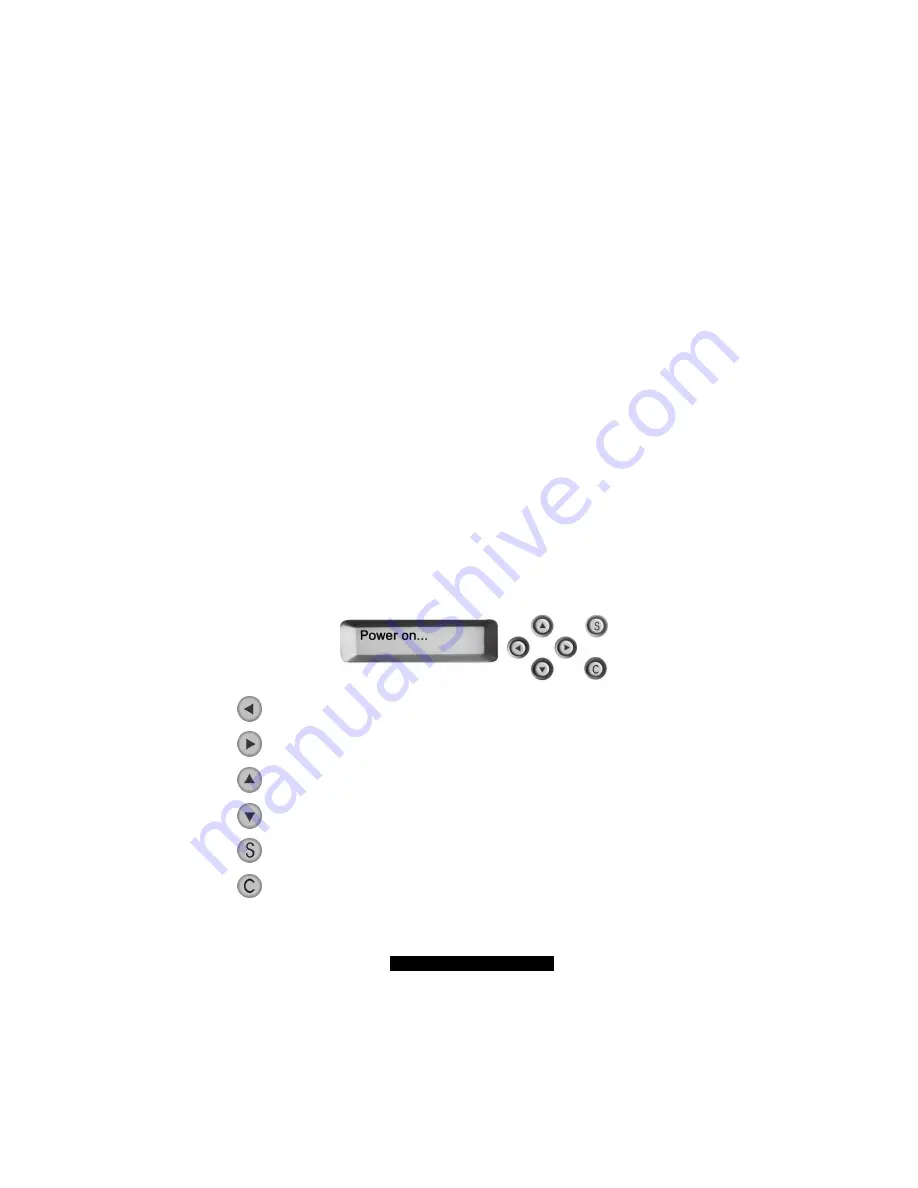
23
http://www.TYAN.com
CAUTION:
It is important to follow the proper power-down procedure for turning off the
system. See section 3.6 in this chapter.
3.4
Configuring the System
After you have made the network and power connections, you can configure the network settings
using the LCD console.
Before You Begin
NOTE
: To take advantage of the LCD console feature, make sure that the LCD driver is
correctly installed (see chapter 5).
Before you begin, make sure that you have the following information ready:
l
IP address assigned to the system
l
Subnet mask of your network
l
Gateway/router address (necessary only if communicating with other networks)
Using the LCD Console
The LCD screen on the front of the system displays two lines of text. The first line shows the
information required; the second line shows the data already entered. You can enter the data by
using the arrow buttons to the right of the LCD screen.
The Left arrow button moves the cursor to the left.
The Right arrow button moves the cursor to the right.
The Up arrow button increases the digit located at the cursor position.
The Down arrow button decreases the digit located at the cursor position.
The S (Select) button accepts the data entered or selects the option displayed.
The C (Cancel) cancels the data entered or the option displayed.






























