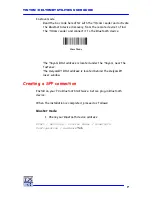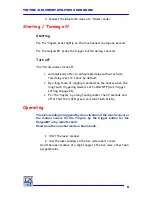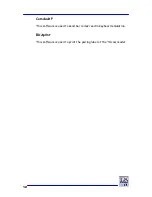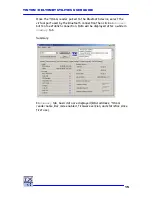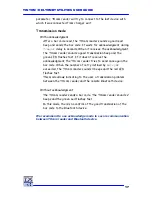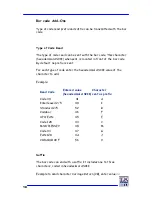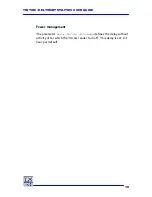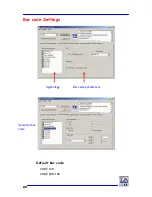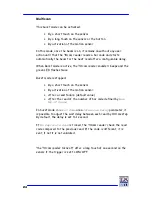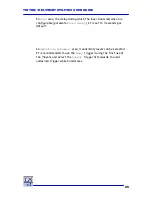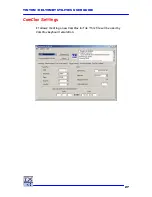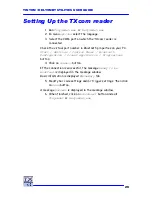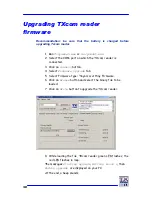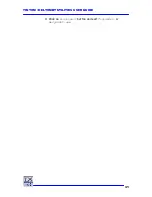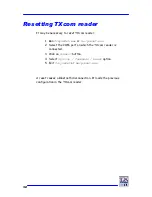Содержание HELYOMBT
Страница 1: ...TINYOM HELYOMBT UTILITIES USER GUIDE ...
Страница 20: ...20 Bar code Settings Default bar code CODE 128 CODE EAN 128 Symbology Bar code parameters Selected bar code ...
Страница 31: ...TINYOM HELYOMBT UTILITIES USER GUIDE 31 9 Click on Disconnect button and exit TinyomSet or HelyomSet exe ...