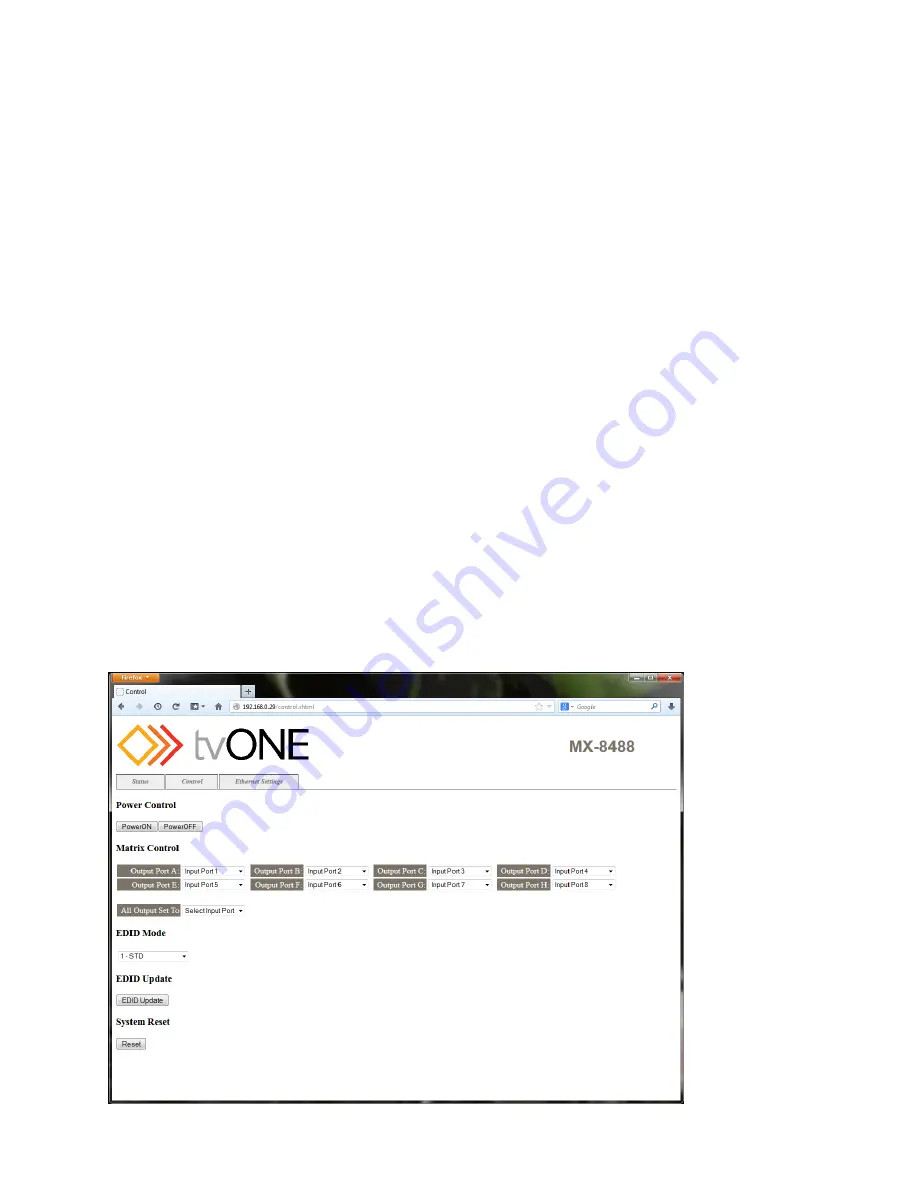
10
5.4
Telnet Control
Before attempting to use the Telnet control, ensure that both the MX-8488 (via the LAN
port) and the PC/Laptop or control system being used are connected to the same active
network.
You may now start your Telnet client of choice and connect directly to the unit’s IP
address. If you wish to use the Telnet software that is built into Windows XP, Vista and 7
please follow these instructions:
1.
Go to the ‘Start’ menu and click on ‘Run’.
2.
After the ‘Run’ command windows opens type 'cmd' then press Enter. This will
open the Windows command line interface (CLI).
3.
Once in the Windows CLI type ‘telnet’ followed by the IP address of the unit you
wish to control. This will connect to the unit and you will see the ‘Telnet Command
Service’ prompt.
4.
You may now begin sending commands directly to the unit. To receive a listing of
all available commands please type ‘?’.
Note:
1.
The current IP address of the unit can be obtained from the LCD menu on the front panel.
2.
Telnet commands will be not executed unless followed with a carriage return (CR) command and for some
systems a Line feed (LF) command. Commands are case-insensitive.
5.5
Web GUI Control
On a PC that is connected to same active network as the Matrix Switch, open a web
browser and input the unit’s IP address on the web address entry bar. The browser will
bring up the MX-8488’s Web GUI control page (see below for reference). All functions of
the unit are controllable from the 3 screen tabs (Status, Control, Ethernet Settings).
Note: The current
IP address of the
unit can be
obtained from the
LCD menu on the
front panel.














