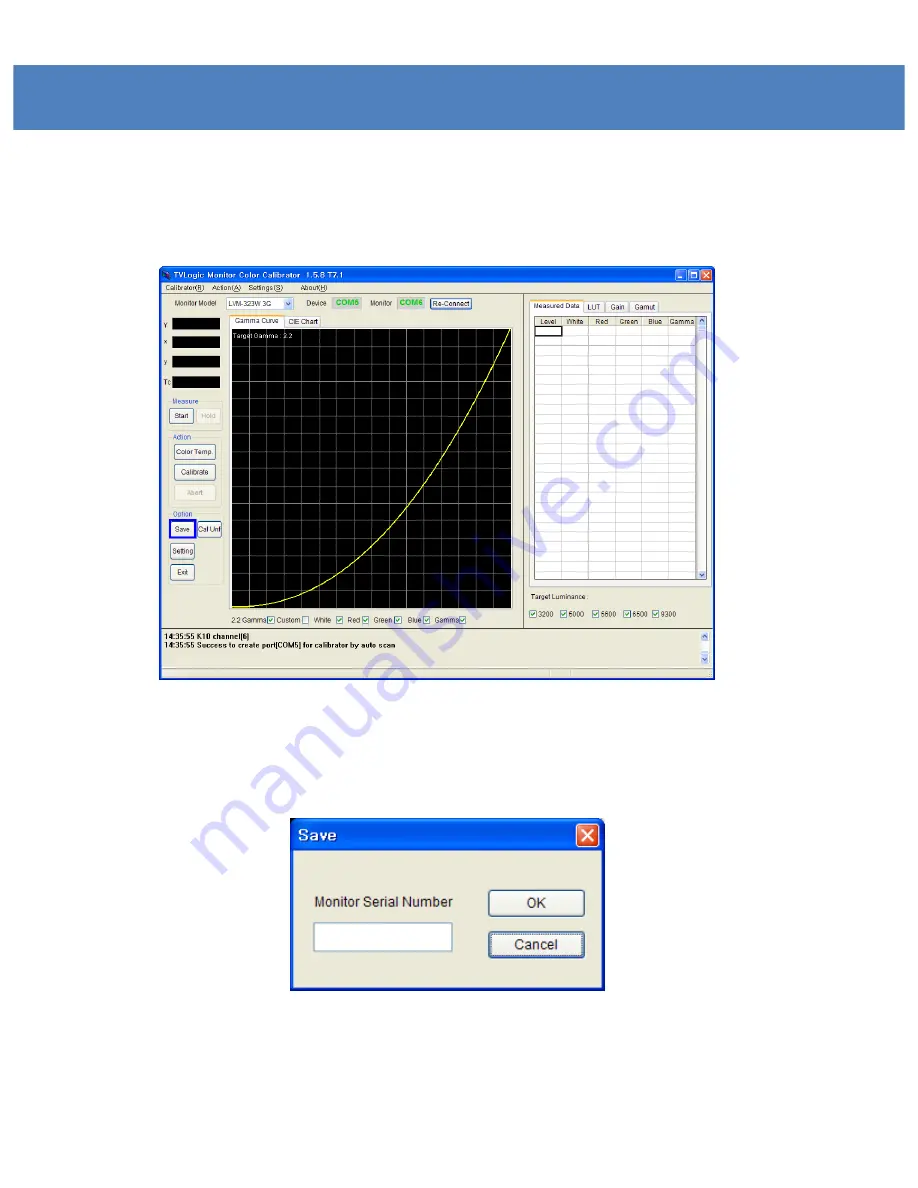
Calibration Procedure
25
Saving the Calibration data
1. To save the calibration data, please click the “Save” button.
Fig 6 Save calibration result
2. Input the Monitor’s serial number (or file name).
Fig 7: Save file dialog
3. The File will be saved under the directory:
“C:\Program Files\TvLogic\Calibrator\data”.
Содержание XVM-175W
Страница 1: ...17 Multi Format LCD Monitor XVM 175W Multi Format LCD MONITOR Service Manual 1 ...
Страница 3: ...Part Name Function 3 XVM 175W Front XVM 175W Rear ...
Страница 4: ...Drawing ...
Страница 5: ...Exploded View ...
Страница 8: ...PCB Block Diagram 8 ...
Страница 37: ...Circuit Diagram SB IC1 IC5 IC2 IC3 U3 IC6 ...
Страница 38: ...Circuit Diagram EB U5 U6 U1 U3 U2 U7 U8 IC12 CON6 CON2 ...
Страница 39: ...Oscilloscope BCJ_FPC02 SD_Y_A5 DATA_IN_B7 ...
Страница 40: ...Oscilloscope TXOUT DATA_OUT32 FRN0 ...
Страница 41: ...Oscilloscope EM_AUDIO_L I2S_SDI LEFT_0 ...
Страница 42: ...Oscilloscope V556_CLK CLK_A CLK_IN1 ...
Страница 43: ...Oscilloscope PHS PCLK_OUT DCLK1 ...
Страница 50: ...Packaging ...
















































