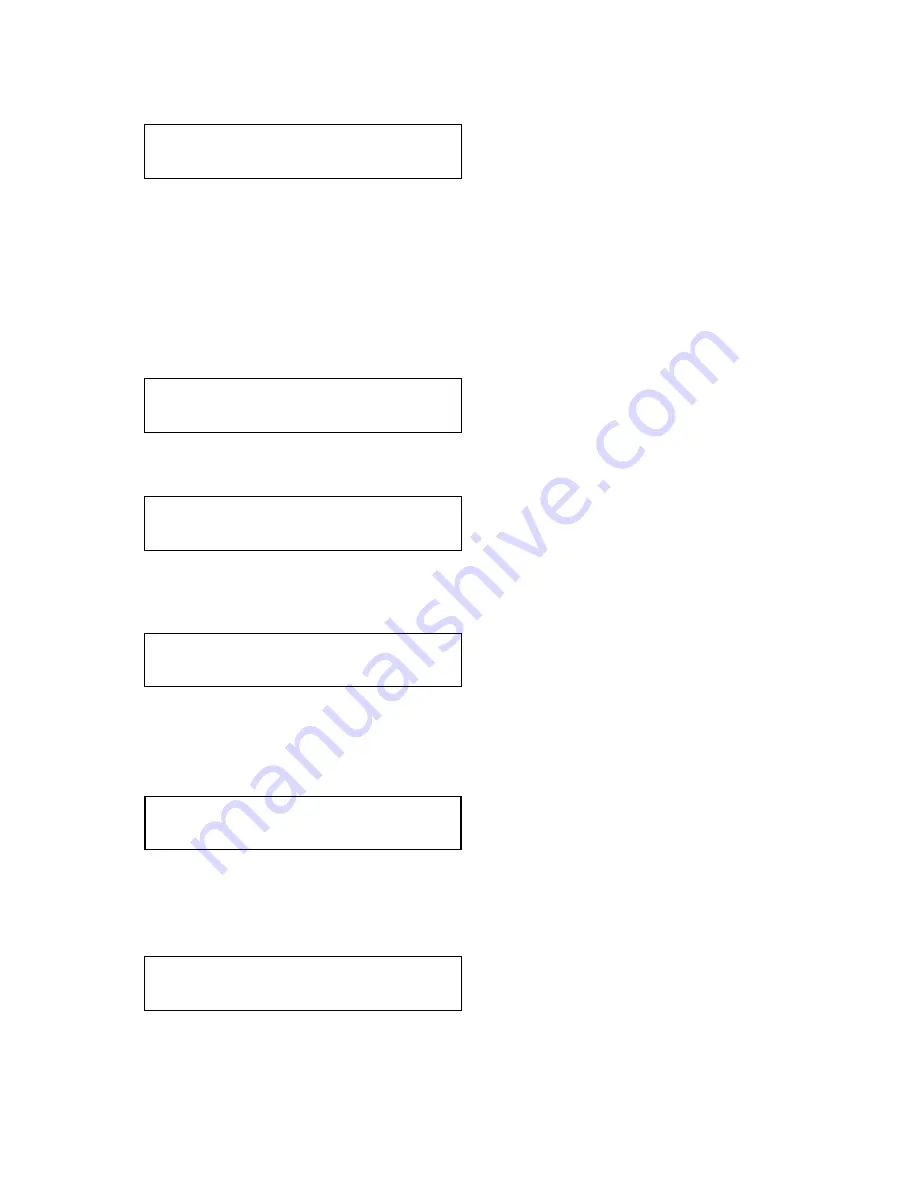
C2-2375A S
ERIES
O
PERATION
M
ANUAL
57
This is an information page showing when the currently installed software was
released. The information is useful to the user as he or she compares the date to
the website information describing the current software release.
Normally, the user will examine the added features of each new software release
and determine if an update is worth doing in their particular operation. The greater
period of time between the current date, and the date shown for the currently
installed software, the greater the likelihood that there are useful changes and
improvements present in the new release.
The TAC number is a unique identifier for the unit and is for use with the PPF value
below.
The PPF number is for units that support the ‘Pay Per Feature’ system. Extra
features in the unit (such as Mix and Key) may be activated using this menu tiem by
entering in the correct numbers and re-starting the unit.
This screen provides a quick and easy way to store all current operating
parameters. The unit will remember the set up you are currently using at the time of
data storage and also when you next apply power. To store the current settings,
press and release the control button.
In order for Autoset to work properly, it needs a sufficiently bright full-screen image
to examine. The sense level lets you change the brightness threshold for detection
of the screen edge between Low, Medium, High and V.high. Medium is the default
level, which is recommended for normal use (Windows-type images, etc.)
This parameter controls whether the ‘welcome’ screen is displayed or not on power
up for units with an on-screen display – it can be disabled as required. This is useful
when a unit is installed as part of an overall system.
System
SW date: 2006-7-11
System
Push to store
System
TAC# 27-AA-1C-93-F8-33
System
Autoset sense [Medium]
System
OSD on power up [On]
System
PPF# 1A-67-2B-9D-50-4F
Содержание C2-2375A Series
Страница 1: ...C2 2375A SERIES OPERATION MANUAL C2 2375A Universal Scaler PLUS Operation Manual...
Страница 5: ...C2 2375A SERIES OPERATION MANUAL 16 CONTACT INFORMATION 96...
Страница 26: ...C2 2375A SERIES OPERATION MANUAL 21 4 PRODUCT IMAGES...
Страница 97: ...C2 2375A SERIES OPERATION MANUAL 92 You can select the serial standard in the System menu...
















































