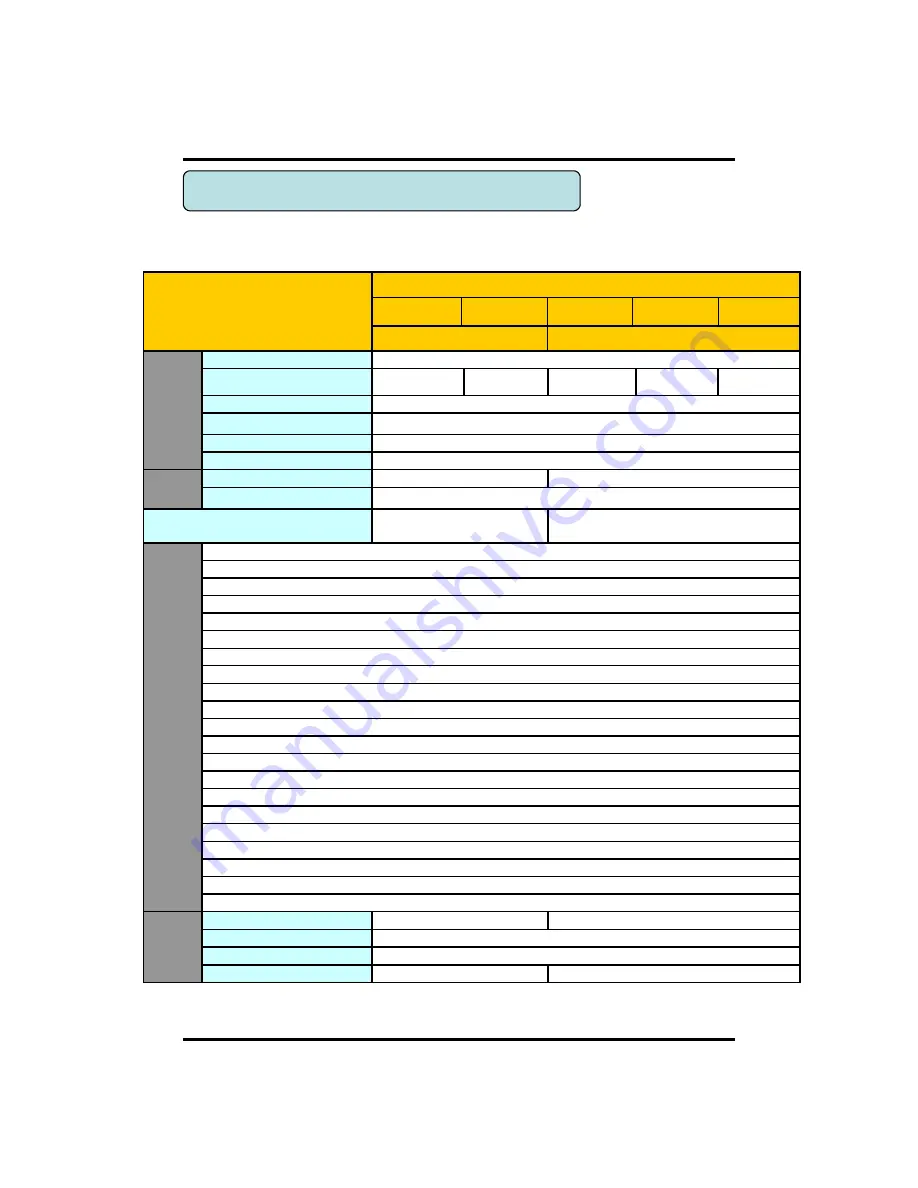
8
CH 1 Product Introduction
Model
EYE-ON 960H Realtime
960H08
960H16
960H16R
960H20R
960H32R
Compact case
19” rack type
Network
Network Interface
Gigabit Ethernet
Speed
100fps@720H
50fps@720H
100fps@720H
125fps@720H 200fps@720H
Protocol
TCP/IP, HTTP, DHCP
Application
Windows XP / 7 / 8 (PC Client system& IE)/MAC
Web Browser
Internet Explorer, Safari, FireFox, Chrome
Smart phone App
CatchEye : Android, iPhone for live and search
Backup
Interface
USB 2.0 X 2
USB 2.0 X 3
Backup device
External HDD, CD&DVD-RW, Network, Thumb Drive
The number of HDD
2 SATA(No capacity limit ;
4TB of more)
4 SATA + 1 eSATA(upto 12 bays, No c
apacity limit ; 4TB or more)
Function
•Full GUI with alpha blending
•Individual setting of resolution, frame rates and picture quality
•Instant Replay
•Digital Zoom
•Mouse Control
•Weekly scheduler with holiday by 10 minutes setting
•Covert, Disable and Private function of cameras
•Motion Detection with 352 area setting
•Relay alarm output
•PTZ control by RS-485
•Daylight Saving Time and Network Time Setting
•Multi User Authority up to 8 Users
•Deinterlacer upon live and playback
•22 languages with full graphic
•Individual Network port setting
•Auto Deletion
•Import and Export the configuration
•Mirroring
•POS Interface
•Dual CODEC engine for independent video transmission
•Interactive setup via network
Others
Power Consumption
60W
96W
Operating Temperature
5 ~40℃(41~104F)
Relative Humidity
Maximum 80% non-condensing
Dimension
340(W)×250(D)×60(H) mm
430(W)×420(D)×88(H)
1-2. Specifications
Содержание 960H08
Страница 1: ...1 Digital Video Recorder User s Manual EYE ON 960H Realtime 960H08 16 16R 20R 32R ...
Страница 4: ...4 CONTENTS Trouble Shooting 82 How to Connect xbox1 83 Contents ...
Страница 34: ...34 CH 1 x2 CH 3 How to Use 15 Alarm Control You can control all alarms connected and the DVR system buzzer ...
Страница 61: ...61 5 7 Name You can set a name of the alarms CH 3 How to Use ...
Страница 84: ...84 3 This is the whole diagram How to Connect xbox 1 ...









































