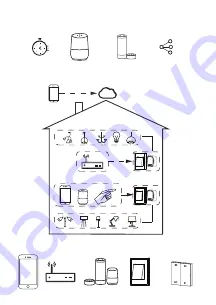
WIRING DIAGRAM
Wi-Fi Dimmer
QS-WIFI-D02-TRIAC(RF)
INSTRUCTION MANUAL
MANUAL OVERRIDE
The switch Dimmer terminal reserves the access of
manual override function for the end-user to switch
on/off,or adjust the light level by push-switch.
• Short Push (<1s): permanent on/off function.
• Long Push (>1s): adjust the brightness level.
Notes:
1) Both the adjustment on App and push switch can
overwrite each other, the last adjustment remains
in memory.
2) App control is synchronized with the manual switch.
3) The “S” terminals may be left unconnected if no
manual control is required.
Global international operation Whenever & Wherever
You are, All-in-one Mobile App
Anywhere
APP
APP
Schedule timer
Voice control-work
with google home
Voice control-work
with Amazon Alexa
Device Sharing
INSTALLATION
APP USER MANUAL
iOS APP / Android APP
1
Wiring Instructions and Diagrams
1. Turn off the power supply befo re carrying
out any electrical installation work.
2. Connect wires according to the
wiring diagram.
3. Insert the module into the junction box.
4. Turn on the power supply and
follow dimmer module configuration
instructions.
Scan the QR code to download Tuya Smart App, or
you can also search keyword “Tuya Smart” at App
Store or Googleplay to download App.
Warnings:
1. Installation must be carried out by a qualified
electrician in accordance with local regulations.
2. Keep the device out of reach of children.
3. Keep the device away from water , damp or hot
environment.
4. Install the device away from strong signal sources
such as microwave oven that may cause signal
interruption resulted to abnormal operation of the
device.
5. Obstruction by concrete wall or metallic materials may
reduce the effective operation range of the device and
should be avoided.
6. Do NOT attempt to disassemble,repair or modify
the device.
Notes: Take your smartphone close to the dimmer
module when you’re configuring, and make
sure you have min. 50% Wi-Fi signal.
EMC Standard (EMC)
EN 300 328 V2.1.1 (2016-11),
EN 301489-1 V2.1.1 (2017-02),
EN 301489-17 V3.1.1 (2017-02),
EN 62311: 2008, EN 55015:2013
+A1:2015, EN 61547:2009
Safety Standard (LVD)
IEC 60669-2-1:2002/AMD1:2008/
AMD2:2015, IEC 60669-1:1998/
AMD1:1999/AMD2:2006,
EN 60669-2-1:2004+A1: 2009+ A2:2010,
EN 60669-1:2018
RoHS Standard (RoHS)
2011/65/EU, (EU) 2015/863
Radio Equipment (RED)
ETSI EN 300 328 V2.1.1 (2016-11)
TECHNICAL SPECIFICATIONS
Product type
WIFI dimmer module
Voltage
220-240V AC
Max. load
150W (LED)
WIFI Frequency
2.4GHz - 2.4835GHz
Operation temp.
-15ºC - +40ºC
Operation range
≤
200 m
Dims (WxDxH)
46x46x18 mm
IP rating
IP20
Warranty
2 years
Dimming type
Trailing Edge
50mm
46mm
22.5mm
18mm
46mm
46mm
S
L-
N
N
L
L
L
L
N
N
L-
S
L
N
FAQ
Q1: What should I do if I can’t configure the dimmer
module?
a. Please check whether device is powered on.
b. Make sure your mobile and dimmer module are the
same 2.4 Ghz WIFI network.
c. Whether it’s in good internet conditions.
d. Make sure the password entered in App is correct.
e. Make sure the wiring is correct.
Q2: What device can be connected to the Wi-Fi dimmer
module?
Mainly used to triac led light,incandescent lamp and
halogen lamp.
Q3: What happens if the WIFI goes off?
You can still control the light connected the dimmer
module with your traditional switch and once WIFI is
active again the device connected to module will connect
automatically to your WIFI network.
Q5: How do I reset the device?
Press traditional dimmer off(the one connected to the
WiFi dimmer module). Them press and hold for 10
seconds or more until lamp connected to the module
will flick quickly and enter into configuration mode.
Q4: What should I do if I change the WIFI network or
change the password?
You have to re-connect our Wi-Fi dimmer module to
the new Wi-Fi network accordingly as per the App
User Manual.
Apps
APP
Router
V
oice control
Push Switch
Inhouse local operation
RF Controller Control


































