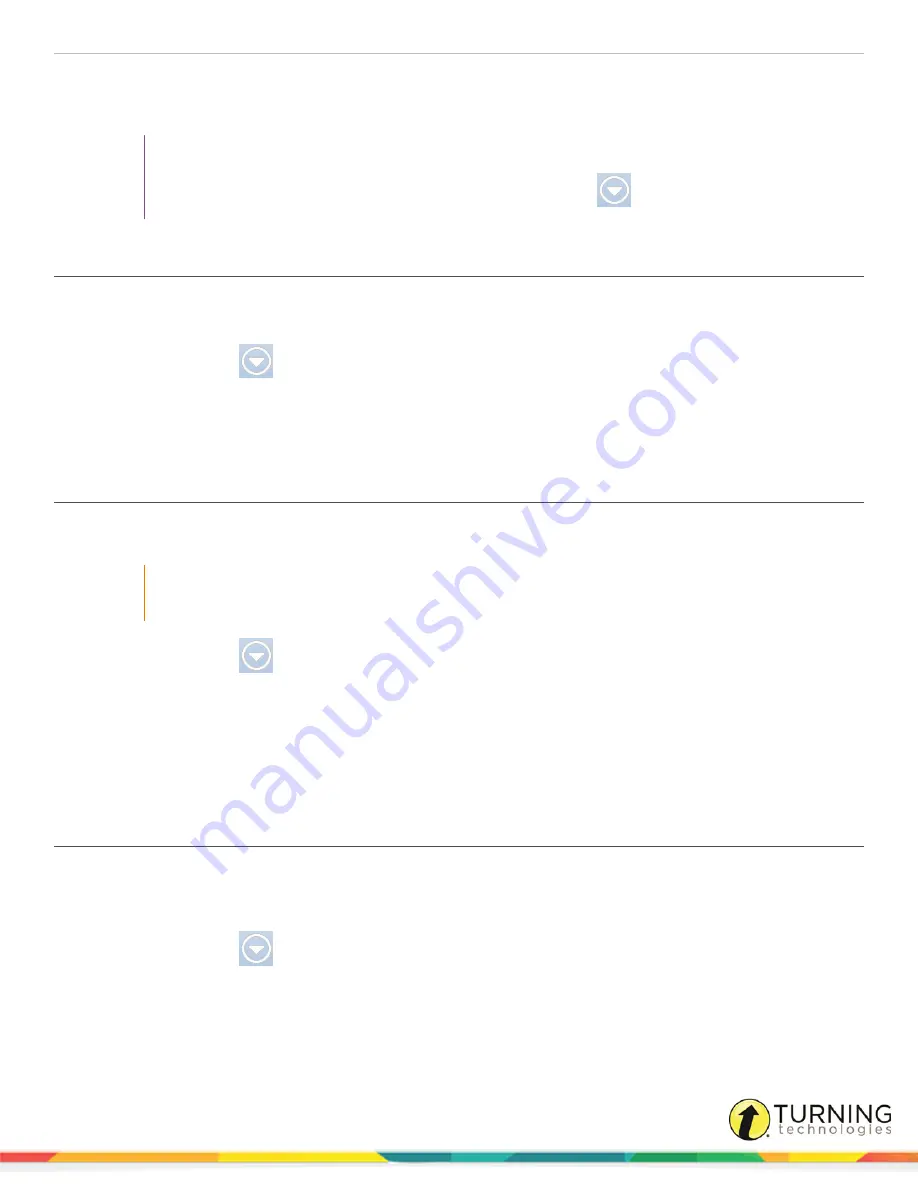
DualBoard
22
Distributing Files
WorkSpace files can be distributed in a number of formats.
TIP
To simply save a WorkSpace file in its native format, click the
Save
icon from the WorkSpace toolbar. If
the Save icon is not on the WorkSpace toolbar, click the
Main Menu
icon, mouse over
File
and
select
Save
.
Distributing Files as GWB (PC Only)
The GWB file format is native to WorkSpace. Files saved with the GWB extension can be easily opened and edited in
WorkSpace as needed.
1
Click the
Main Menu
icon.
2
Mouse over
File
and select
Save
.
The
Save GWB File
window is displayed.
3
Name
the file and click
Save
.
Distributing Files as Common File Format (IWB)
Content saved as a Common File Format (IWB) can be shared with any interactive whiteboard and software if the whiteboard
and software accept the IWB formatting.
IMPORTANT
It is important to note that some formatting and interactive content may be lost due to the inability to
exchange information between the software applications.
1
Click the
Main Menu
icon.
2
Mouse over
File
and select
Save As
.
The
Save GWB File
window is displayed.
3
Name
the file.
4
From the
Files of Type
drop-down menu, select
IWB
.
5
Click
Save
.
Exporting Files
Prerequisites
You must save the file prior to export.
1
Click the
Main Menu
icon.
2
Mouse over
File
and select
Export
.
The
Export Current Pages
window is displayed.
3
Select an export option from the
Export As
drop-down menu.
turningtechnologies.com/user-guides
Содержание DualBoard
Страница 1: ...DualBoard User Guide...




















