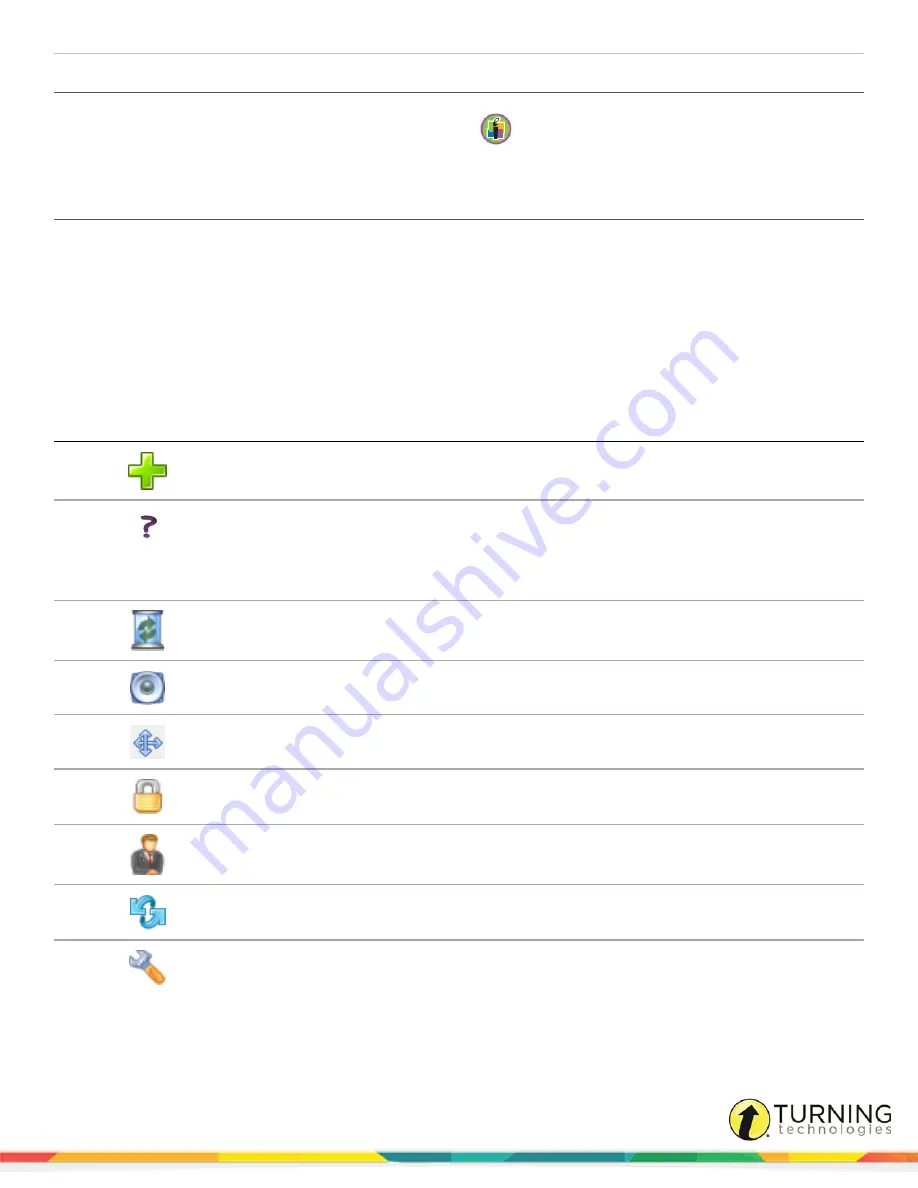
DualBoard
16
Opening Workspace from DualBoard
1
From the
DualBoard Features Menu
, click the
WorkSpace
icon.
Alternatively, WorkSpace can be opened from your computer.
Viewing Connected Devices
Turning Technologies Device Manager is automatically installed with WorkSpace. Device Manager runs in the background of
the computer, establishing and securing communication between Turning Technologies hardware and software.
1
Click the
Turning Technologies
icon from the notification area (PC)/Menu Extras area (Mac) and select
eInstruction
Device
Manager.
2
View and manage connected devices from the main
Device Manager
window.
Icon
Use
Add/connect a Bluetooth device.
*
Icon changes depending on
device connected
Manually connect or disconnect a device. The device will appear in Device Manager until it is
manually deleted.
Delete a device from Device Manager.
Trigger a device to make an audible beep (useful for identifying multiple Mobi devices).
Calibrate the device. Recalibration is required whenever the board or projector is moved.
Lock devices so they cannot participate in the current session. Locked devices remain
connected unless turned off.
Presenter Mode allows a specific device to control WorkSpace and other connected devices
(such as Mobis or clickers) during a multi-user session.
Connect pre-selected devices when Device Manager is activated. Select the checkbox next to
each Bluetooth-enabled device to connect automatically.
View properties, such as the current firmware version, for the selected device.
Device Manager Toolbar
turningtechnologies.com/user-guides
Содержание DualBoard
Страница 1: ...DualBoard User Guide...


























