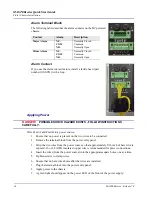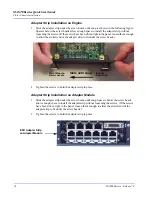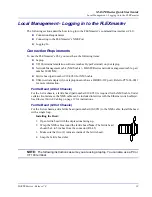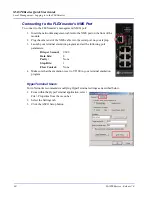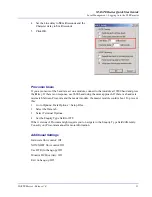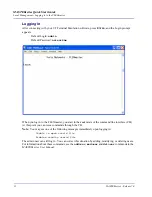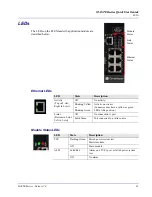MASTERseries - Release 7.0
35
MASTERseries Quick Start Guide
LEDs
LEDs
The LEDs on the FLEXmaster16 application module are
described below.
Ethernet LEDs
Module Status LEDs
LED
State
Description
Activity
(Top in 8-slot;
Right in 2-slot)
Off
No activity.
Blinking Yellow
or
Blinking Green
Activity on circuit.
(Connector may have a yellow or green
LED at this position.)
Status
(Bottom in 8-slot;
Left in 2-slot)
Off
No connection to port.
Solid Green
Port connected to a valid source.
LED
State
Description
PST
Flashing Green
Passed power system test.
Master module.
Off
Slave module.
ALM
Solid Red
Alarm on a T1/E1 port, or failed power system
test.
Off
No alarm.
Module
Status
Link
Status
Ethernet
Status