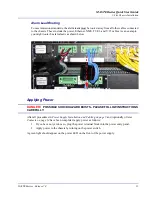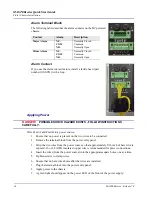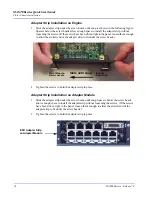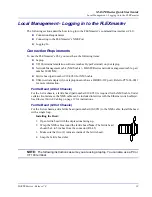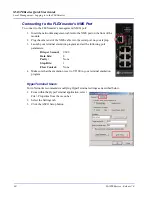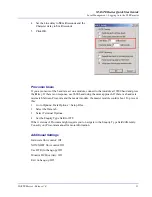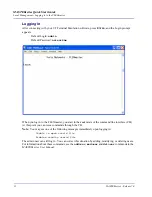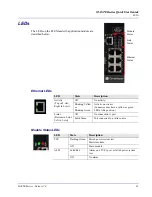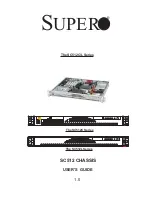MASTERseries - Release 7.0
29
MASTERseries Quick Start Guide
Local Management - Logging in to the FLEXmaster
Local Management - Logging in to the FLEXmaster
The following sections describe how to log in to the FLEXmaster’s command line interface (CLI).
z
Connection Requirements
z
Connecting to the FLEXmaster’s NMS Port
z
Logging In
Connection Requirements
To use the FLEXmaster’s CLI, you must have the following items:
z
Laptop
z
VT100 terminal emulation software (such as HyperTerminal) on your laptop
z
Network Management cable (NMS cable) - MASTERseries network management cable, part
number 80001/NM
z
Ferrite bead (part number 010-0051) for NMS cable
z
USB-to-serial adapter (if your laptop does not have a DB9 RS-232 port). Refer to PTN-06-0011
for more information.
Ferrite Bead (2-Slot Chassis)
For the 2-slot chassis, a ferrite bead (part number 010-0051) is required for the NMS cable. Under
certain circumstances, the NMS cable can be included in ferrites with the Ethernet switch cable(s).
See
Ethernet Switch Cabling
on page 19 for instructions.
Ferrite Bead (8-Slot Chassis)
For the 8-slot chassis, add a ferrite bead (part number 010-0051) to the NMS cable. Install the bead
with a single loop.
Installing the Bead:
1. Open ferrite bead with the depressions facing up.
2. Wrap the NMS cable around the ferrite bead.
Note:
The ferrite bead
should be 4 to 5 inches from the connector (RJ-45)
3. Make sure that two (2) turns are inside of the ferrite bead.
4. Snap the ferrite bead shut.
NOTE:
The following instructions assume you are using a laptop. You can also use a PC or
VT 100 terminal.