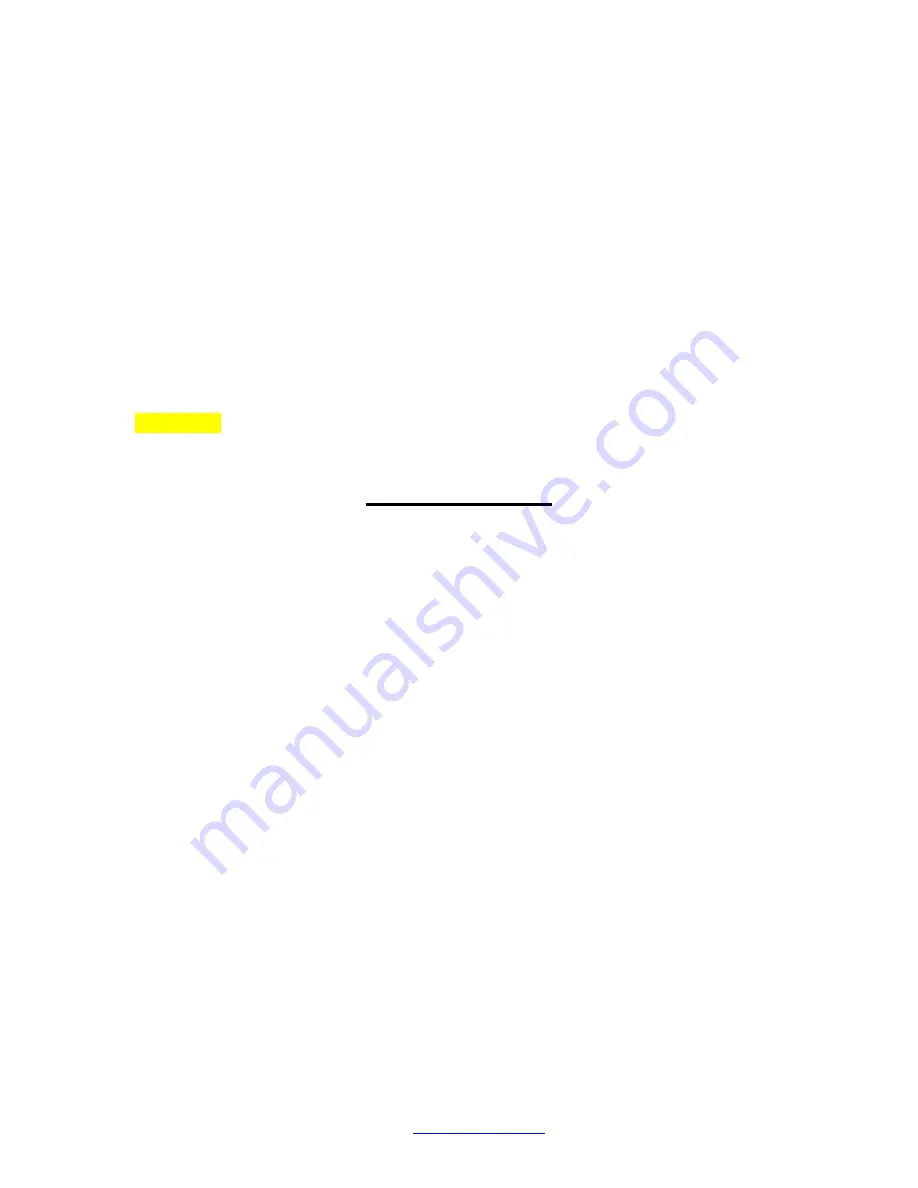
See Appendix 1 for a list of preferred EC values for some common turfgrass varieties.
Typically, younger seedling of turfgrass or newly planted sprigs will require lower EC
than mature plants. The stainless-steel soil EC probe is designed to be inserted directly
into soil. The sensing surface is composed of 2 pairs of electrodes on the probe tip.
Additionally, the probe is narrow in diameter so it can be used effectively on golf greens
and sports fields.
Because EC readings are affected by moisture content, it is important that soil moisture
content does not differ significantly between readings. An easy way to achieve this
condition is by taking measurements approximately 30 to 60 minutes after an irrigation.
This should ensure the soil moisture level has approximately reached field capacity. The
probe should be inserted in the root zone. The measurement region is at the tip of the
probe. For turf, the root zone is approximately 2” - 4”. For vegetables and small plants,
this is about 8” - 12”. Wait until the meter reading stabilizes before withdrawing the
probe. Taking several measurements will allow a representative average to be computed.
Important: Do not touch the sensor tip with your fingers. The oils on the skin will
affect the probe’s measurement accuracy.
Meter Settings
Accessing the Setup Screen
Power on the tester. Press the MENU/
▼ button. The meter will briefly display the
Key Info screen before transitioning to the Setup screen. Follow the instructions for
the specific parameter that is to be modified. Pressing the Cal/Esc button will return
you to the measurement screen.
Measurement Parameter
1. Press MENU/
▼ to scroll to Measurement option. 2. Press HOLD. The display
shows Cond, TDS, and Salinity.
3. Use the MENU/
▼ button to toggle between Cond, TDS, and Salinity. Press HOLD
to select desired option.
4. The display shows the selected parameter with a checkmark and returns to the
Setup screen.
TDS Factor
1. Press MENU/
▼ to scroll to Settings option.
2. Press HOLD. The display shows TDS factor and Backlight.
3. Use the MENU/
▼ button to scroll to the TDS Factor option
4.Press HOLD. Current adjustment factor will be displayed.
5.Adjust the setting with the MENU/
▼ button. Note that the setting can only be
adjusted down. The value will flip to 1.00 after you scroll past 0.40.
6. Press HOLD to confirm the TDS factor setting. The display shows the TDS factor
with a check mark then returns to the Setup screen.











