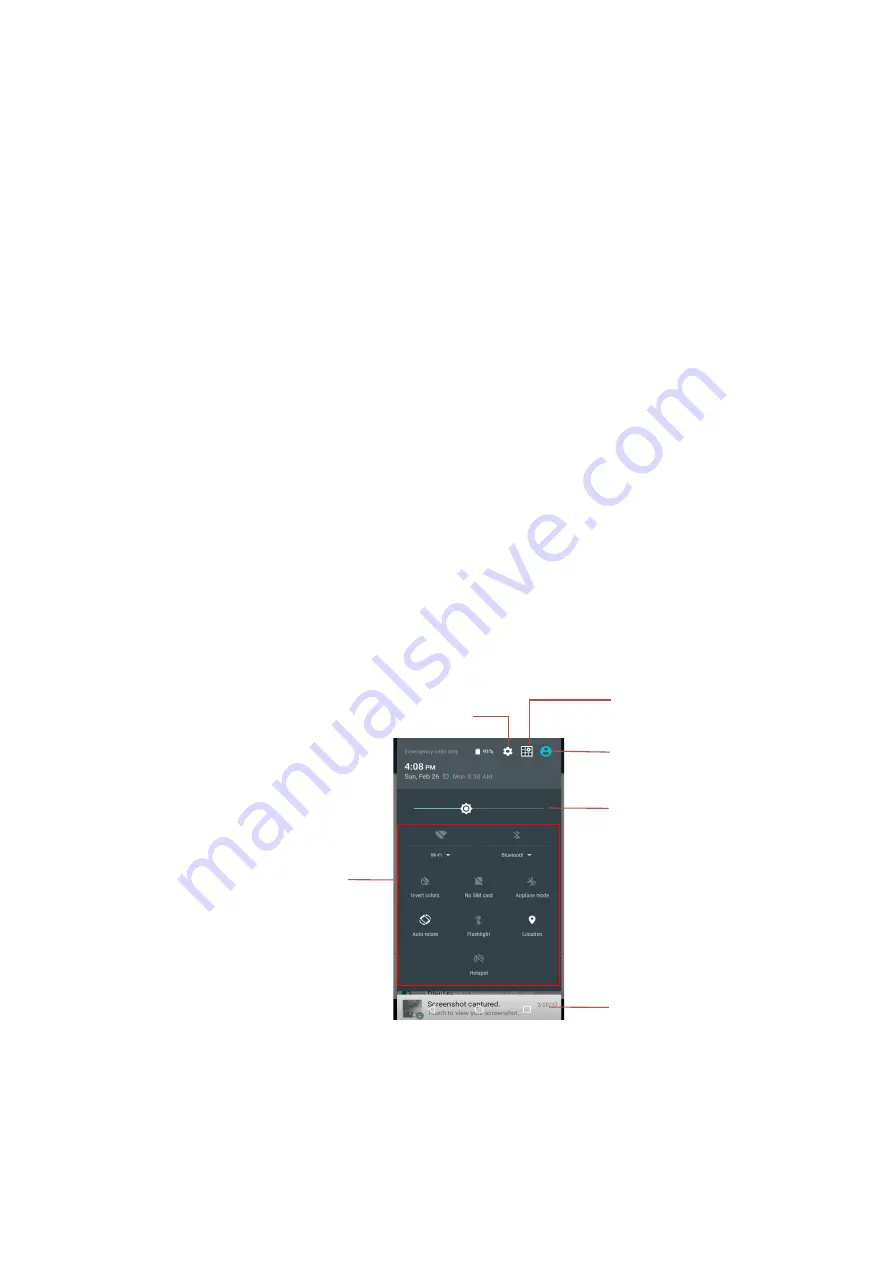
14
Using the Touch Screen
Use touch gestures to move around the screen, open menus, select items, zoom in or
out on web pages, and more.
•
Swipe – Swipe by quickly sliding your finger up and down or left and right to
unlock the screen or switch to other pages.
l
Drag – Drag by touching an item and sliding it to a new position.
l
Double-Tap – Tap two times rapidly to zoom in or out on a web page or picture.
l
Multi Touch – Pinch or spread your thumb and index finger to zoom in or out.
Warning! Do not forcefully tap, or use sharp objects or fingernails to tap the display,
as this may lead to screen damage.
Notification Panel
Notification icons appear on the status bar at the top of the screen to report missed
calls, new messages, calendar events, device status, and more.
l
Swipe down from the status bar to view the notification items. Swipe down again
to view the complete notifications panel.
l
To close the notifications panel, swipe up from the bottom of the screen.
l
Tap to turn ON or OFF functions (Wi-Fi, Bluetooth, Data Network, flashlight, and
more) on the notification panel.
[Notification Panel]
Tap to launch the
Settings
Menu
Tap to edit
Quick Setting Icons
Tap to manage
User
Information (Also in
Settings
à
Users
).
Adjust the brightness of display (swipe to
right for a brighter display
Swipe left or right to close notification items
Quick Setting icons





























