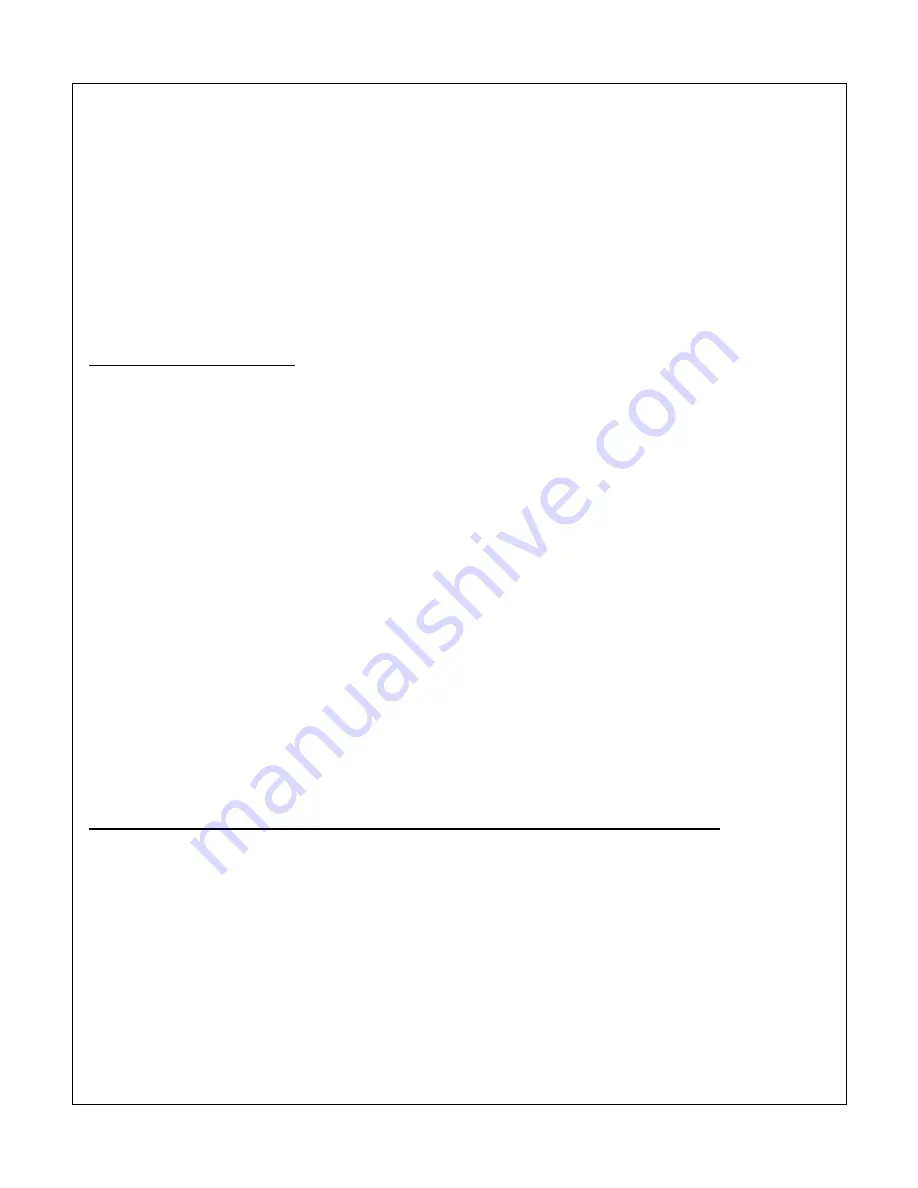
11
3)
If the lens points to the low side, it means that the gimbal is “nose heavy” and the Pan knuckle needs to
slide backwards.
4)
If the back of the gimbal points to the low side, it means that the gimbal is “tail heavy” and the Pan
knuckle needs to slide forward.
5)
Loosen the thumb screw (similar to the one on the roll axis) just enough for the knuckle to slide.
6)
Slide the gimbal in the direction needed as advised in Steps 4 & 5.
7)
Tighten the thumb screw just enough to hold the pan knuckle while you balance for left/ right (as advised
in the next section)
8)
When you rotate the AllSteady handles, confirm that the camera will not swing to the left or right. This
ensures proper forward and backward balance.
FOR LEFT/ RIGHT BALANCE:
1)
Mount your AllSteady in the stand with the lens pointing forwards (perpendicular to the main handle
cross tube).
2)
Using the handles, rotate the gimbal 5-10 degrees, so the lens is pointing up and observe which way the
pan rotates.
3)
If the gimbal rotates the lens to the left, it means that the Pan Axis vertical tube needs to be rotated
counter clockwise.
4)
If the gimbal rotates the lens to the right, it means that the Pan Axis vertical tube needs to be rotated
clockwise.
5)
Rotate the Pan Axis vertical tube in the direction as advised on Steps 3 & 4.
6)
Tighten the pan knuckle and double check that the for/back and left/right balance are still properly
balanced. Please note that it may take a few iterations to achieve a perfect balance. Just take your time
and follow the steps as closely as you can. The more time spent balancing you gimbal will help you
achieve better and more stable footage.
IV. OPTIONAL GIMBAL BALANCING STAND
Before using the stand, please make sure the 6mm diameter round-key lock (which is located below the
thumb screw-head) is completely inserted within the circular opening of the track. These screw keys will lock
the arms into position and prevent the stand from closing. Brand new units usually require a hex driver to
break in the openings. You may need to jiggle the arm while inserting the screw. After the arms have been
locked into place, open the legs of the stand and insert the provided lock pin as shown on the right figure


















