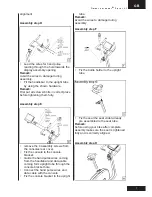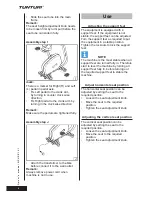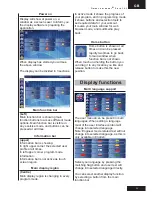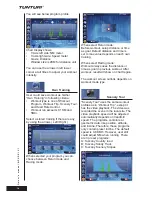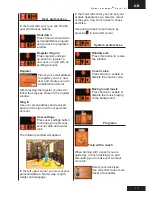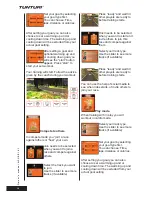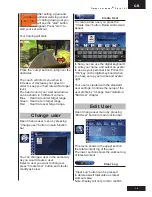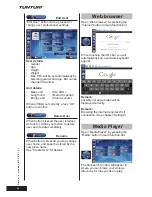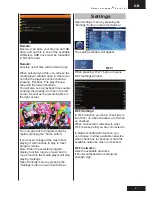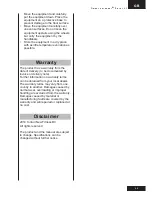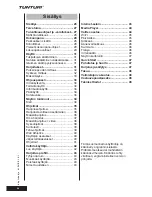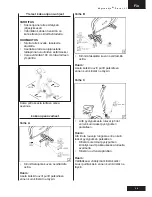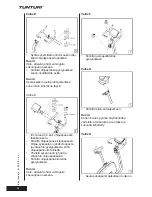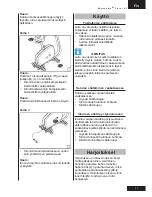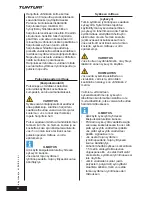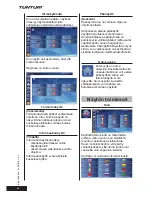GB
O w n e r ’ s m a n u a l
•
P u r e 1 0 . 1
19
Create User
To create a new user you press the
“Create User” button. Below window will
appear.
In here you can use the digital keyboard
to write your name. and select an avatar
to use as your personal icon. Press the
“OK” key on the digital key board when
you have set up your name and avatar
right.
Your user is created with the standard
user settings. Continue the setup of the
user profile by “Change User” details in
“Edit User” chapter.
Edit User
Open Change user menu by pressing
“Edit User” button in main function bar.
This menu shows in the upper section
the total workout log of the user.
The lower section shows the workout log
of latest workout.
Clear Log
“Clear Log” button can be pressed
to delete aswell total valeu as latest
workout valeu.
Note: Display will not promt to confirm.
After setting a goal and
optional warming up and
or cooling down goal you
will see the “start” button
appear. Press “start” to
start your set workout.
Your training will start.
Press the “Jump” button to jump over the
obstacles.
The coach will inform you when to
increase, or decrease your speed in
order to keep your hart rate within target
level.
The heart icon in your workout window
can be shown in 3 different colours.
Blue : Heart rate under target range.
Green : Heart rate in target range
Red : Heart rate over target range.
Change user
Open Change user menu by pressing
“Change user” button in main function
bar.
You can change a user in the same way
as you would create a user.
Select a user you want to change or
press “Create User” button and create/
modify as below:
Содержание Pure U 10.1
Страница 1: ...www tunturi fi Pure U bike 10 1 USER MANUAL 03 25 K YTT OHJE 26 48 Serial number Sarjanumero...
Страница 2: ......
Страница 51: ...GB O w n e r s m a n u a l P u r e 1 0 1 51 Exploded view...
Страница 52: ...52 O w n e r s m a n u a l P U R E 1 0 1...
Страница 53: ......
Страница 54: ......
Страница 55: ......