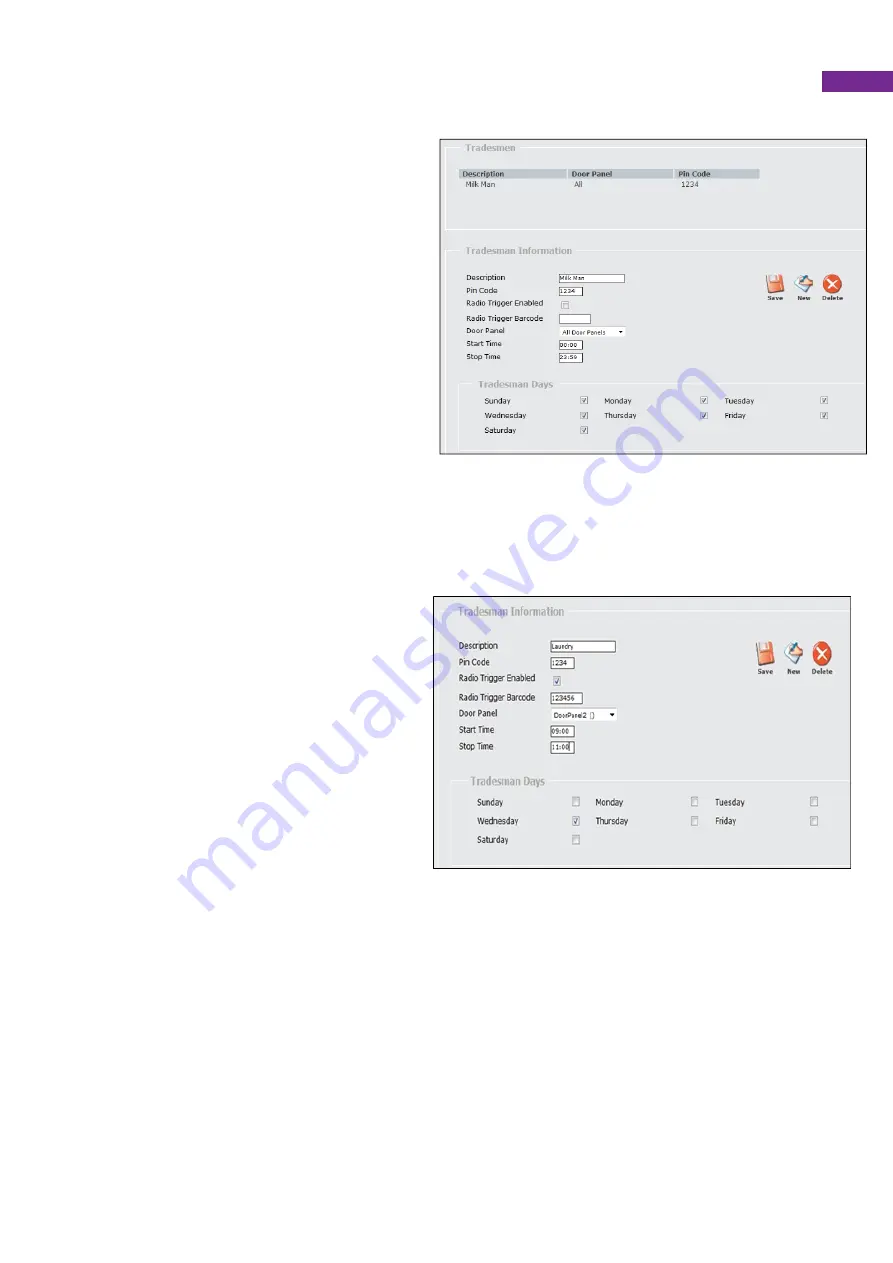
27
Tradesmen
Tradesmen access codes for the door entry
panels can quickly and easily be set up
using this page accessed from
Alarm/Admin/Tradesmen. This could be to
enable the milkman to access the building
without having to press the call button each
day and disturb the scheme manager or
any residents.
Add a tradesman
Click the New icon in the Tradesman
information box, enter the description of the
tradesman (e.g. Milk Man) then choose
how they should enter the building. There
are two options:
Pin code entry
– this allows the tradesman
to enter a pin code into the door panel (s) to gain access.
To set this option, click the new icon, then enter a Pin Code in the box and leave the radio
trigger enabled box unchecked, select the door (s) through which access is authorised and
the times and days during which the tradesman should have access (see example below).
Click Save to save the tradesman’s details.
Dedicated trigger
– the tradesman must
carry this trigger with them and press the
trigger to gain access, upon pressing the
trigger the appropriate door will be
released (for security reasons only 1 door
can be selected with this entry method e.g.
All door panels cannot be selected).
To set this option, click the new icon then
check the radio trigger enabled box, enter
the 6 digit radio trigger ID on the trigger
barcode, select the door that should be
released and select the times and days
during which the tradesman should have
access (see below example). Click save to
save the tradesman’s details.
Amend a tradesman
Click on the tradesman’s description in the Tradesmen box, then make the necessary
amends and click save.
Delete a tradesman
Click on the tradesman’s description in the Tradesmen box, then click delete.




















