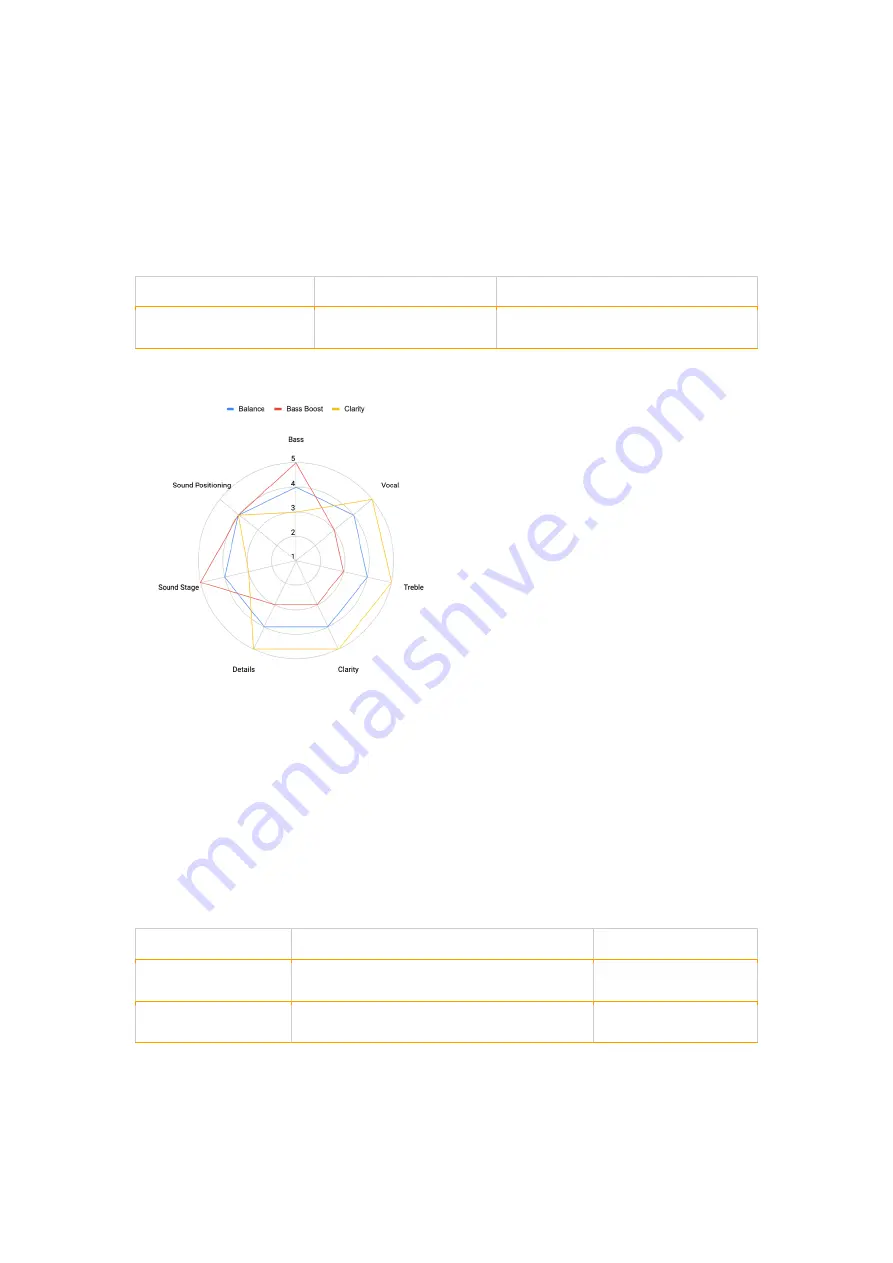
4.3 Switching between soundscapes
R.A.E. can store 4 different sets of soundscape preferences on the headphone, and quickly
switch in-between through the soundscape switch button on the rear side of the control box
(See diagram 1 for the button location). Three different soundscapes (balance, bass boost,
and clarity) are predefined into the hardware to fit various genres types. An additional
customize mode allows you to define personal sound taste through TUNAI Connection iOS
and Android app for free.
Function
Action
Voice Prompt
Switch between
soundscape in sequence
Press the soundscape
switch button once.
Voice prompt will speak out the
corresponding soundscape mode
Diagram 6.Soundscape switch control
Diagram 7.Sound performance between different soundscapes
4.4 Transparency mode
R.A.E. features transparency mode which lets external noise from the surrounding
environment, such as safety announcements or conversations, to be heard without taking the
headphones off.
The soundscape switch button(See diagram 1 for the button location) also controls this
feature.
Function
Action
Voice Prompt
Enable transparency
mode
Press and hold the soundscape switch
button for 2 seconds.
Enabling transparency
mode
Disable transparency
mode
Press and hold the soundscape switch
button for 2 seconds.
Disabling transparency
mode
Diagram 8. Transparency mode control
The level of external environment sound can be further customised to suit your needs using
TUNAI Connection app.









