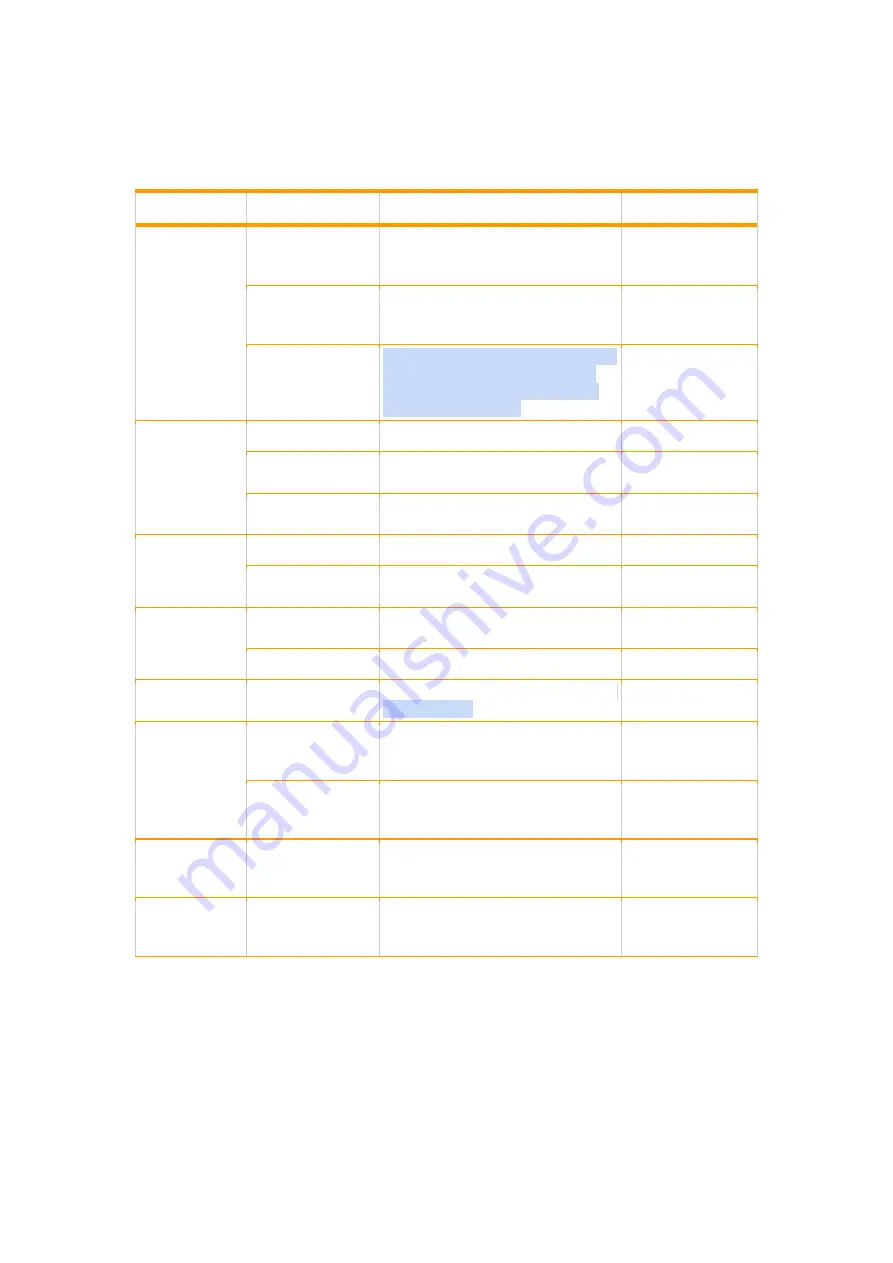
3.2 Headphone Controls
Diagram 2 illustrates the headphone controls.
Category
Function
Action
Voice prompt
Power
On/Off/Pairing
Switching on
Press and hold the Power button
for 2 seconds until the LED starts
to blink in blue.
Power on
Switching off
Press and hold the Power button
for 5 seconds until the LED goes
off.
Power off
Enter pairing mode
When R.A.E. is switched off, press
and hold the Power button for 5
seconds until LED blinks in blue
and red sequentially.
Pairing
Media playback
Play or pause
Press the playback button once
Play to next track
Press and hold the volume up
button for 3 seconds.
Play to previous
track
Press and hold the volume down
button for 3 seconds.
Volume control
Increase volume
Press the volume up button once.
Lower volume
Press the volume down button
once.
Phone call
Answer incoming
call
Press the playback button once.
End call
Press the playback button once.
Voice assistant
Trigger voice
assistant
Press and hold the playback button
for 3 seconds
Transparency
mode
Enable
transparency
mode
Press and hold the soundscape
switch button for 2 seconds.
Enabling
transparency mode
Disable
transparency
mode
Press and hold the soundscape
switch button for 2 seconds.
Disabling
transparency mode
Soundscape
switch
Switch between
soundscape in
sequence
Press the soundscape switch
button once.
Voice prompt will
speak out the
mode name
Add to playlist
Adding current
song on KKBOX to
playlist
Press the power button once.
Added to collected
songs
Diagram 2. Headphone controls









