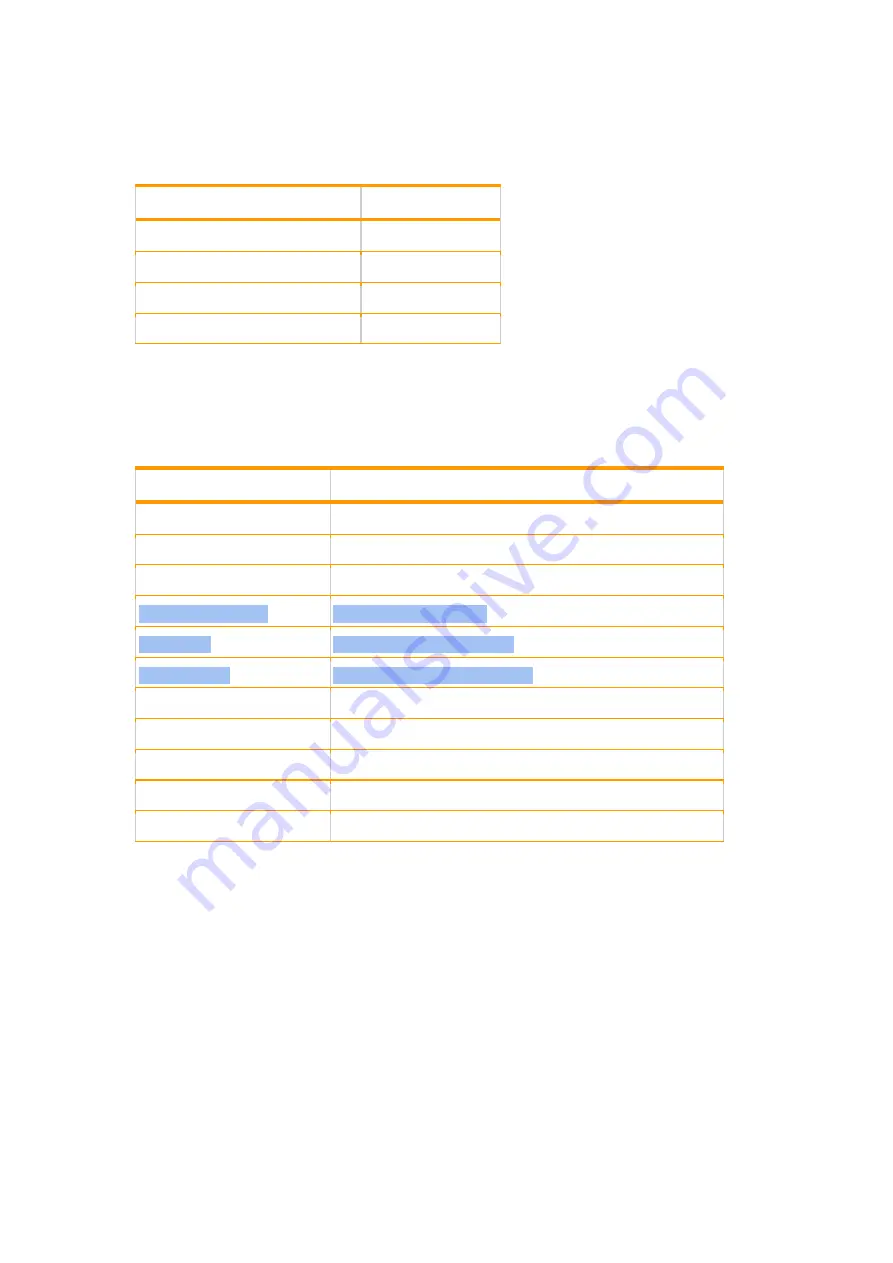
3.3 Status Indicator
Diagram 3 illustrates the status indicator illuminations
Illumination
Operational state
Blink in blue rapidly
Waiting to be paired
Blink in blue slowly
Paired
Blink in blue and red sequentially
Enter pairing mode
Red
Charging
Diagram 3. Status indicator illuminations
3.4 Voice prompt
Diagram 4 illustrates the voice prompt corresponding to the function status.
Function
Voice prompt
Switching on
Power on
Switching off
Power off
Enter pairing mode
Pairing
Successfully paired
TUNAI R.A.E. is paired
Connected
TUNAI R.A.E. is connected
Disconnected
TUNAI R.A.E. is disconnected
Entering transparency mode
Transparency on
Exiting transparency mode
Transparency off
Battery level < 25%
Low battery
Battery low powering off
Low battery powering off
Soundscape switch
Voice prompt will speakout the corresponding soundscape
Diagram 4. Voice prompt
4. Getting Started with R.A.E.
4.1 Switching R.A.E. on and off
Switching On
Press and hold the Power button for 2 seconds until the LED starts to blink in blue, and you
will hear power on from the voice prompt.
Switching Off
Press and hold the Power button for 5 seconds until the LED goes off, and you will head
power off from the voice prompt.



























