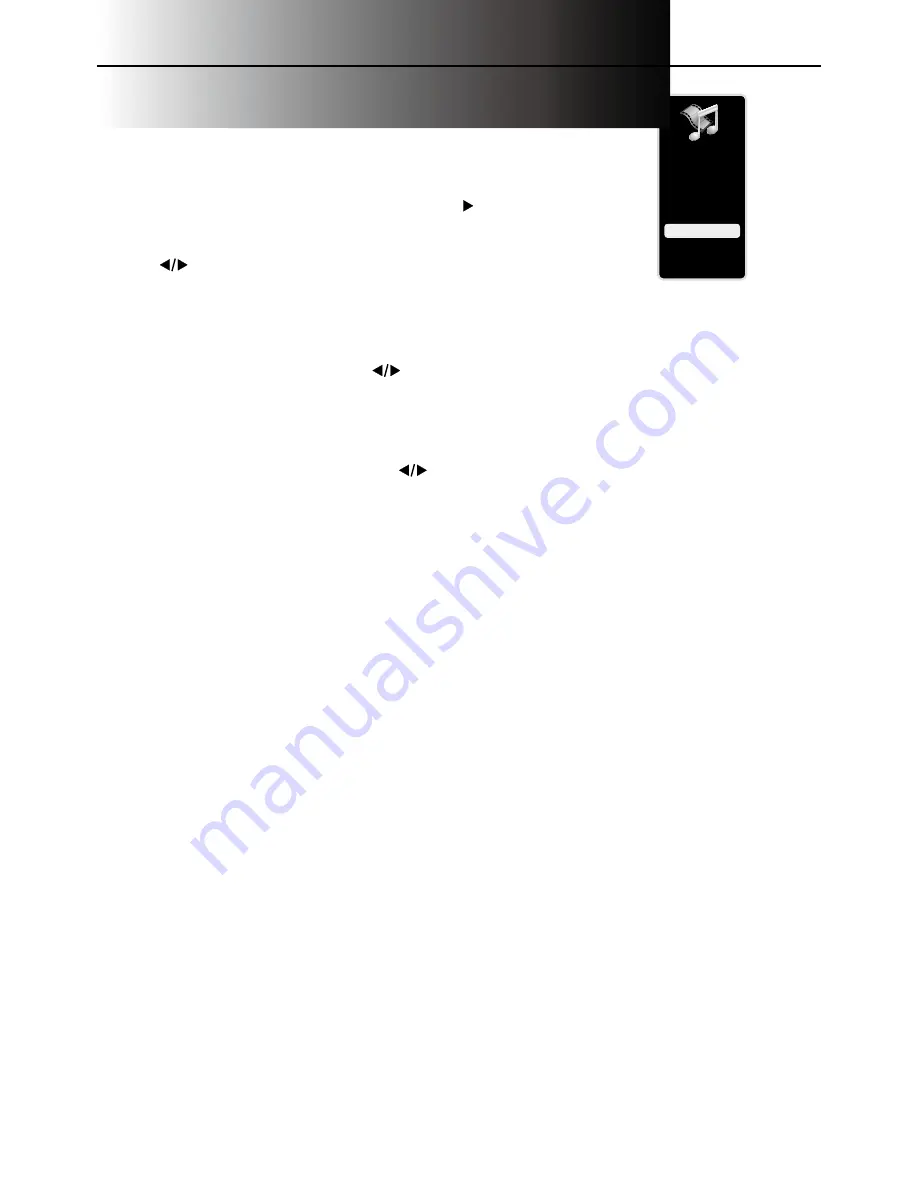
30
Setup
Parental Control
Language
Sound
Picture
USB
Exit
USB Menu
The USB feature allows to play audio files (format
supported: MP3) or display pictures (format supported:
JEPG).
1. Select
USB
in the Main Menu, then press
OK
or to
enter the USB screen. Or you can press
MEDIA
on the
remote to display USB screen directly.
2. Press
to select file or folder on your USB device
connected to your TV, and press
OK
to confirm or
playback. Or you press
MENU
to use the menu option:
Media Type
Photo-
If you have photos on your USB device connected to your TV, this menu allows you to view
the photos individually by pressing
to highlight the picture. For slideshow options, go to the
Playback Options menu.
Note:
To play a slideshow of all the pictures available on your device, highlight a folder and press
PLAY.
Music-
If you have mp3 audio files on your USB device connected to your TV, this menu allows you
to play files individually by pressing the
to highlight the song. For slideshow options, go to the
Playback Options menu. Note: To play a slideshow of all the music files available on
on your device,
highlight a folder and press PLAY.
Thumbnail Size
-
You can select to display the files or folders on your USB device in Small,
middle or large size.



























